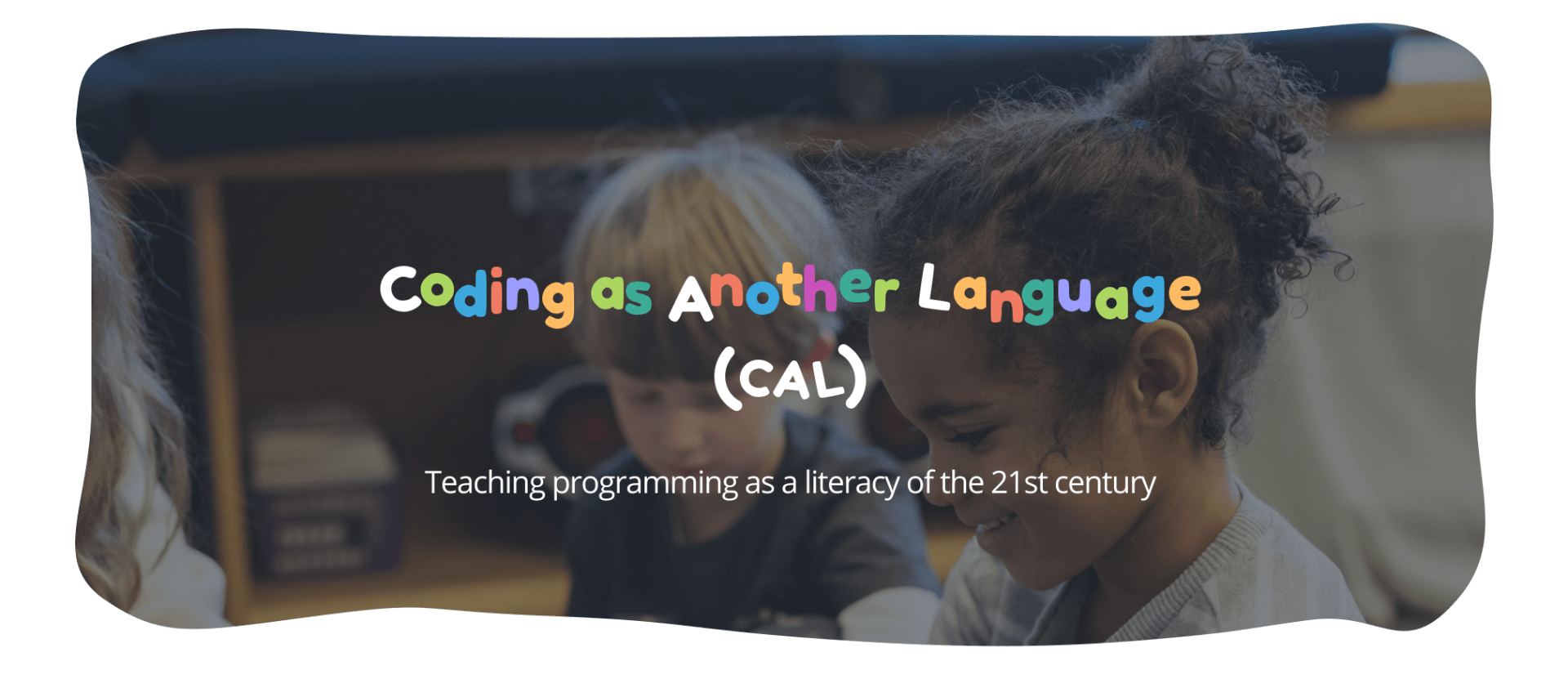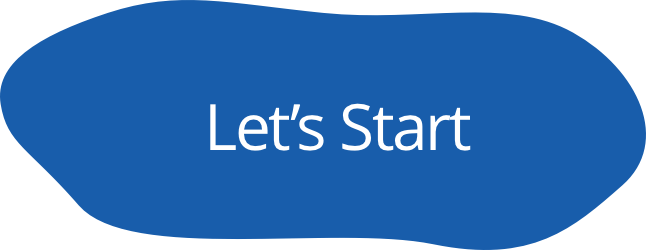The Coding as Another Language (CAL) approach, developed by Prof. Marina Umaschi Bers understands the learning of computer science as a new literacy for the 21st century that supports young learners in developing new ways of thinking, new ways of expressing themselves and new opportunities to make the world a better place and themselves better human beings. The CAL approach is not about teaching children how to code so they become software developers. It is about children developing character strengths, problem-solving strategies, and collaborative attitudes to become future global citizens who can think and act in new ways.
Based on this approach, Prof. Bers and her DevTech Research Group, are working on a set of curriculum units for K-2 using both ScratchJr and KIBO robotics. The CAL curriculum introduces powerful ideas from computer science, in conversation with literacy, in a playful, structured, and developmentally appropriate way through unplugged games, storytelling, movement, singing and coding.
Coding As Another Language (CAL) for ScratchJr (CAL-ScratchJr) by the DevTech Research Group is licensed under a Creative Commons Attribution NonCommercial-ShareAlike 3.0 Unported License.
Under this license, you may use and adapt this work but you must attribute the work to the DevTech Research Group. You may not use or adapt this work for commercial purposes.
© 2022, DevTech Research Group.