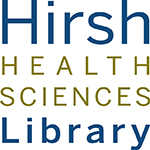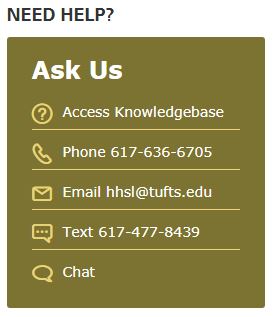Reopening Refresher: Printing & Scanning
As we return to campus, you may have forgotten how to print from our printers on the 4th or 5th floors, or use the scanners on the 5th floor. (Maybe you’ve never used them before!) Below are some cursory instructions to get you started.
Scanning
The scanners are free to use. Each scanner is hooked up directly to a computer. Make sure the scanner is turned on, open the scanning software on the computer, and set your settings. Bring a flash drive for transporting your scanned files off the computer.
Printing
Printing is not free. Black and white printing is $0.15
per page, and color printing is $0.45 per page. In order to pay for printing, you have to check your balance on your JumboCard (your Tufts University ID). For more information on which printer to send your file to, check out our page on printing here at Hirsh.
From sending your file to print, you swipe your card at the kiosks beside the printer. (If you have a JumboCard, you type in the JumboCard number and not your UTLN) There, you select the print job and confirm it.
If you have any trouble with the printers or scanners, you can tell anyone staffed at the IT Desk or the Library Service Desk. You can also email hhsl@tufts.edu.
We’re also around to answer any other questions. Again, our webpage on printing/scanning/copying is here. See you around!
Recent Posts
Categories
- 4th Floor Tabling (3)
- affiliation (4)
- Announcements (353)
- Book/Resource Reviews (117)
- Hours (131)
- Interviews (4)
- New Titles & Resources (114)
- News & Events (266)
- Open Workshops (48)
- Outside News & Events (66)
- resources (18)
- throwback thursday (5)
- Tips & Tricks (135)
- Uncategorized (148)
Tags
4th floor affiliation books Boston circulation crafts electronic resource electronic resources events exams extended hours food fun fun lab funlab graduation HHSL Hirsh Health Sciences Library holiday holiday hours holidays hours leisure reading library fun lab library service desk library staff new books open access open access week open workshop Open Workshops reserves resources staff statistics summer survey tea Thanksgiving therapy dogs Tufts Hirsh Health Sciences Library website welcome! writing consultants writing helpFollow us @TuftsHHSL!
Twitter feed is not available at the moment.