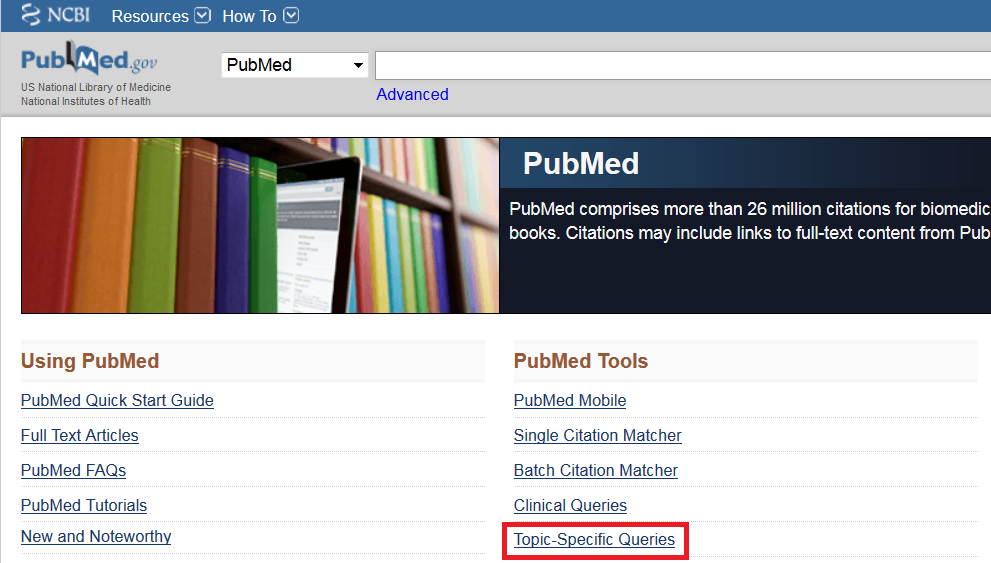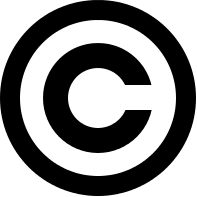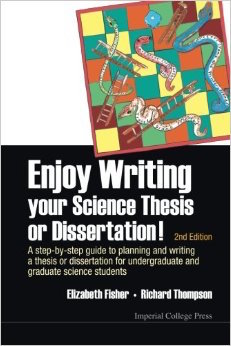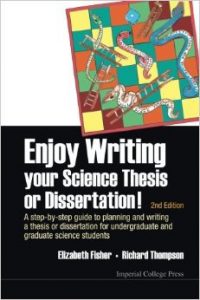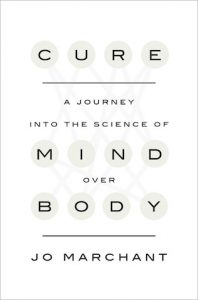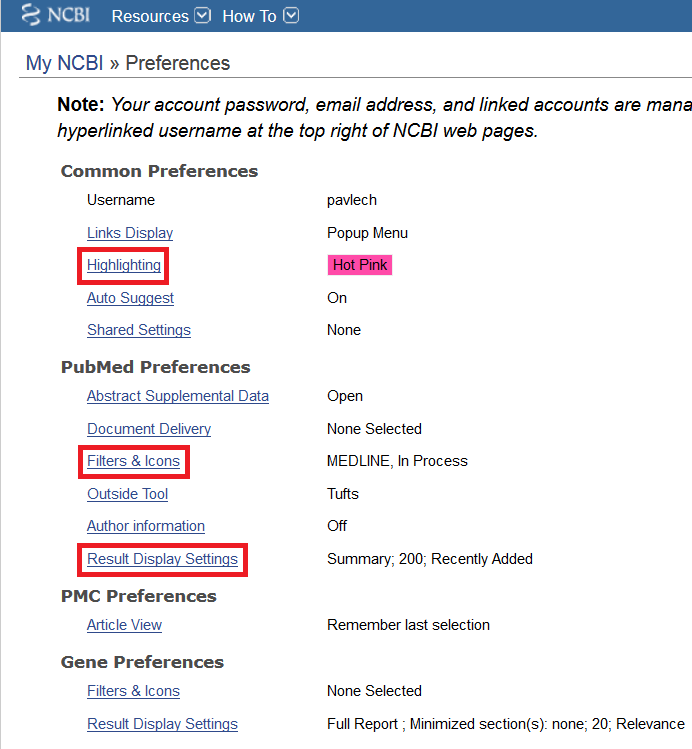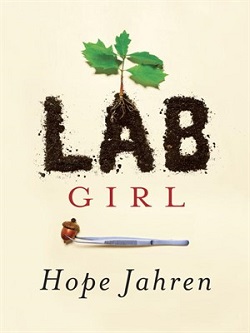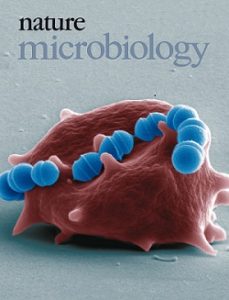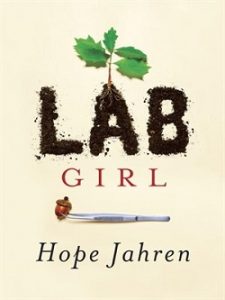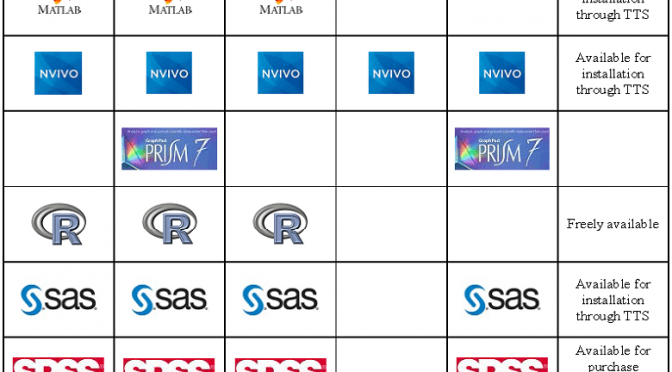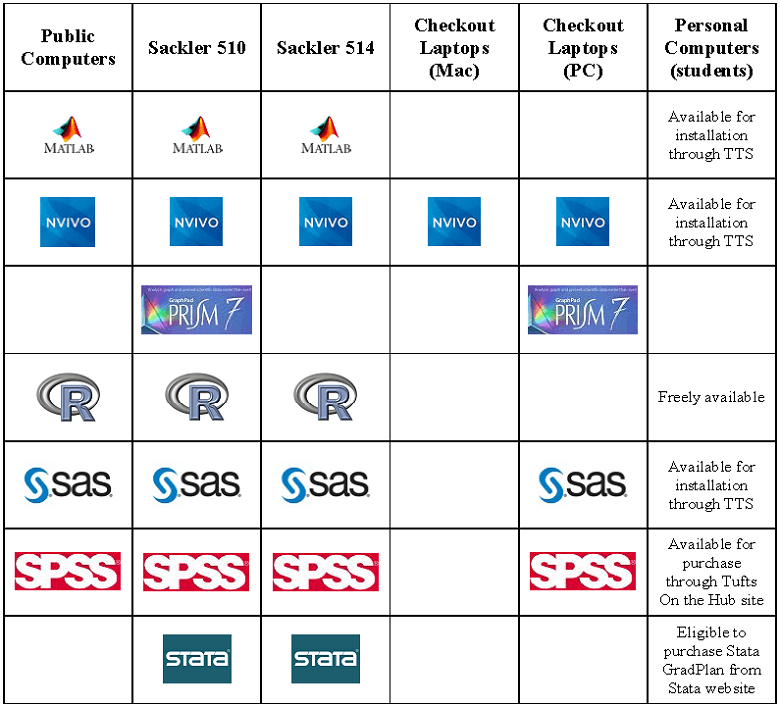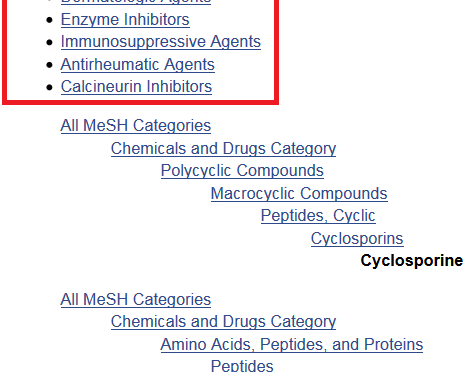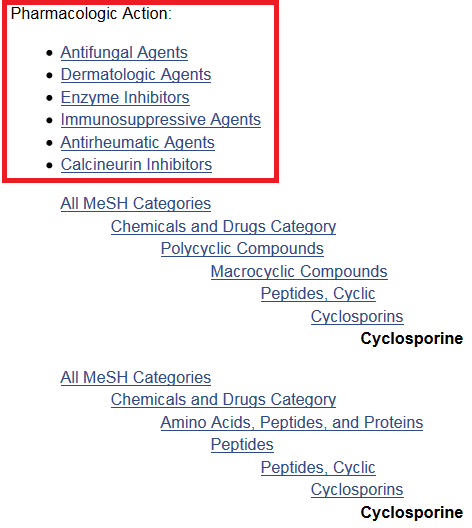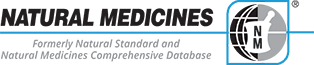Whether you are preparing a literature review for your thesis, a journal article, or grant application here are a few tips to help you get started and stay organized:
- Determine what information you need.
Why are you searching the literature? Are you developing a research project and want to know what has been published about your topic? Are you interested in literature on a particular method? Are you preparing a grant application or manuscript to submit to a journal? The answers to these questions will help you decide where to search, and whether or not the information that you find is what you need.
- Develop a focused question.
If you enter a few words, or a phrase, into a database, then you are likely to retrieve either a very large or very small number of results. Developing a focused research question helps you construct a search strategy that will retrieve a precise set of results. If you have a complex topic, then you may have multiple questions (and searches).
- Choose your resources.
Once you have determined what information you need and developed a focused question, then you are ready to choose your resources. Choosing which resources to search can be overwhelming. While PubMed is often a good place to start, think about where, and by whom, information about your topic is likely to be published, and what type of information you need (e.g. journal articles, conference proceedings, patents). What disciplines might have a perspective on your topic? What organizations, associations, institutes, companies or agencies investigate issues related to your topic?
Bibliographic databases, such as PubMed and Web of Science Core Collection, are organized collections of references to published literature (e.g. journal articles, conference abstracts, books). When you are deciding which database(s) to search, consider the subjects, dates, and types of literature the database covers, as well as the search platform. For example, MEDLINE, the database that is the principal component of PubMed, is also available through the Ovid search platform. While PubMed and Ovid MEDLINE are similar, small differences in the content and search features of these two databases means that you will retrieve different results. See the Sackler School Biomedical Sciences Research Guide for a list of biomedical database, or ask me!
- Create personal accounts.
You may think that you are finally ready to start searching. Not quite. Create a personal account with the databases, or platforms (e.g. Ovid, Web of Science), that you plan to search. A personal account allows you to save searches and sets of results, and receive email notifications when new results matching your search criteria become available. Unfortunately, you have to create a separate accounts for each database or platform, but it is a good idea to do so for the resources that you use frequently. At the very least, I suggest that you create a My NCBI account, which is the personal account associated with PubMed and other National Center for Biotechnology Information (NCBI) databases, such as Gene and Protein. See the March 2016, May 2016, summer 2016 and December 2016 PubMed Tip of the Month posts for more information on creating and using a My NCBI account.
- Use a citation manager.
Choose a citation manager before you embark on a literature review. Citation managers allow you to organize and store your own collection of references, and insert formatted citations and bibliographies into documents. Contact me (laura.pavlech@tufts.edu) if you need assistance selecting or using a citation manager.
- Document your search methods.
Get into the habit of documenting the parameters of your search, including: the databases that you searched; the platform on which you searched (e.g. Ovid, Web of Science, etc.); years covered by the database; complete search strategies; any limits applied, such as year, age, language; and the date on which you ran the searches. While this information is not typically required for a manuscript (unless, of course, you are doing a systematic review, meta-analysis or scoping review), or grant application, a literature search is part of your research and should be recorded as you would any other experiment. Doing so saves you considerable time and effort if you need to replicate the search in the future.