How to Create Meeting Minutes?
NOTE: You can also use the steps below for publishing any other news as a post. Just make sure you use the “TWL News” category instead of the “Meetings” category, and add a “news” tag.
How to add meeting minutes and presentations to the new TWL website?
1 – Login to sites.tufts.edu with your user name and password
2 – Go to My Sites -> Tufts Wireless Lab->Dashboard
3 – Go to Posts -> Add New
4 – Store presentations in Tufts Box and get a link to share them at the TWL website when setting link. Creating a Tufts Box account is straightforward and free. We might want to discuss creating one box account for the TWL instead of storing the presentations in our individual accounts.
5 – Write the minutes, with the following format:
- Title (i.e. October 5th 2016 – TWL Meeting Minutes)
- Minutes
- Links to Presentations (stored in Tufts box, see step 4)
- Add to Meetings category (if you forget this step, the post will not be visible under the Meetings menu)
- Add a tag called “meetings”
6 – Publish the post using the blue Publish button on the right side.
7- Your new meeting minutes post is ready to be viewed in the “Meetings” menu and also at the following link:
https://sites.tufts.edu/twlab/category/meetings/

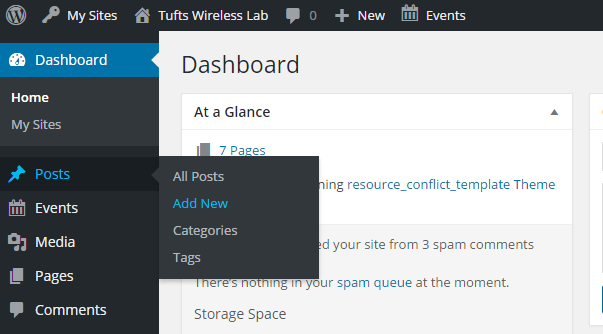
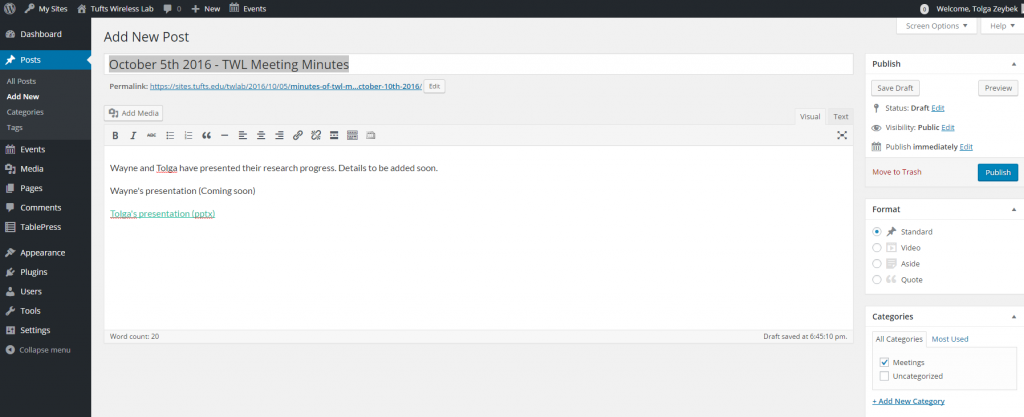
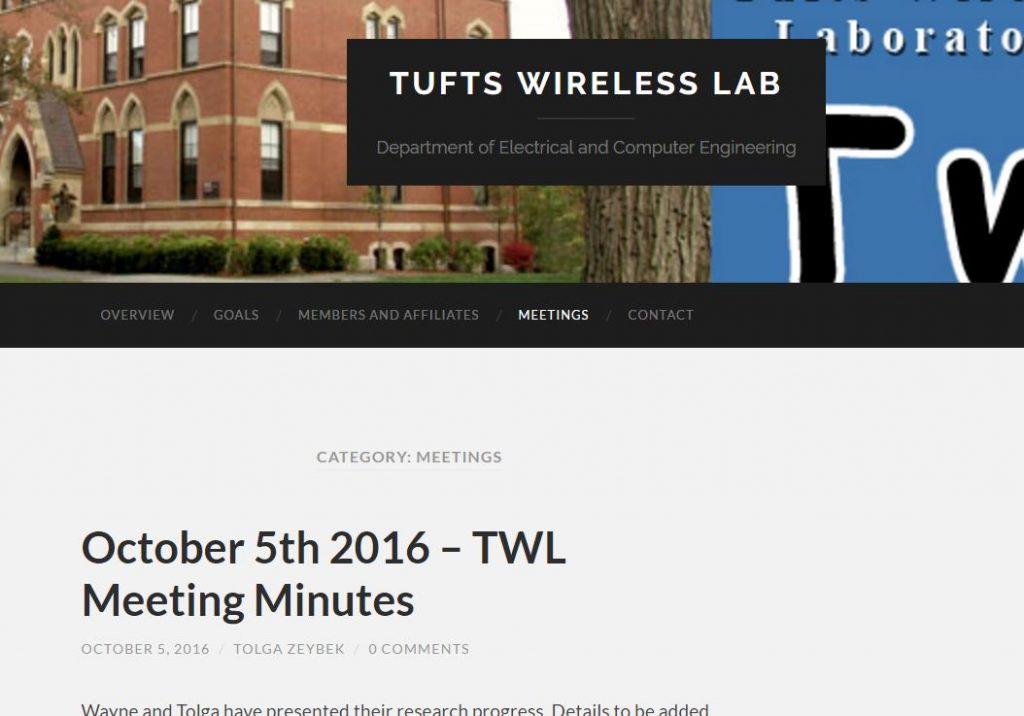
Recent Comments