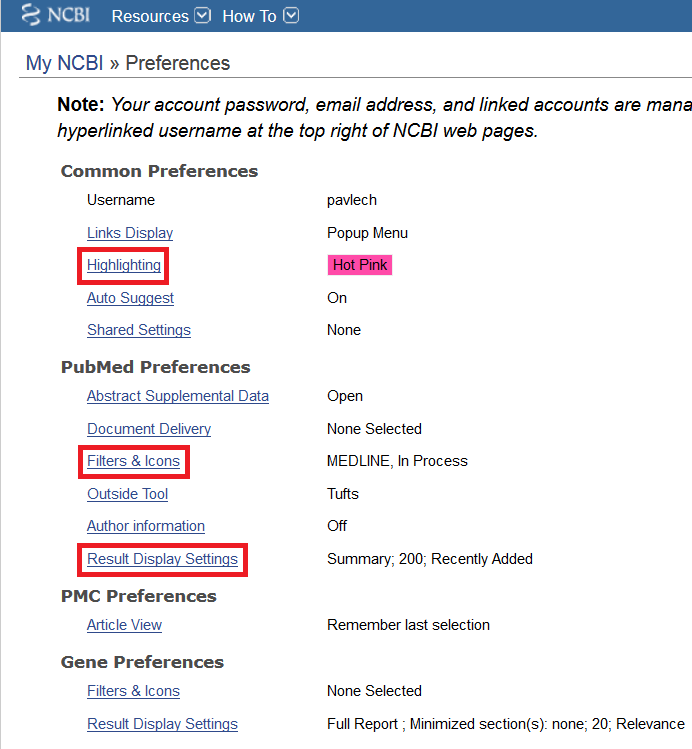You can customize your preferences to make searching PubMed and other NCBI databases easier. Log in to your My NCBI account (see Insight March 2016 for details on creating a My NCBI account) and click the ‘NCBI Site Preferences’ link in the top right corner of the homepage.
Here are a few preferences that you may want to adjust:
- Highlighting: Highlights your search terms in a set of results, making scanning for relevant articles more efficient.
- Filters & Icons: Personalized filters displayed in the right-hand column on results page. I recommend adding the MEDLINE filter, which limits results to articles that have had MeSH terms applied to them. To do so, click on the ‘Filters & Icons’ link on the Preferences page, and on the page that opens, select the ‘Properties’ radio button. Enter ‘MEDLINE’ in the search with terms box, then check the box next to MEDLINE. You can also add the ‘Find it @Tufts’ button, which enables you to access the full text of an article through Tufts Libraries. Adding this button to your NCBI account would obviate the need to access PubMed through the Hirsh Health Sciences Library website. To add the ‘Find it @Tufts’ button, select the ‘LinkOut’ radio button on the Filters & Icons page. Then, enter ‘Tufts University’ in the search box and check the link icon box next to Tufts University Hirsh Health Sciences and Veterinary Libraries.
- Outside Tool: A simpler method of adding the ‘Find it @Tufts’ button to your account preferences. Click the ‘Outside Tool’ link on the Preferences page. On the page that opens, select the radio button next to ‘Tufts’.
- Result Display Settings: You can choose the format (summary or abstract) in which results are displayed, how results are sorted (I do not recommend changing this from the default, recently added), and the number of items per page (I prefer 200, so I don’t have to click through multiple pages).
These are just a few of the preferences that you can adjust in your My NCBI account. You can also explore customized settings for other NCBI databases, such as Gene.
Preferences page in My NCBI