- Earlier this week, our class created a playground in Onshape. Onshape is a CADing platform that our lab is working closely with. I wanted to view this playground in GravitySketch and see if I could interact with it
2. The file was made up of a bunch of individual parts, including the ferris wheel, seesaw, and slides. Originally, I thought that I would only be able to export these individual parts. However, after clicking around, I was able to export the entire assembled object by right clicking on the Assembly – put pieces here button on the bottom tab. I exported the file as a .stl
3. Next I imported the file into LandingPad
4. And tried to open it through the File Manager. However, the file size was too large (157.8 MB!) and crashed GravitySketch every time I tried to open it. So, I decided to try to open a smaller file. I repeated the earlier process with just the ferris wheel in the playground.
5. I was able to view this file in GravitySketch by accessing it through the File Manager! This file was considerably smaller than the first file, as it was only 23.6 MB. It is probably best to keep file sizes on the smaller side when importing into GravitySketch
6. Once the file was in GravitySketch, I was able to interact with it to a certain extent. I was able to scale it larger and smaller, change its color, and clip new objects onto it. In the image below, you can see how I changed the color to green and clipped my initials to the front of the wheel. However, I also experienced some limitations. Once the file is imported in from another platform, it becomes one object. You cannot interact with individual parts of the file. So I can’t color only a part of the wheel or remove a certain support. The file functions as one.
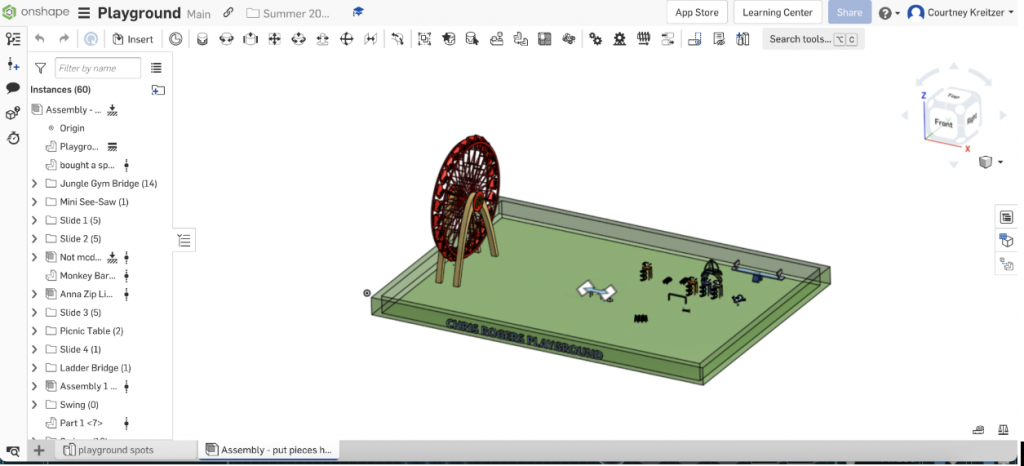

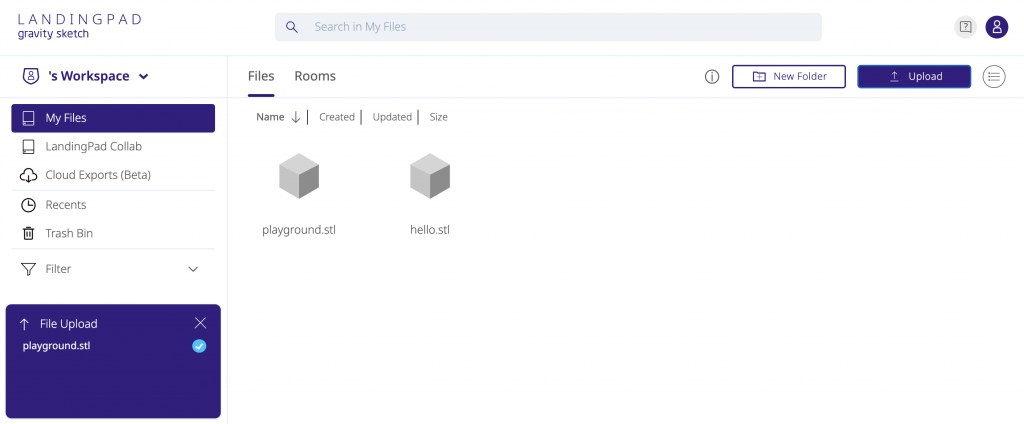
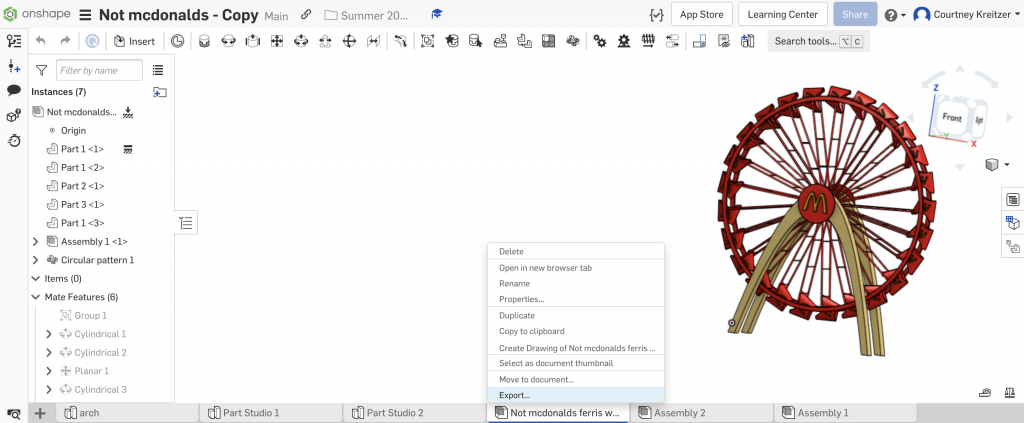



0 Comments