Import
You can easily upload files to GravitySketch using LandingPad. From my experience, you can import .obj and .stl files. You may be able to upload other types of files, but I have not tested any other types out. Here are the steps to import:
- Login to LandingPad and import your file either by dropping it in or using the upload button in the upper right corner
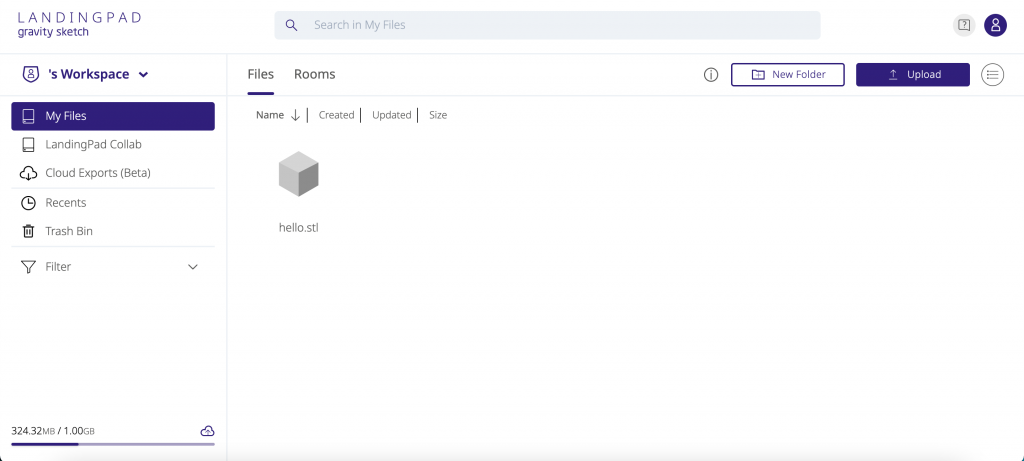
2. You can access your file in GravitySketch either through the File Manager or through Prefabs. File Manager is better for when you want to open up a an object in its own file. Prefabs is better for when you want to add an object to an already existing file
File Manager:
1. Navigate to the Menu and select File Manager (bottom, second from left)
2. You will be led to this screen. Select your file to open it.
Prefabs:
- Open a new or existing sketch and navigate to Prefabs (fourth button down in the menu, accessible by clicking the blue button on your controller)
2. Navigate to the Import Library by clicking the button all the way to the right on the bottom tab
3. Select your LandingPad workspace which should be the middle workspace (ex: mine is courtneykreitzer1’s workspace
4. Select your file and open it up
In both scenarios, your file should open up and look something like this:
Helpful Resources:
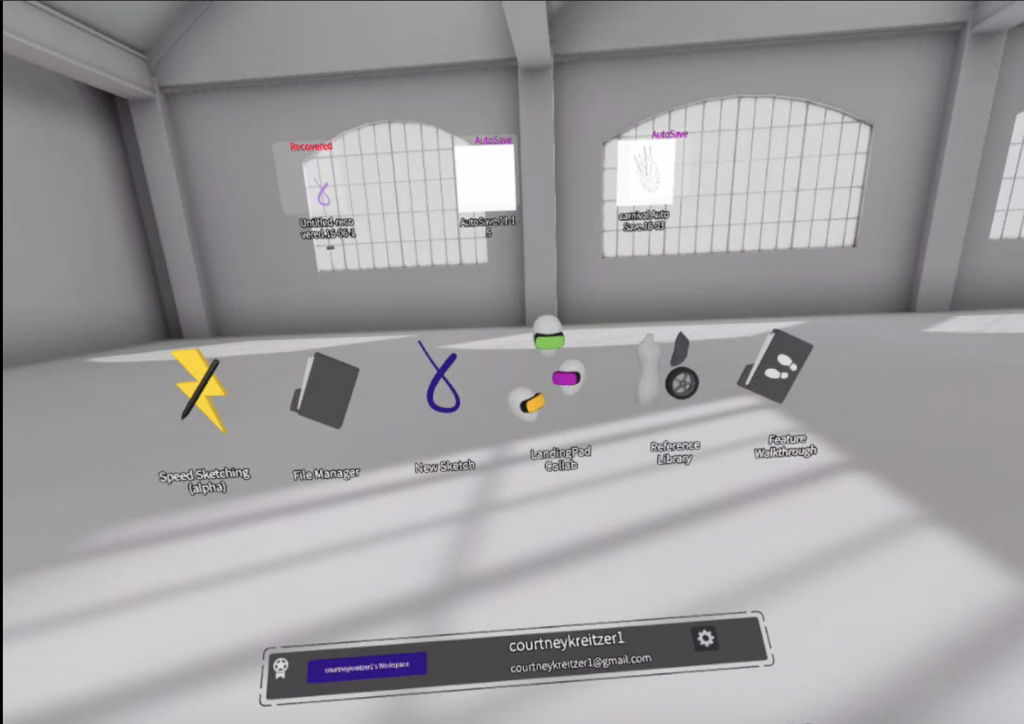
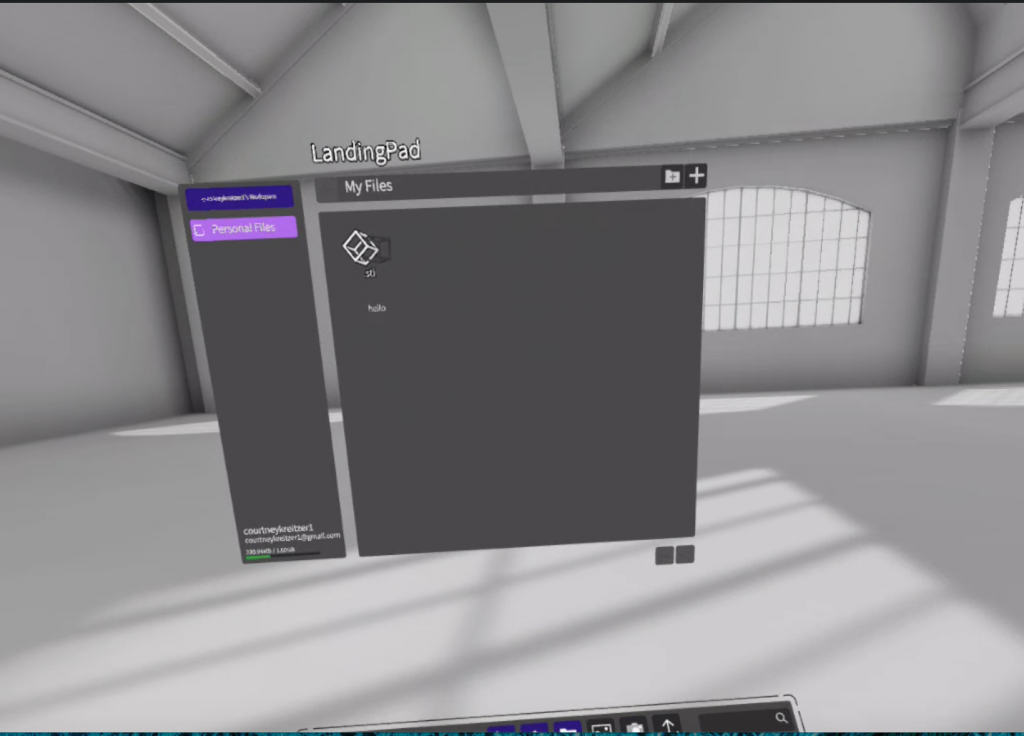
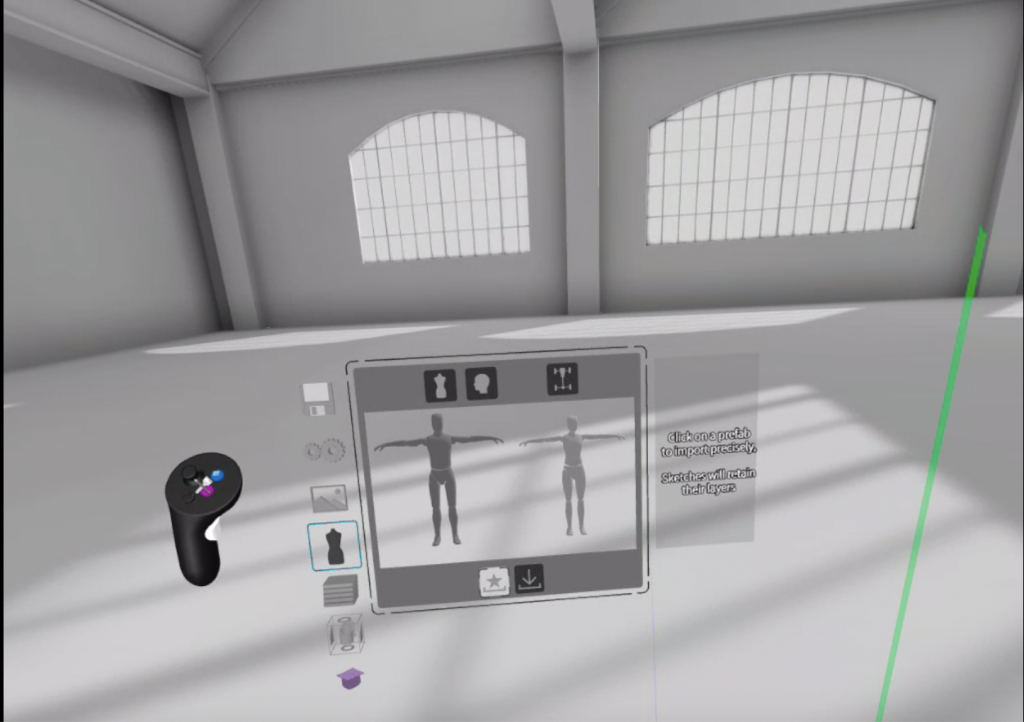
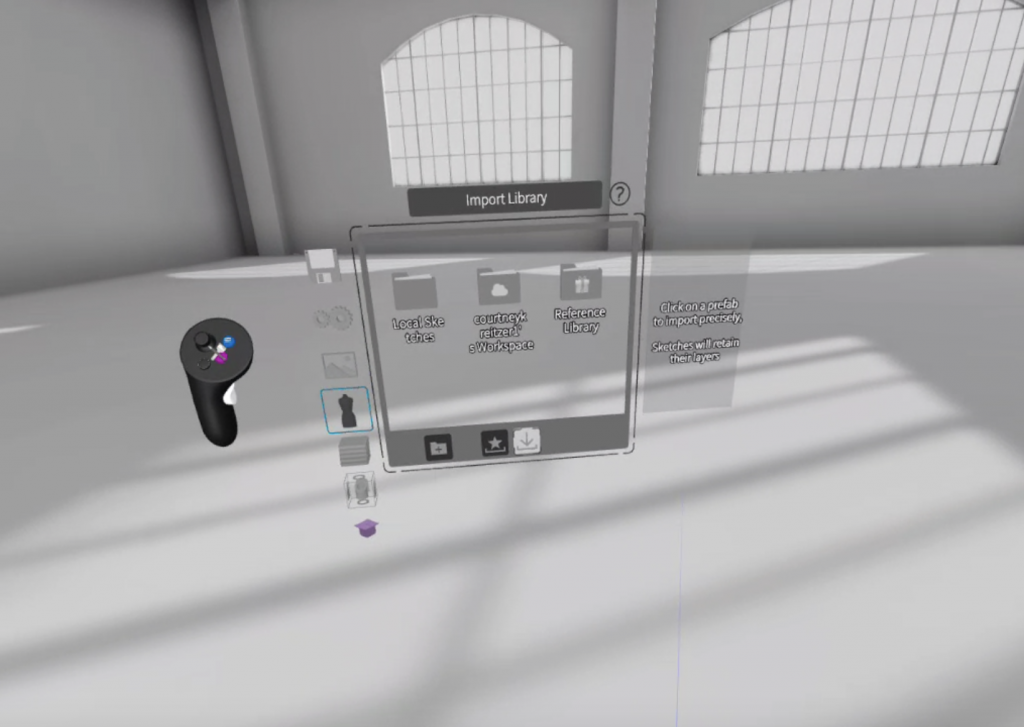
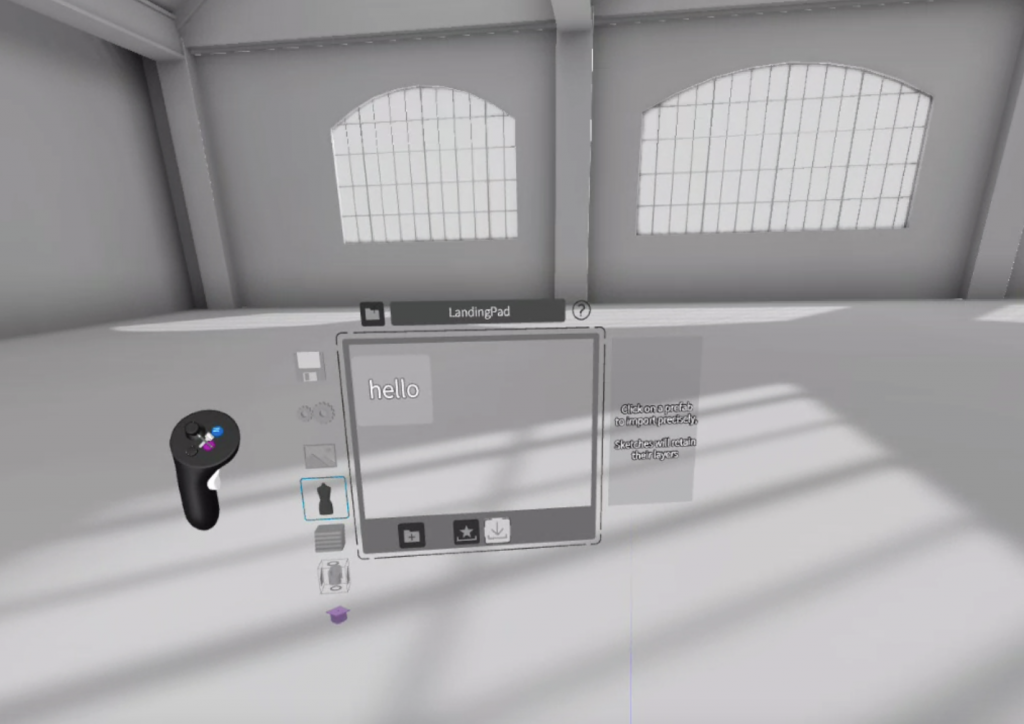
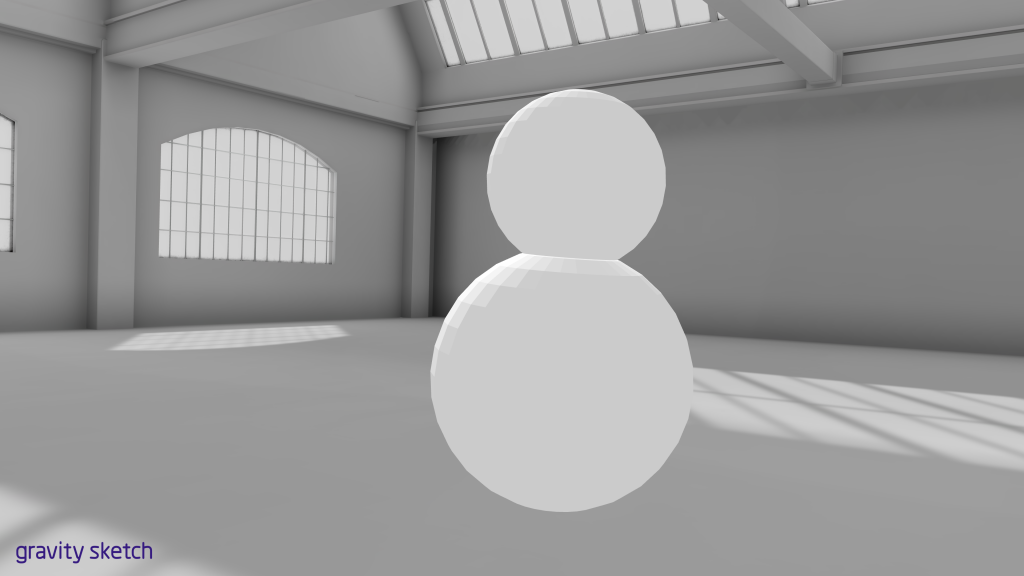
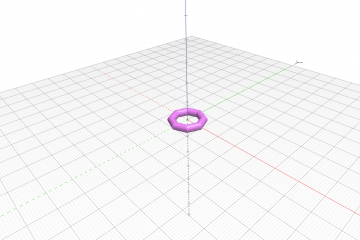

0 Comments