The best way to learn how to use GravitySketch controllers is to just start sketching! It is fun and rewarding to learn as you go. However, this guide provides all supplementary knowledge you may need for how to use the controls in GravitySketch.
Controller Layout:
Controller Functions:
Drawing Hand (originally right hand) – This controller has a grabbing sphere that is used to sketch, move, delete, and modify objects. It also has a color sphere at the front that signifies which color is selected.
Non-Drawing Hand (originally left hand) – This controller is used to move around in space, activate settings menus, and activate tools menus.
Right Hand vs Left Hand:
GravitySketch is right hand dominant by default. However, you can easily swap to left hand dominant by bumping the bottom of the controllers against each other.

Triggers (located on both controllers):
Front Triggers – used to create, point, and select
Grab Triggers – Use to grab, move, rotate, and change the size of objects and the sketch.
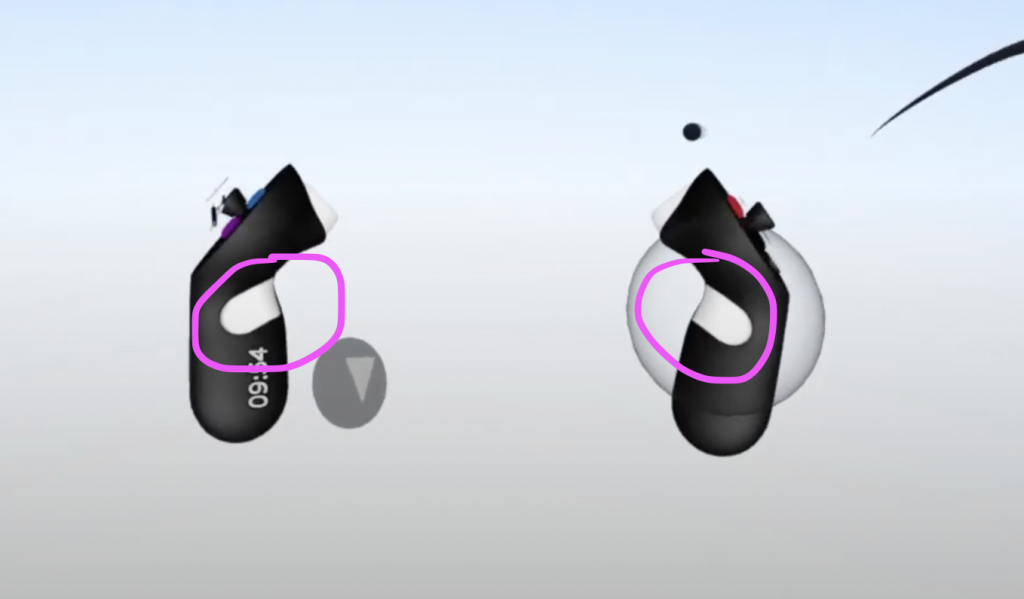
Joy Stick:
On Drawing Hand, the joystick is used to change the size of the grab sphere or the size of stroke used for drawing
Color Wheel:
Located on the Drawing Hand, the color wheel is used to change the color and material of objects. Grab and object with the grab sphere and then press the color wheel button to change the color of an object
Menu Button:
The menu button is the blue button on the non-drawing hand. With it, you can access the options and settings.
Tools Button:
The tools button is the purple button the none-drawing hand. With it, you can access different objects that you can draw. These include but are not limited to strokes, volumes, and primitive objects
Undo Button:
The undo button is located on the drawing hand. Click it to functions much like control-z, it undoes your last action. If you click it while using the grab sphere to select an object, it will delete only that object.
Quick Access Buttons:
These buttons are located on the non-drawing hand when turning the controller outwards.
- Floppy Disk Icon – save your sketch for later access (does not function as an export button)
- Camera Icon – take a screenshot of your image (accessible in LandingPad)
- Exclamation Mark – report an issue
- Door Icon – exit to lobby
Helpful Resources:
- https://help.gravitysketch.com/gravity-sketch-vr/qUXv2cWUWcs989haRapFc7/gravity-sketch-controllers/hy3EvNAChvvxMjVSDgNCfo
- https://www.youtube.com/watch?v=FPA1YZl4m0I
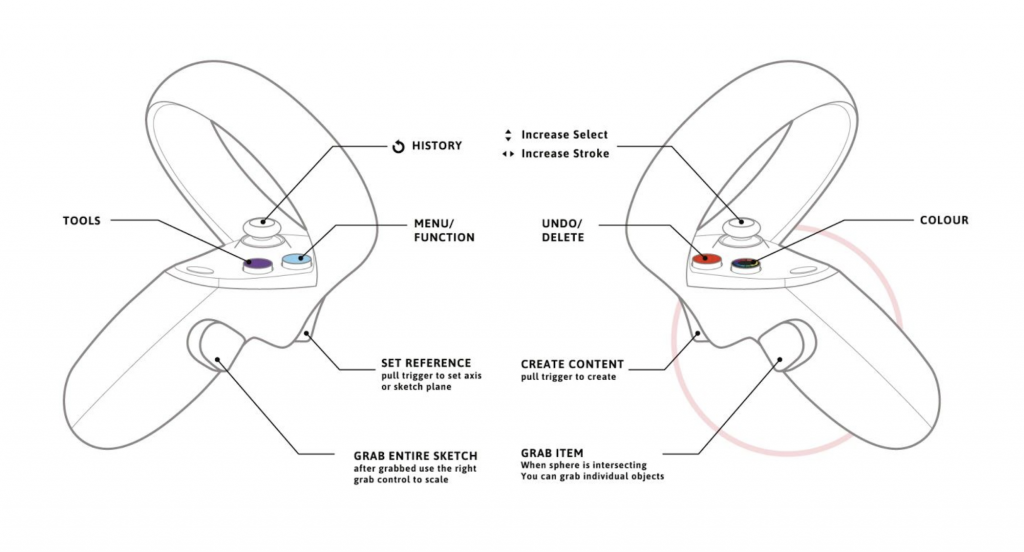
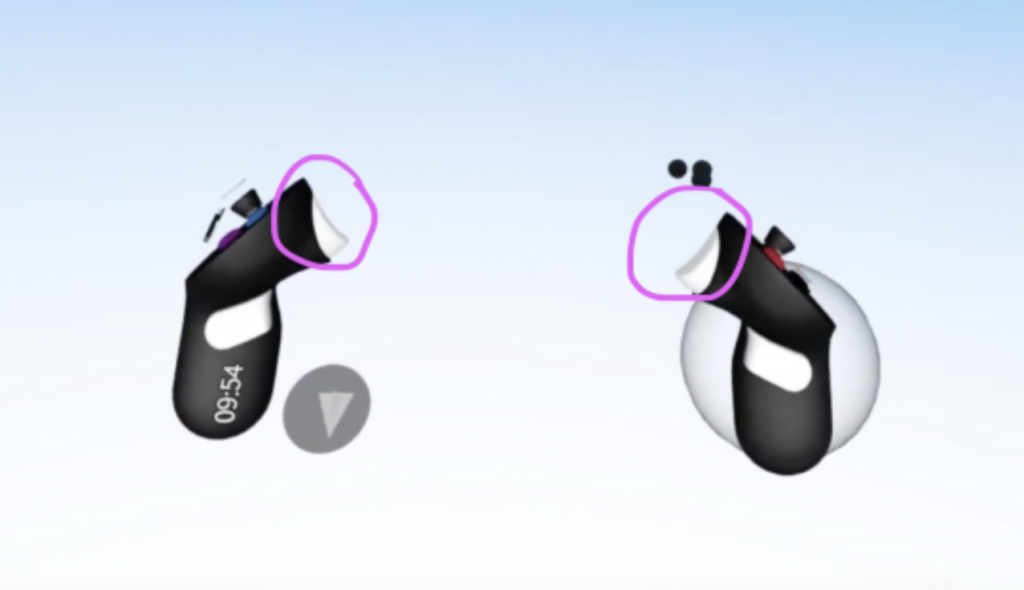
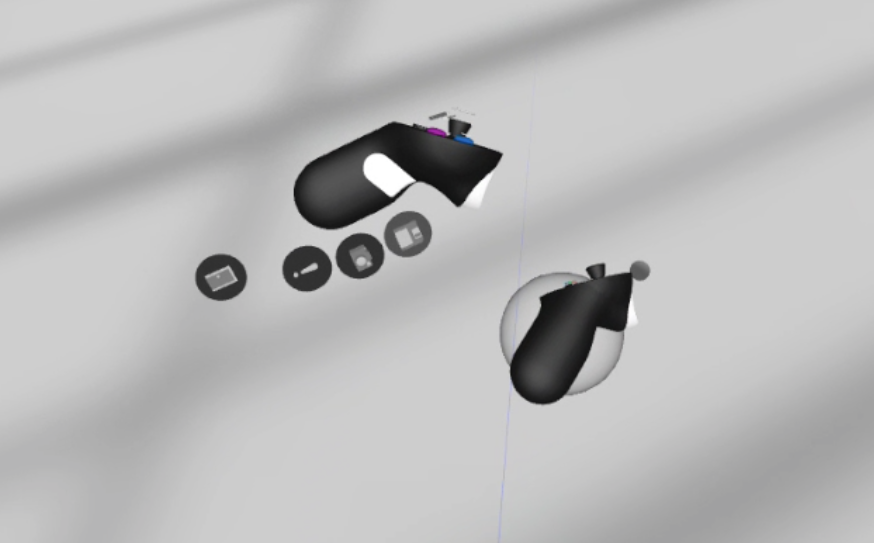


0 Comments