BlocksCAD > GravitySketch:
I created a simple object in BlocksCAD and exported it as a .stl using the Generate STL button in the bottom right
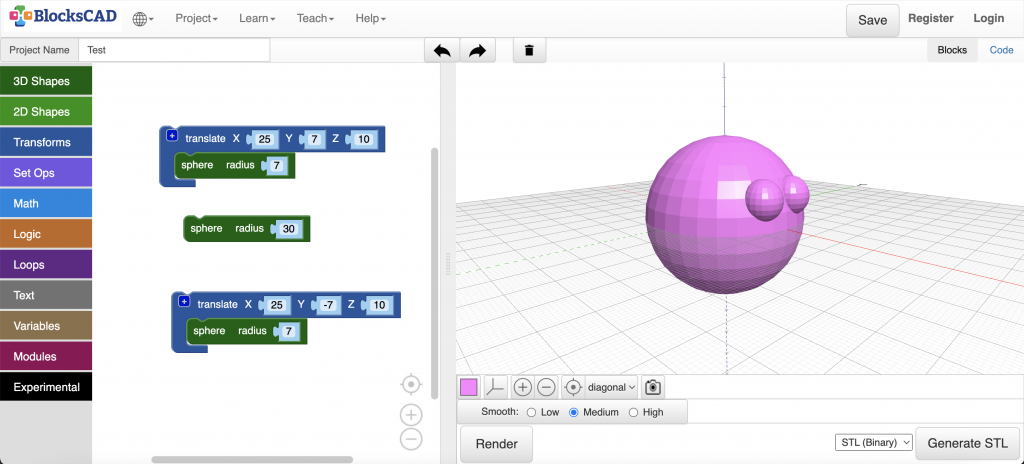
Imported .stl to LandingPad
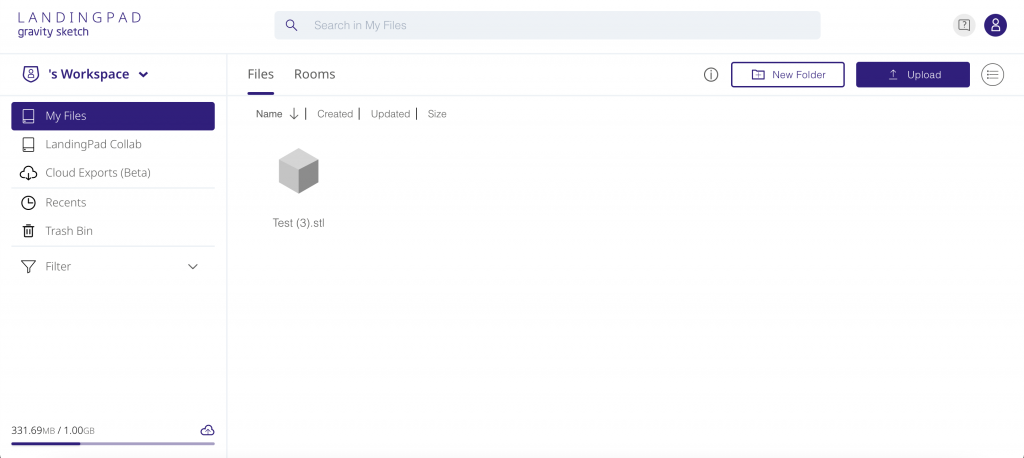
Accessed my file in LandingPAD through the File Manager. It successfully imported
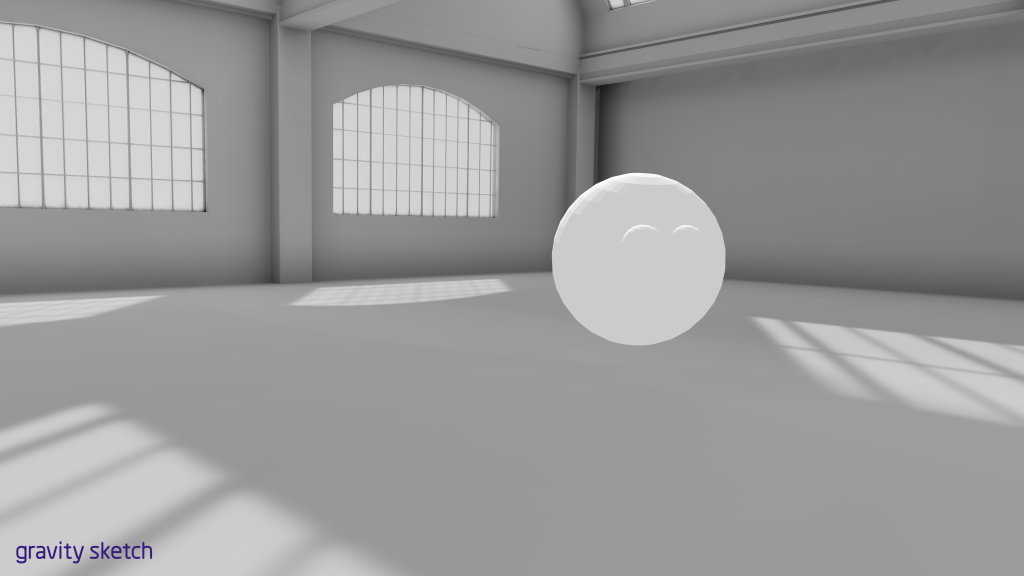
Overall, this process was a success!
GravitySketch > BlocksCAD:
I edited my object in GravitySketch by adding a second sphere as the mouth.
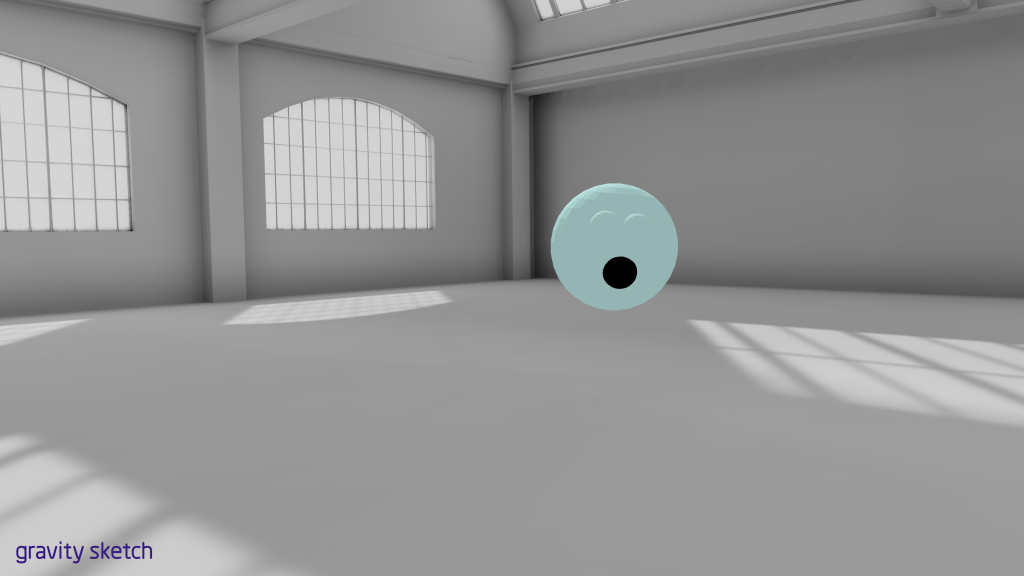
I exported it as a .obj as described in an earlier post. Unfortunately, files can only be imported into BlocksCAD as a .stl. So, I needed to convert my .stl to a .obj. I achieved this by using a 3D printing slicer. Specifically, PrusaSlicer. I chose PrusaSlicer because it is quick, easy, and free. I downloaded PrusaSlicer and imported my file as a .obj.
When I imported my object, the program gave me an error saying that my object was too big.
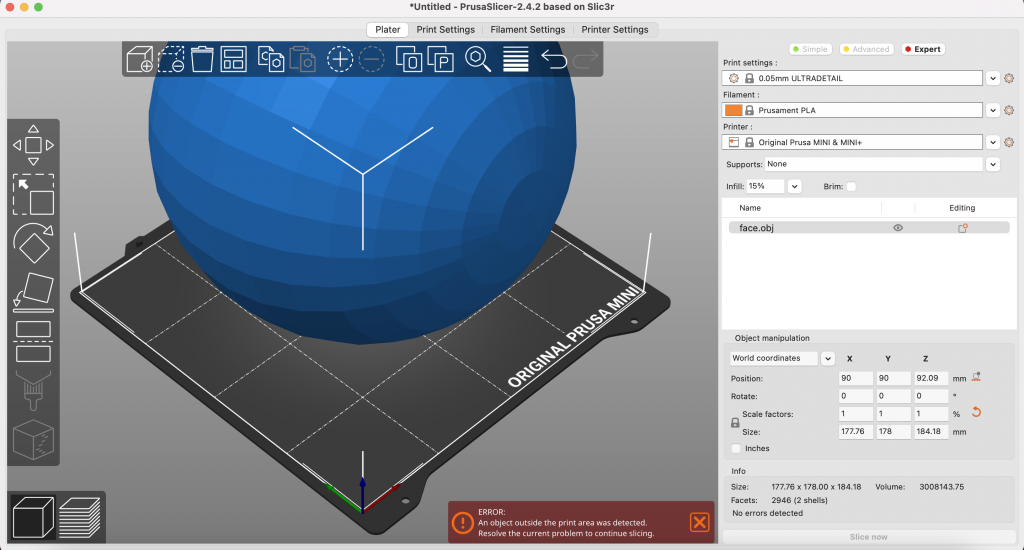
I resized my object using the scale factors under object manipulation. I set my scale to 0.5, but you can set it to any scale that fits your platform.
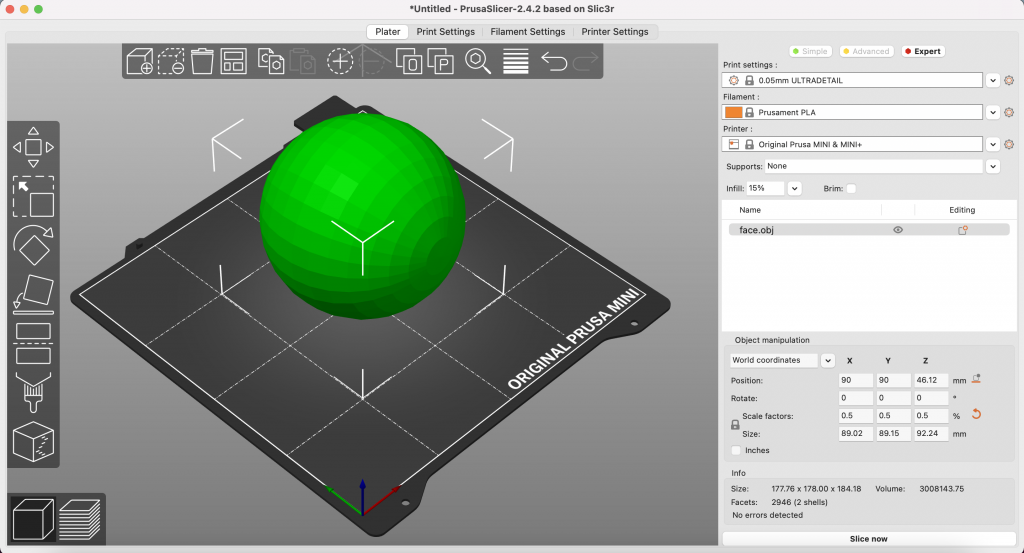
I then simply exported my object as a .stl
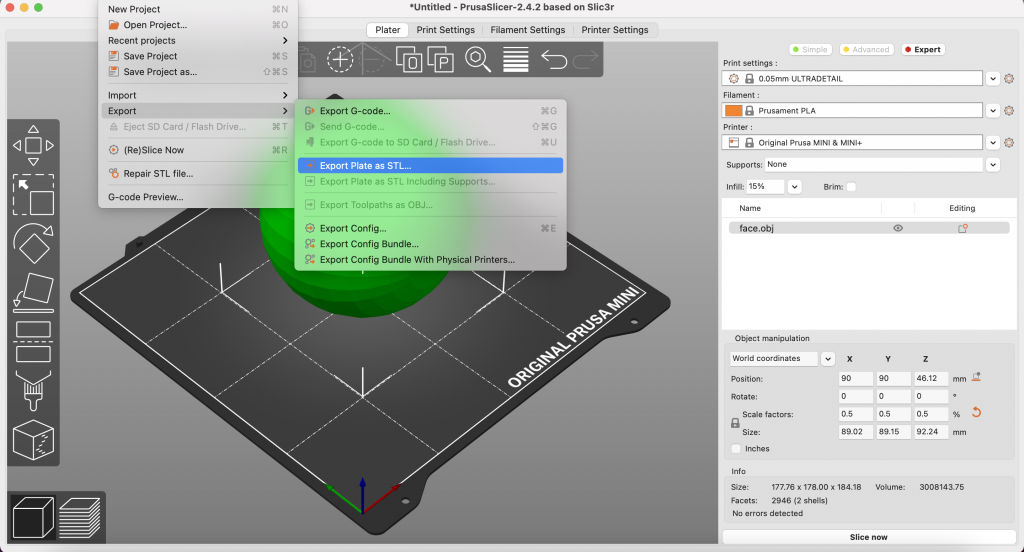
Then, I went to BlocksCAD and opened a new project. I went to Project > Import STL file into current Project
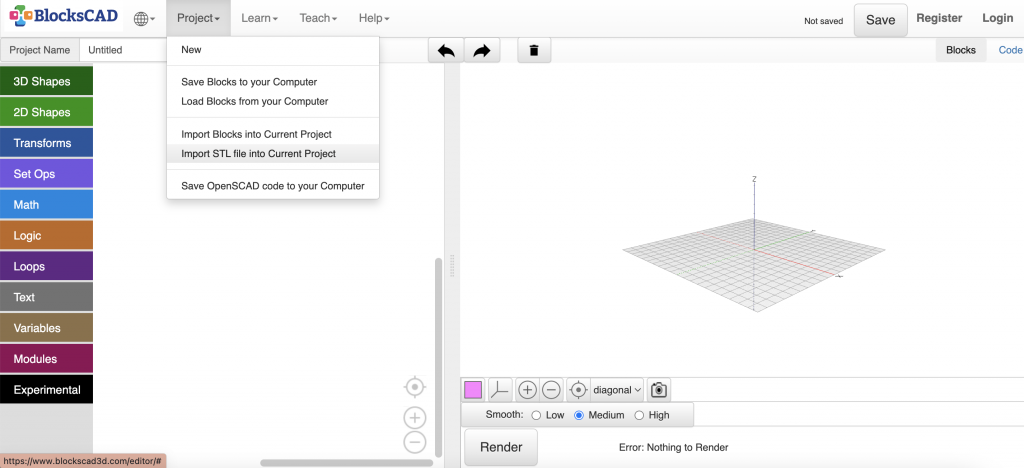
It imported successfully! Unfortunately, it was kind of lopsided. This is because GravitySketch doesn’t have a ground so when you export the file, it’s gravityless.
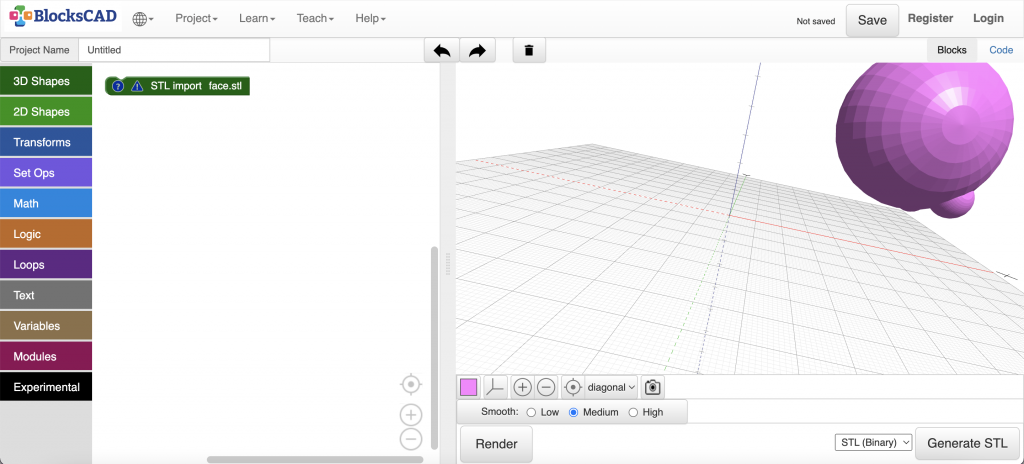
Overall, this process was a success! Despite the object being imported at a strange angle, the object still successfully transferred with its edited-on additions.
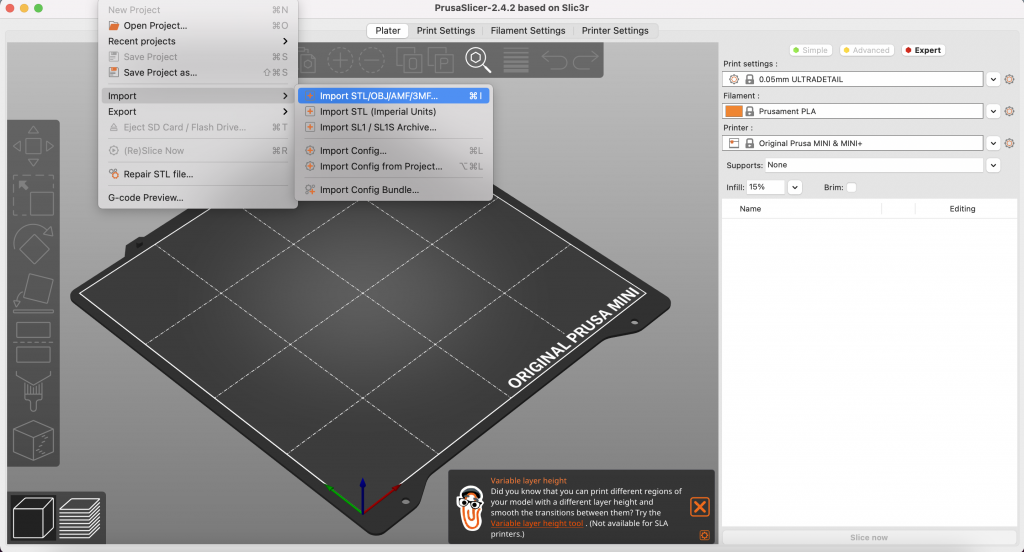
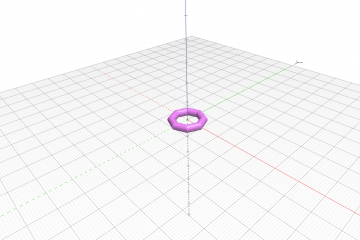

0 Comments