Programs/Files Needed:
- ShapesXR on your Oculus Device
- A File Conversion Tool (Recommend this one)
- Prusa Slicer
- A 3D Printer
Instructions:

1. Create a finalized object in ShapesXR
2. Use the selection tool to ensure that you are only exporting the piece you want to print, and no other stray marks or objects in the room.

3. Once selected, choose the export tool. Here you can rename the object before exporting. Once you have a name you like, ensure that the file is .gltf, and export it to your dashboard.
4. At the dashboard, navigate to the export page, and click the file you want to download. Make sure that it is the proper name and file format. It should download as a zip file.
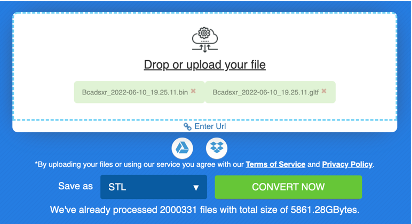
5. Once downloaded, unzip the file and navigate to the file converter. Once here, upload both files found in the folder you unzipped. The conversion will not work without both files uploaded.
6. Select STL as the file type to save as and click Convert Now. Once the file is converted you will be able to download it and save to your computer as an .STL file.
7. Select the file and import it into Prusa Slicer. Once in Prusa Slicer, lay the object flat to the best of your ability using the Place on Face tool.
8. You may also want to resize the object here to your preferred size using the resize tool. When using the resize tool make sure to press the orange box, so that the proportions of the object are not warped when resizing.

8. Select the infill of your choice, and add supports if your project requires them.

9. Once finished, slice and export the file as gcode. Log into your 3D Printer, upload the file and print on the device.
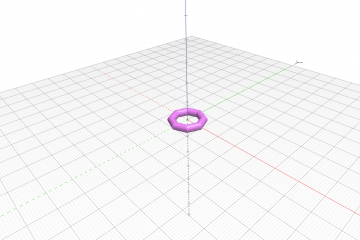

0 Comments