What you need:
- BlocksCAD
- ShapesXR Dashboard & Account
- An Oculus Rift to view your project in
1. Once you have a finished file that you are ready to export to another program, make sure to name your file. Render the program one final time to ensure everything looks the way you want it to.
2. From there, near the generate button there should be an option to choose file type. Select OBJ, then click Generate OBJ.
3. Navigate to the ShapesXR Dashboard. From there the import page will allow you to browse your files and upload the .obj file. You can also use images (.jpg, png) for in VR references if you would like!
4. Once the .obj file is uploaded you can now enter your VR headset and navigate to ShapesXR and enter your workspace.
5. Once inside your workspace, navigate to the shapes tool. Once in the shapes tool you should see a few different options at the bottom, one of them being a “downloaded” icon. There you can pull out your exported file as you would any other shape and work with it in the VR workspace.
6. It is able to be used just like any other shape under the shape tool, and can be warped, recolored, and combined and grouped with other objects.
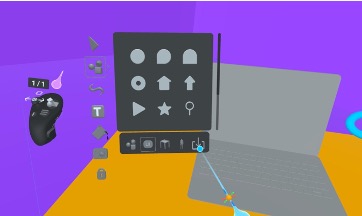
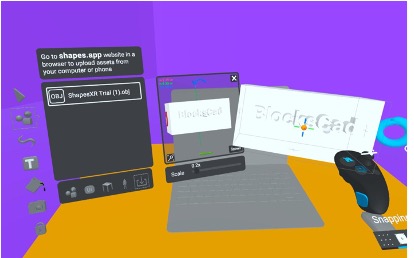
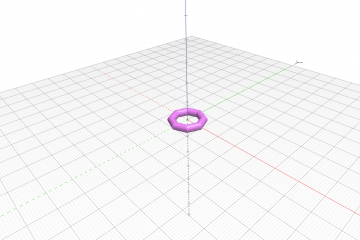

0 Comments