The Sackler calendar is a great resource for the community, but its current form does not follow Internet calendar format standards, which limits its utility. A majority of Tufts community members utilize digital calendar packages like Google Calendar, Apple Calendar, Microsoft Outlook, Mozilla Thunderbird, and others, to keep track of their schedules and subscribe to shared calendars, but the Sackler calendar cannot be used with these programs because it is served as an RSS feed and not an iCal one. The RSS standard was designed for syndication of articles and other news-like data, while iCal is the standard for Internet calendars. Fixing this mismatch will require structural changes to the Sackler website, but the timeline for such changes is not known.
To solve this problem, I have written a script that automatically retrieves the publicly available event information from the Sackler calendar and presents it in a format that calendar programs can utilize. I’ve also made some improvements to the presentation of events, so seminar title will now appear in the event name if it is available. Additionally, the room number will appear alongside the building address in the location field of the event, and has been formatted in a way that allows mapping programs to ignore the room and focus on the address if directions are needed. This code will work until the Sackler calendar URL or the event information formats change, but my hope is that the script will no longer be necessary once that happens. The iCal feed is available at http://sackler.danielsenhwong.com/calendar.ics, and can be imported as a calendar subscription in most calendar software packages. This feed is set to automatically update every morning at 4 AM, but the refresh frequency of common calendar programs varies. Instructions for some of the most popular applications are included below. This calendar is not compatible with either Outlook 2011 for Mac or the Outlook Web App (2010) available from Tufts at http://exchange.tufts.edu for reasons that are beyond my control, but should work with Outlook 2007 and newer versions for Windows.
The Sackler calendar is only as useful as the information that is provided to it, so individuals responsible for planning and scheduling events should continue to submit their event information to it by using the website form: http://sackler.tufts.edu/Calendar/Submit-an-Event
Google Calendar (calendar.google.com)
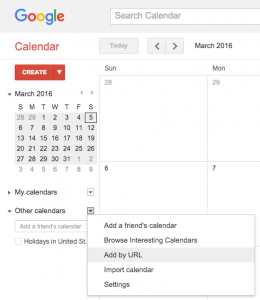 To add the Sackler calendar to your list of calendars, open Google Calendar. Click the downward-pointing triangle to the right of “Other Calendars” that appears along the left side of the page, and select “Add by URL” from the menu. Enter the URL http://sackler.danielsenhwong.com/calendar.ics in the text box and click “Add Calendar”. The new calendar should appear in the list, and the events will populate your calendar in a few seconds. Google Calendar will refresh this feed every few hours. The iCal feed can only be added to Google Calendar from a computer, and not the Android mobile phone application.
To add the Sackler calendar to your list of calendars, open Google Calendar. Click the downward-pointing triangle to the right of “Other Calendars” that appears along the left side of the page, and select “Add by URL” from the menu. Enter the URL http://sackler.danielsenhwong.com/calendar.ics in the text box and click “Add Calendar”. The new calendar should appear in the list, and the events will populate your calendar in a few seconds. Google Calendar will refresh this feed every few hours. The iCal feed can only be added to Google Calendar from a computer, and not the Android mobile phone application.
Apple Calendar (Apple OS X)
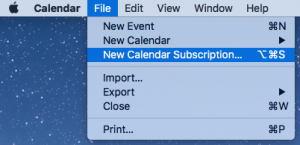 To add the Sackler calendar to your list of calendars, open Apple Calendar, and select “New Calendar Subscription…” from the “File” menu. Enter http://sackler.danielsenhwong.com/calendar.ics as the Calendar URL in the text box and click “Subscribe”. The new calendar should appear in the list, and the events will populate your calendar in a few seconds. By default, Apple Calendar only updates calendar subscriptions once per week. To change the update frequency, right-click (Control+click) the “Sackler Website Calendar” entry in the list of calendars and select “Get Info”. The update frequency can be changed by selecting a different interval from the “Auto-refresh” option list.
To add the Sackler calendar to your list of calendars, open Apple Calendar, and select “New Calendar Subscription…” from the “File” menu. Enter http://sackler.danielsenhwong.com/calendar.ics as the Calendar URL in the text box and click “Subscribe”. The new calendar should appear in the list, and the events will populate your calendar in a few seconds. By default, Apple Calendar only updates calendar subscriptions once per week. To change the update frequency, right-click (Control+click) the “Sackler Website Calendar” entry in the list of calendars and select “Get Info”. The update frequency can be changed by selecting a different interval from the “Auto-refresh” option list.
Microsoft Outlook 2013
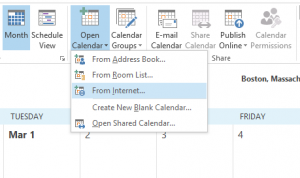 To add the Sackler calendar to your list of calendars, open Outlook and go to the Calendar pane. Select “Open Calendar” and “From Internet…” from the middle of the “Home” ribbon across the top of the screen. Enter http://sackler.danielsenhwong.com/calendar.ics as the Calendar location in the text box and click “OK”. The “Advanced…” button will open a menu allowing you to change the name of the Calendar and the description I have provided. Click “Yes” to subscribe to the calendar. The new calendar should appear in the list, and the events will populate your calendar in a few seconds, after Outlook finishes processing the feed.
To add the Sackler calendar to your list of calendars, open Outlook and go to the Calendar pane. Select “Open Calendar” and “From Internet…” from the middle of the “Home” ribbon across the top of the screen. Enter http://sackler.danielsenhwong.com/calendar.ics as the Calendar location in the text box and click “OK”. The “Advanced…” button will open a menu allowing you to change the name of the Calendar and the description I have provided. Click “Yes” to subscribe to the calendar. The new calendar should appear in the list, and the events will populate your calendar in a few seconds, after Outlook finishes processing the feed.
Mozilla Thunderbird (mozilla.org/thunderbird)
To add the Sackler calendar to your list of calendars, open Thunderbird and go to the Calendar view. Select “New…” then “Calendar…” from the “File” menu. Select “On the Network” as the location for the calendar, and then click “Continue”. Select “iCalendar (ICS)” as the format, and enter http://sackler.danielsenhwong.com/calendar.ics as the location in the text box and click “Continue”. Thunderbird doesn’t read the given calendar name, “Sackler Website Calendar”, from the iCal feed, so give the calendar a name of your choice and click “Continue” to complete the process.

