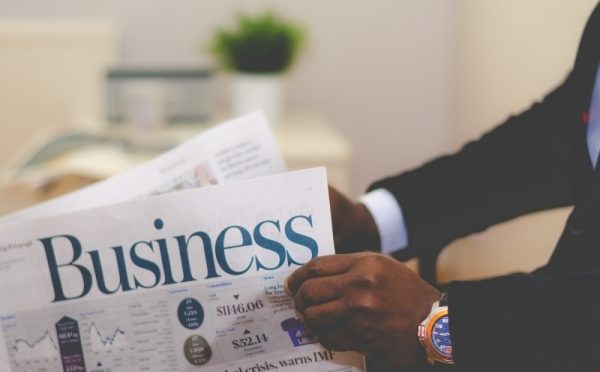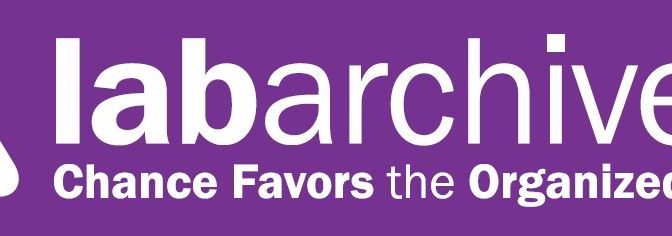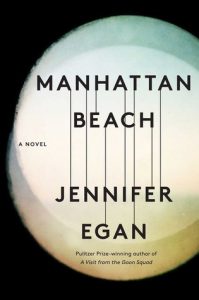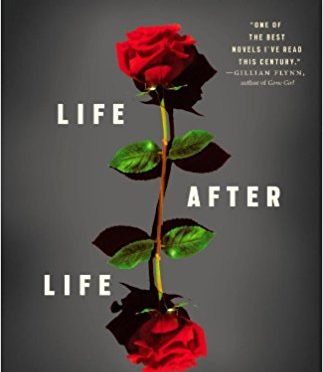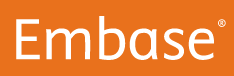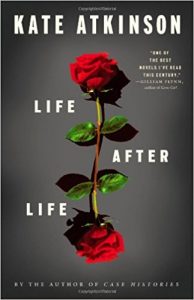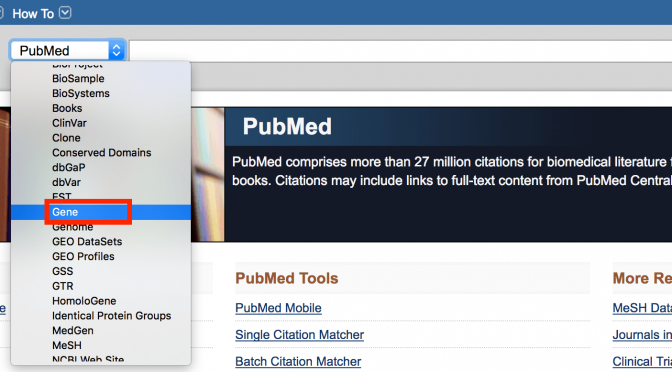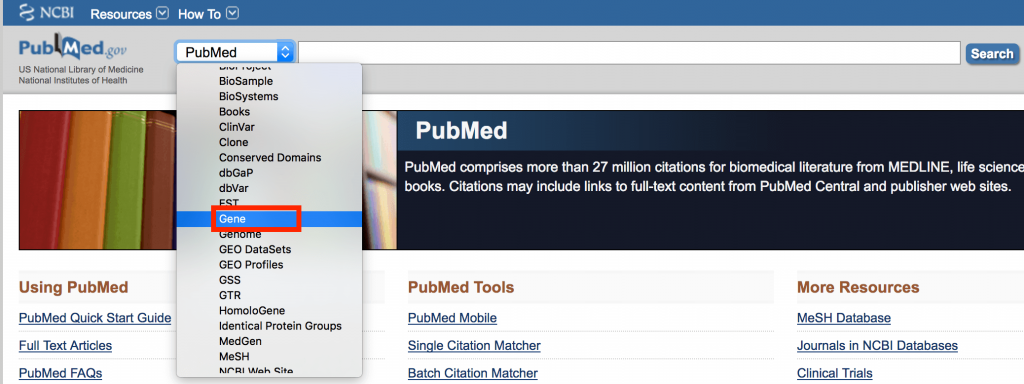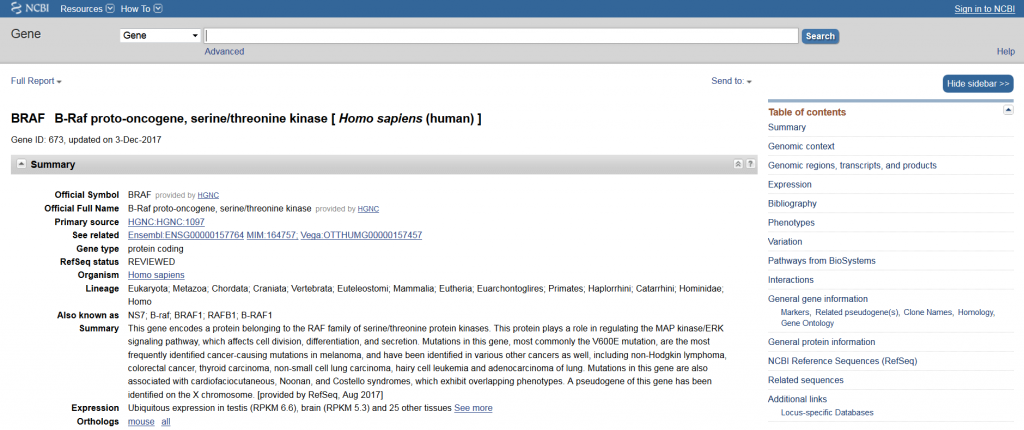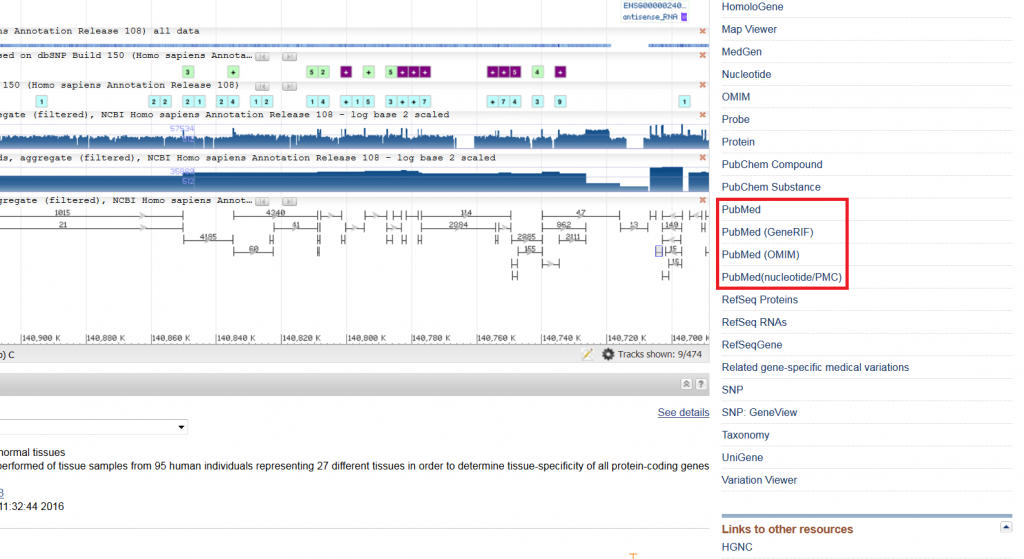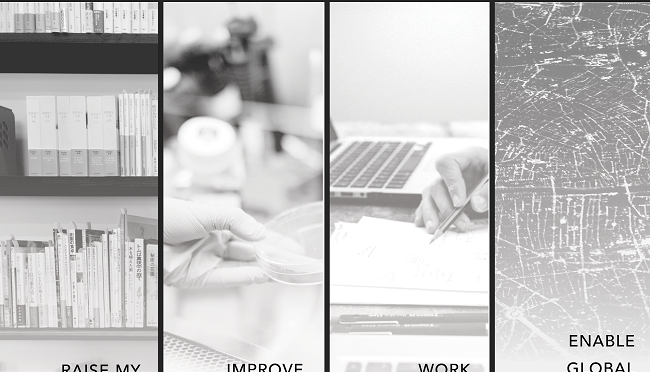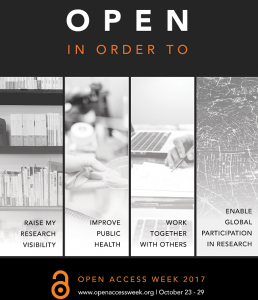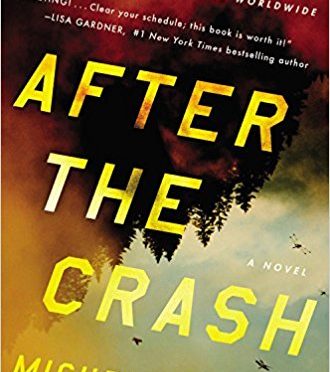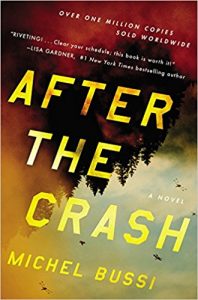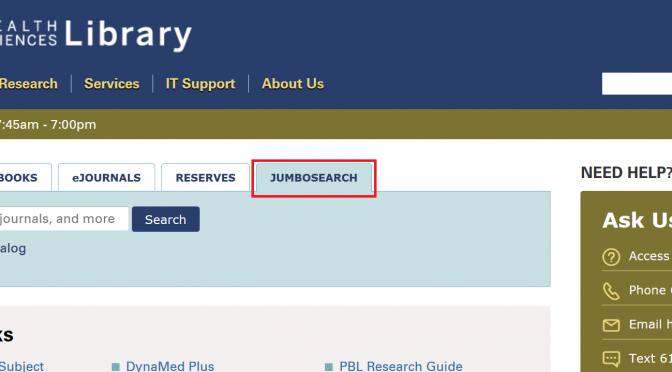As you embark on your job search, prepare for an interview or conduct competitive intelligence during your career, you may find yourself searching for information about a company or industry. While a company’s website is the natural place to start your search, there are other resources that you can use to find this type of information.
I have divided the resources below into those that are best for company information and those that are best for industry information. However, several resources, including ABI/Inform Collection, D&B Global Business Browser, Nexis Uni and Factiva, provide both types of information.
Many business databases utilize industry classification codes, which group similar products and services, to organize information. Using these codes in your search can help you find information about a particular industry. The standard industry classification code system in the United States is the North American Industry Classification System (NAICS), which replaced the Standard Industrial Classification (SIC) system. Some business databases still SIC, although it is no longer updated. The NAICS code sector most likely to be of interest to you is 32541, Pharmaceutical and medicine manufacturing.
Company Information
- ABI/Inform Collection: Business literature database. Indexes journals, case studies, working papers, reports, newspapers and trade magazines. Use search fields to restrict search to company or publication title. Full text available for most documents. Requires Tufts username and password to access.
- D&B Global Business Browser: Detailed company profiles, news and industry reports, compiled by Dun & Bradstreet. Search by company name or build a list of companies based on the criteria of your choice, such as location, industry or size. Requires Tufts username and password to access.
- Massachusetts Biotechnology Council (MassBio): Nonprofit organization that provides services and support for more than 1,000 Massachusetts-area biomedical companies, academic institutions and organizations. To discover local companies, search the membership directory by category and subcategory. The Career Center offers job search advice and job postings. Free public access.
- Nexis Uni: Formerly LexisNexis Academic, this database provides news, business and legal information from journals, newspapers, television broadcasts and legal proceedings. To find company profiles, click the ‘Company Info’ button on the homepage. Requires Tufts username and password to access.
- ReferenceUSA: Directory of more than 15 million public and private companies in the United States. Particularly useful for finding information on smaller companies. Search by company name, business type, location, or even executive gender or ethnicity. Requires Tufts username and password to access.
Industry Information
- Biotechnology Innovation Organization (BIO): Representative organization for biotechnology companies, academic institutions and associations in the United States and around the world. Resources available on the BIO website include industry analysis reports, a blog and SmartBrief, a daily newsletter that provides summaries of news from the biotech industry. Free public access.
- Factiva: From the Dow Jones Company, this global news database provides the full text of thousands of newspapers and trade magazines. Also searches select websites and blogs. Search by company or industry. Alternatively, click the ‘Companies/Markets’ tab in the menu bar to view company and industry snapshots. Requires Tufts username and password to access.
- Harvard Business School Working Knowledge: Harvard Business School newsletter with articles, case studies, op-eds, classroom lessons and working paper summaries that connect “leading edge research and ideas on business management with practitioners, thought-leaders and academics”. Browse by topic, industry, geography or publication-type category. Free public access.
- McKinsey & Company Insights: Articles, interviews, videos and commentaries on the pharmaceutical and medical products industry, from the consulting firm McKinsey & Company. Free public access.
- Milken Institute: Think tank devoted to “collaborative solutions that widen access to capital, create jobs and improve health.” Work is centered around eight centers that explore the interaction between business, health and policy. Browse the institute’s core publication, Milken Institute Review, by topic, or search the institute’s publications, videos and events by issue.
- Pharmaceutical Research and Manufacturers of America (PhRMA): Trade organization for U.S. biopharmaceutical companies. PhRMA publishes reports, policy papers, news articles and an annual industry profile. Free public access.
- PricewaterhouseCoopers: Analysis of industry trends, issues and opportunities in pharmaceuticals and life sciences from the audit and consulting company PricewaterhouseCoopers.