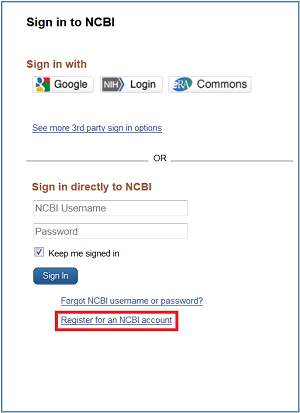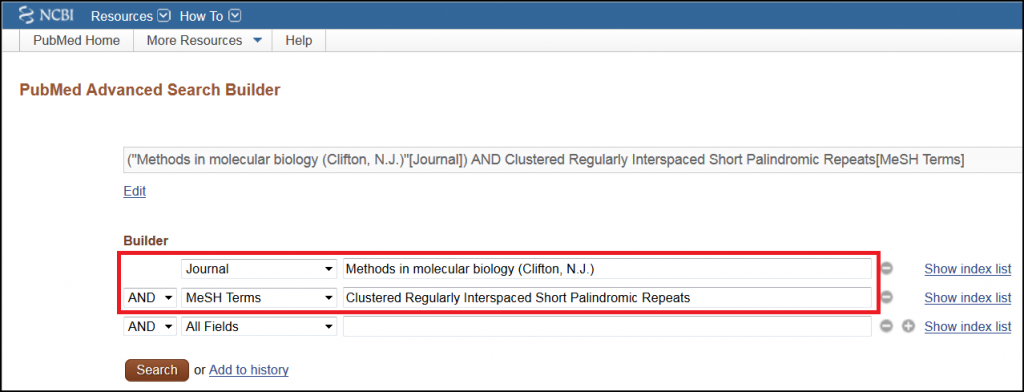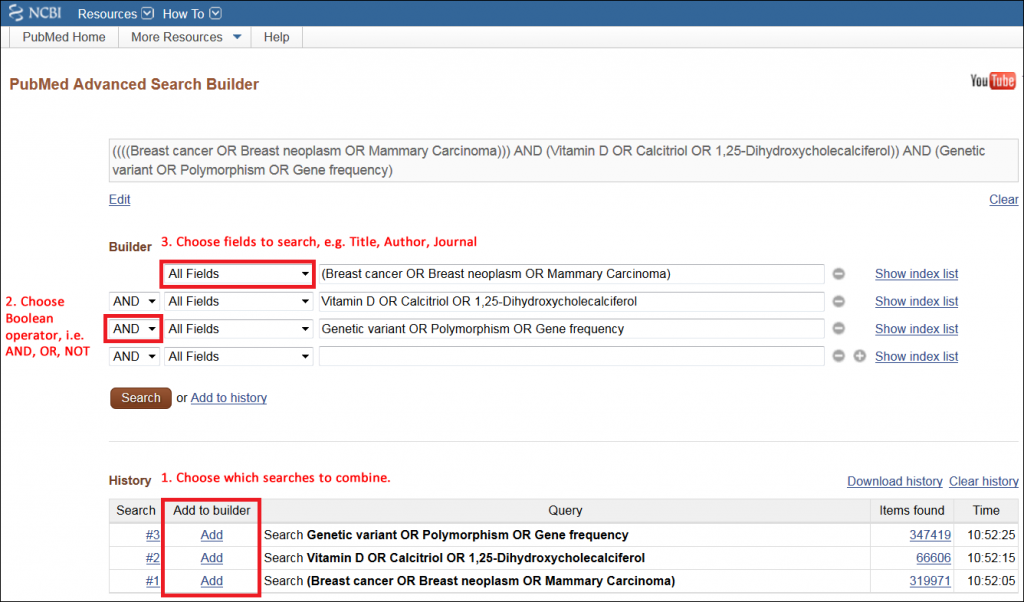Go to the Advanced Search Builder by clicking the ‘Advanced’ link under the PubMed search box.
Choose Author from the All Fields drop-down menu (just Author, not Author – Last, Author – Full, or any of the other options). Enter the author’s last name, followed by 1 or 2 initials with no intervening punctuation (for example: Jones EA). If you are unsure about the inclusion of the second initial, then do not include it.
If the author has a common last name, then you probably want to narrow your search by including an affiliation. To do so, choose Affiliation from the All Fields drop-down menu below the boxes where you have entered the author’s name. Enter the name and/or location of the institution with which the author is associated. Affiliation can become complicated if the author has been (or is currently) associated with multiple institutions, or the name of the institution has several possible variations. If the author has an uncommon last name, then first try searching without an affiliation.
Check the results to ensure that they authored by the person in whom you are interested.
If you have searched for your own name, then you can send the results to the My Bibliography section of My NCBI by clicking ‘Send to:’ in the top right corner of the results page.