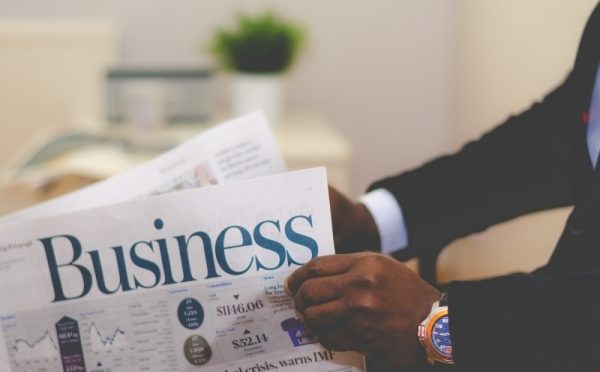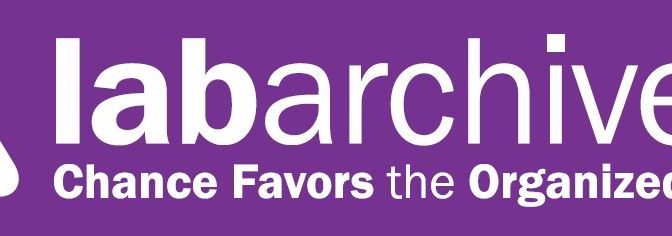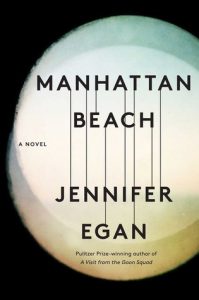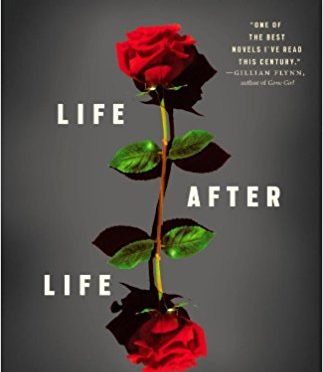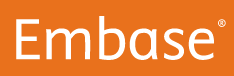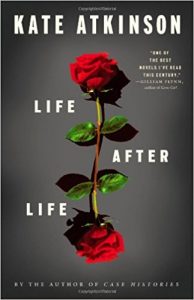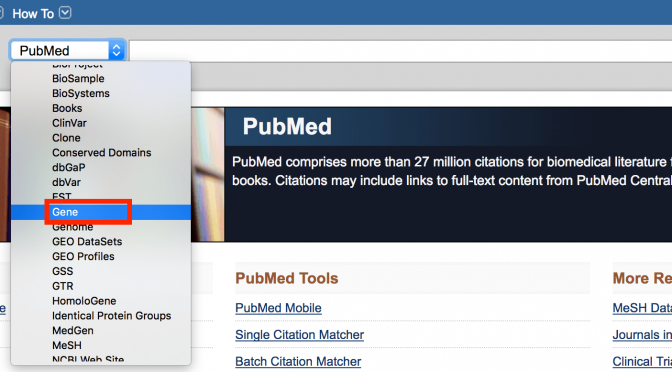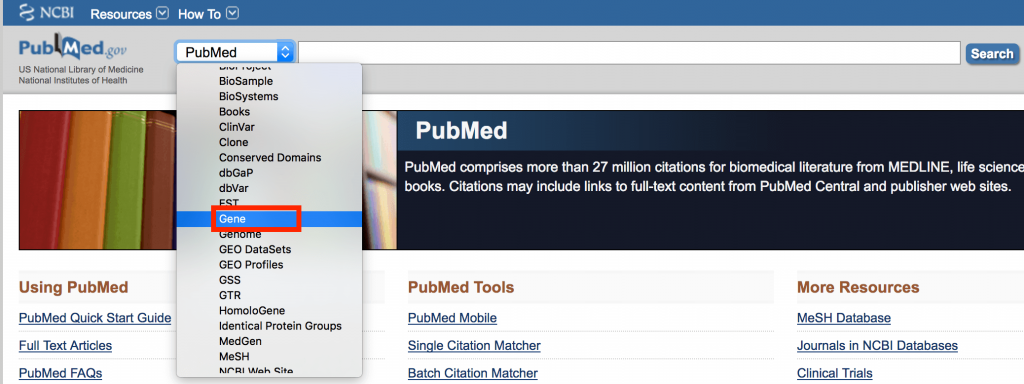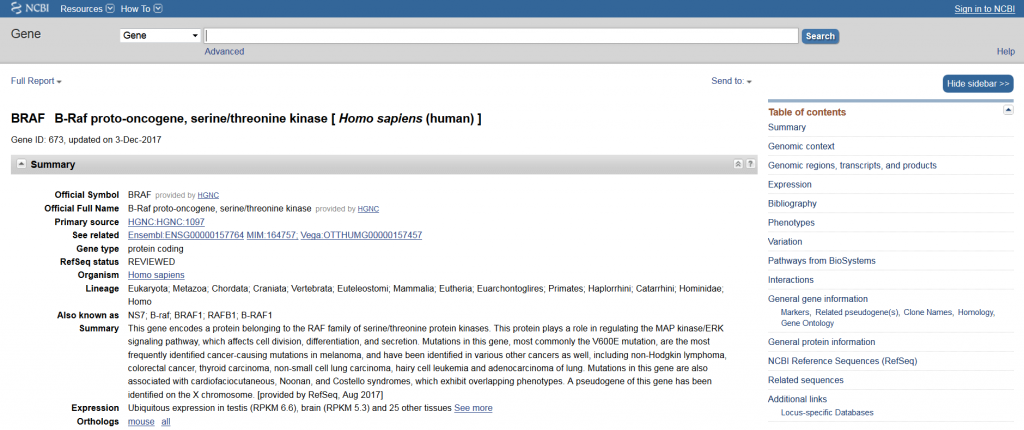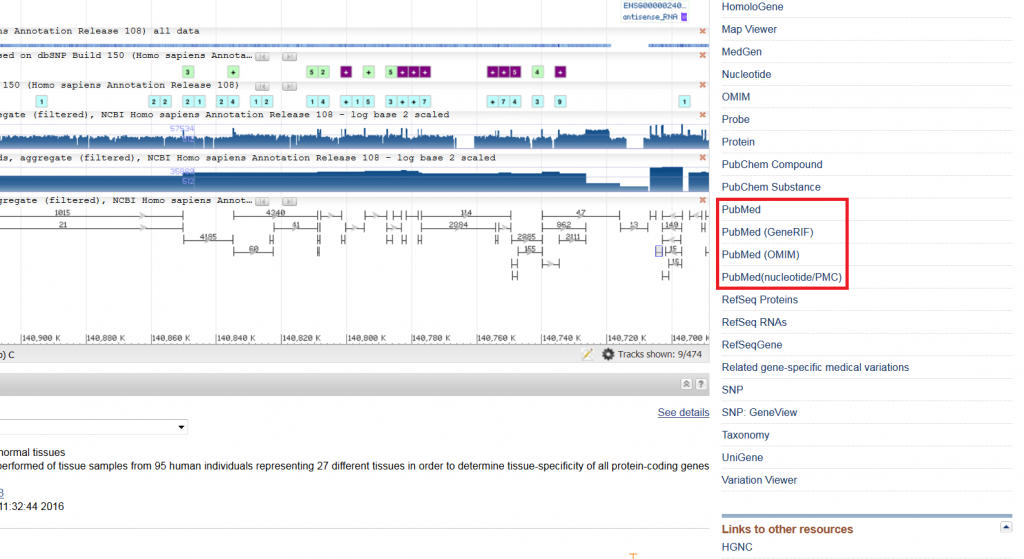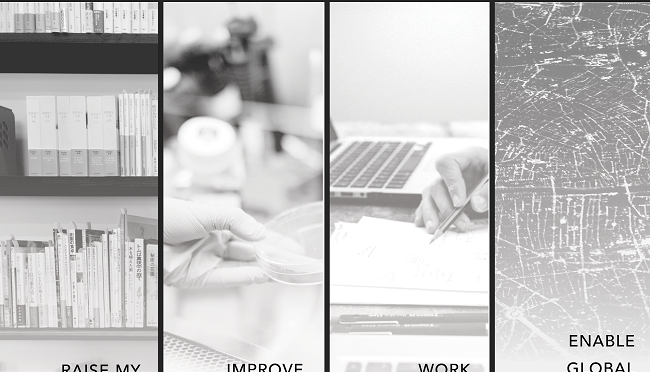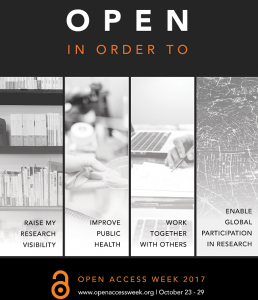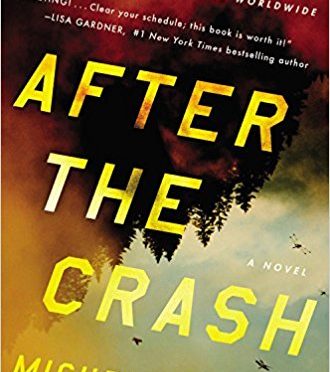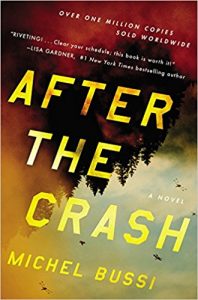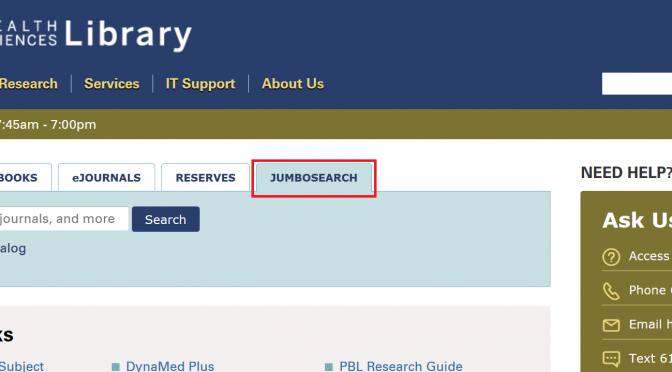RESEARCH GUIDES TO HELP YOU GET STARTED ON YOUR RESEARCH
Many people turn to Google when they are brainstorming a research topic. I am not here to shame anyone on that practice, especially because I am guilty myself! But as many librarians will say, you can always start with Google but NEVER end there.
There are better resources to help get you started on your research. The following are some research guides that have a curated list of resources based on topic/subject area.
As always, if you need help navigating any of these resources, please feel free to make an appointment with me or drop by Sackler Library Office Hours!
FINDING INFORMATION
SCHOOL OF BIOMEDICAL SCIENCES RESEARCH GUIDE. This will guide you through finding journal articles, chemical/drug information, protocols/methods, data, data analysis/visualization, and more!
PROBLEM-BASED LEARNING. For those of you working/researching in a clinical setting, this guide will help you with some resource that might be helpful in answering clinical questions. This guide includes a variety of resources that include, but is not limited to, point-of-care tools, e-book collections, clinical practice guidelines, drug information, etc.
BIOINFORMATIC RESOURCES. If you need bioinformatics resources, this is a guide that directs you to databases, tools, journals, books, and bioinformatics at Tufts.
STUDY DESIGNS IN THE HEALTH SCIENCES. This guide will help you gain an introductory understanding of the different types of study designs that are frequently used in the health sciences.
ADVANCED SEARCHING TECHNIQUES. If you have a handle on basic searching in databases like PubMed or Ovid, you might find this guide helpful. It will give you some tips and strategies for advanced searching on a variety of databases.
OTHER RESOURCES
APPROACHING THE LITERATURE REVIEW. This is a great place to start if you need help with your literature review. It walks you through the steps of approaching your literature review and links you to other resources that might be useful.
DOCTORAL RESOURCES. You should visit this guide if you need help with your dissertation, teaching, or locating career information!
FINDING FUNDING. This guide is specifically designed to help you find funding (both on and off campus), as well as write grant proposals. It will also give you tips on finding successfully awarded grants on PubMed and other databases.