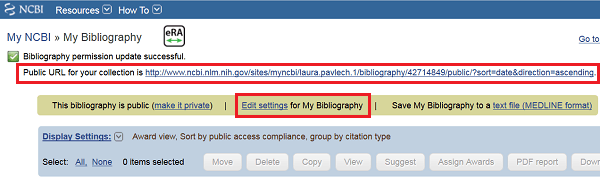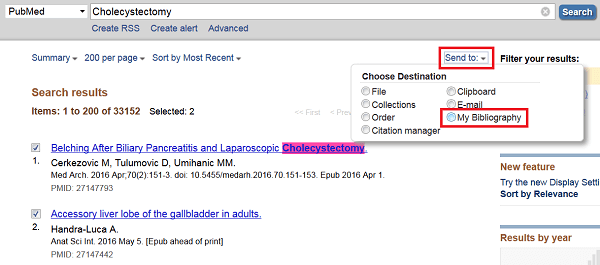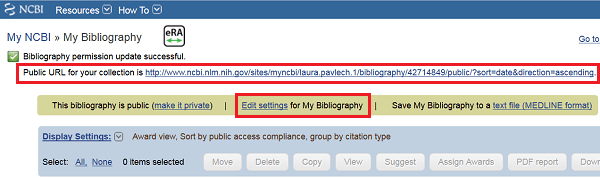As I mentioned in my March post, the My Bibliography section of My NCBI allows you to save citations to your journal articles, book chapters, presentations, meeting abstracts, etc. This list of citations can be shared via a stable URL, exported to a text file, or saved as a PDF. NIH recommends using My Bibliography if you wish to include a link to a complete list of published works in your biosketch. My Bibliography is also used to demonstrate compliance with the NIH Public Access Policy on progress reports.
Access My Bibliography
Log in to your My NCBI account, find the My Bibliography box (note: you can drag and drop the boxes in My NCBI to change the order in which they appear) and click the ‘Manage My Bibliography’ link.
Add Citations
Once you are in My Bibliography, use the buttons in the right-hand column to add a citation from PubMed (preferred method), manually (use for articles not in PubMed, or other products, such as meeting abstracts, presentations or data sets), or from a file (must be in either MEDLINE or RIS format).
Citations can also be added to My Bibliography from any PubMed results page. Click the boxes next to the citations you wish to add, then choose My Bibliography from the Send to dropdown menu at the top of page.
Add citations from PubMed results page
Make Publicly Available
Click the ‘Edit settings’ link at the top of the My Bibliography homepage. This will bring you to a page where you can change your sharing settings from private to public. Once you do so, the URL will appear at the top of your My Bibliography homepage. Note: do not copy and paste the URL that appears in your browser when you are in My Bibliography because this is different than the unique URL generated for your collection.
Public URL and edit settings for My Bibliography