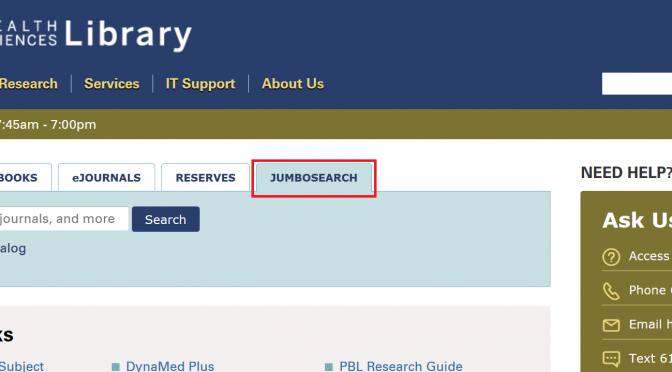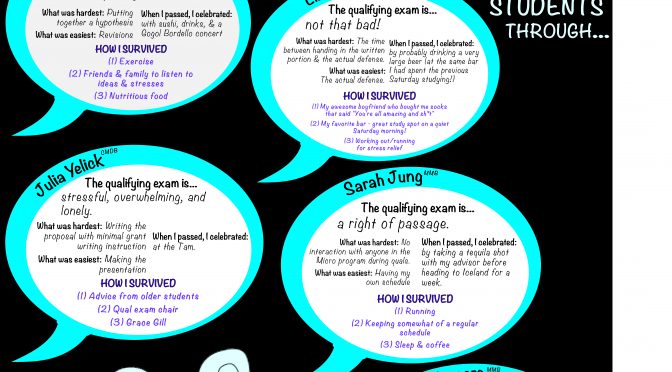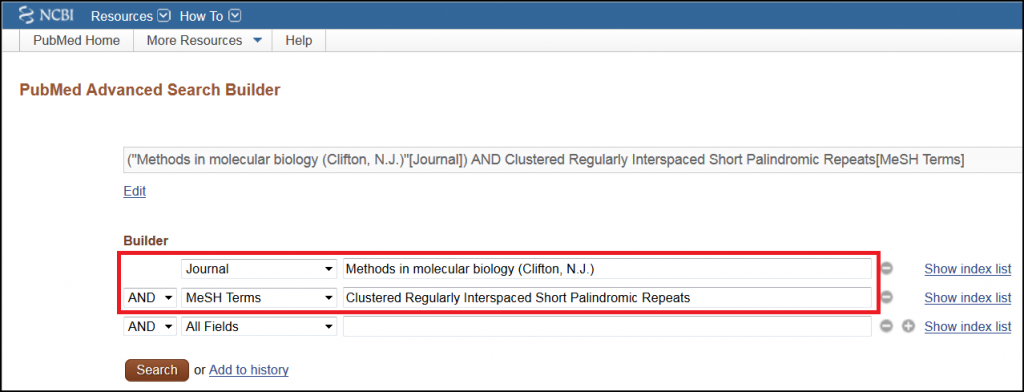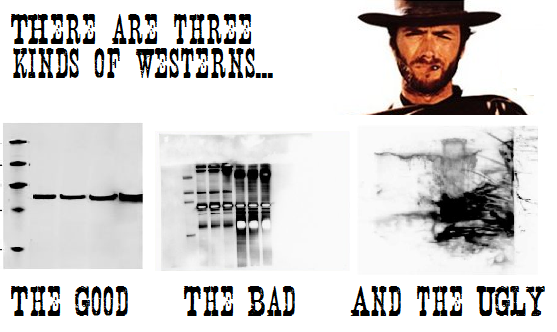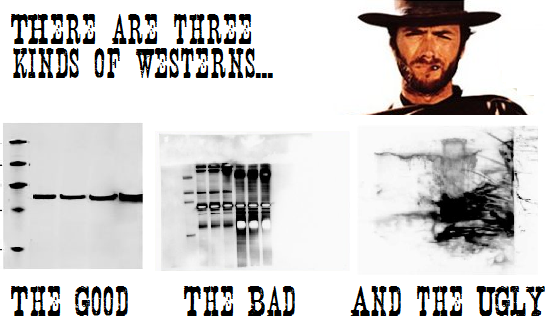In June, Tufts Libraries launched a new iteration of our search platform, JumboSearch. This means that the way you search for resources (books, journals, databases, articles, etc.) available through our libraries has changed. This new search platform is part of our transition to a new integrated library system, which will improve how we manage our resources.
Here is a brief primer on how to use JumboSearch to find the resources you need.
How do I access JumboSearch?
The search box at the center of the Hirsh Health Sciences Library homepage (https://hirshlibrary.tufts.edu/) is for JumboSearch.
How do I find a book in JumboSearch?
Enter a title, author or keyword in the search box at the center of the Hirsh Health Sciences Library homepage. Use the filters on the left side of the results page to limit your search to books. Once you find the book that you need, click the title to view additional information, such as location and availability, and, if it is available electronically, access the full text.
What if the book I want is located at another Tufts library?
If the book is located at another Tufts library, then click the title of the book on the JumboSearch results page. Select the ‘Log in’ link in the yellow bar at the center of the page. Once you have signed in with your Tufts username and password, click the ‘Request item’ link to request delivery of the book to the Hirsh Health Sciences Library. You will receive email notification when the book is ready for you to pick up at our Library Service Desk.
How do I find a journal?
Enter the title of a journal in the JumboSearch box at the center of the Hirsh Health Sciences Library homepage. If the journal is available through our libraries, then the title should appear at the top of the results. Click the title of the journal to view print and electronic availability.
Another (and I find more efficient) method of finding a journal is to click the ‘Journals’ tab at the top of any JumboSearch page, which brings you to a page where you can search or browse our Journal list (versus all of our resources).
Can I use JumboSearch to find the full text of an article?
Yes! If you have the title of a journal article and want to know whether or not the full text is available through Tufts, then copy and paste the title into JumboSearch. If necessary, use the filters on the left side of the results page to narrow your results. Once you find your article, click the ‘Full text available’ link.
How do I access my library account?
Use the ‘Log in’ link in the upper right-hand corner of any JumboSearch page, or in the yellow bar at the center of an item details page. In your library account, you can see the items that you currently have checked out (including interlibrary loan books), requests, fines and blocks, as well as renew Tufts Libraries’ books.