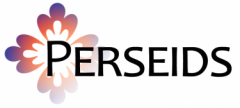Working with Abbyy Fine Reader: User Dictionaries
- Verify that you have the correct User Dictionary
- Add or Delete Word from the User Dictionary
- Saving changes to Patterns File
- Replacing the User Dictionary
click on any image to enlarge it
Verify that you have the correct User Dictionary
Note: Start your project with the most up to date patterns and settings file (e.g. Bodin_Latin.fbt). Then, you’ll have the correct User Dictionary.
1. Follow the instructions linked above for loading the correct patterns and languages file.
2. Verify that you are using the correct language and the user dictionary.
Go to Tools > Options >
Click the Document Tab and under Document Languages click Edit Languages
Find the Language you are using (in this case the bottom of the list) and select Properties:
In the next list select your dictionary, in this case User Dictionary:
Select Edit:
The list should appear populated with results similar to that below.
Another means of verifying that you have the right dictionary is to go to Tools > View Dictionaries and look for Latin_Renaissance on the list.
You can use View to see the dictionary as in the previous step.
If the dictionary appears blank or Latin_Renaissance is not an option, then check that you loaded the patterns and languages file (Bodin_Latin.fbt).
Add or Delete Word from the User Dictionary
In the window, you can add or delete words from the User Dictionary as necessary:
You can also use this window to import a word list to substitute it for the current dictionary or export the list and modify it in another environment.
Changes should be saved automatically to your local copy of Abbyy.
(*It is not necessary to save these changes to the .fbt file but if they need to be shared or exported at a future date, this is a prerequisite since it appears these changes are being made to the program cache.)
Saving changes to Patterns File:
Let’s make an example change to the User Dictionary and save it.
In the User Dictionary View screen (Tools > View Dictionaries > [select language] > View):
let’s add zzzmysampleword
Type in the word and click Add:
Close all screens and go to Tools > Options > the tab Read >
Save to File >
Select the .fbt file name >
You’ll see these changes next time you start the program (be default). You need not reload the .fbt pattern file, but it is a good practice to do so.
Replacing the User Dictionary:
If you needed to replace the entire user dictionary (due to file corruption or if you were uncertain you had the right file).
Go to Tools > View Dictionaries
Select the appropriate language:
And View >
Then Import >
select the appropriate file
It may take some time to load.
Note: according to testing, this merges the imported data with your current data.