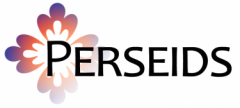Contents
Prototype Functionality for Fall 2013 Leipzig students
Workflow 1: Starting from Perseus
- Start with any of the following texts in Perseus:
- On the right side of the text display, in the Data Identifiers widget, there is a link to Edit/Annotate the text. (If this doesn’t appear, you may instead see a link to change the displayed citation scheme first).
- Click on the Edit/Annotate link. You will be brought to Perseids and (after login) a screen which asks if you want to Edit or Annotate the text.
- Click Edit to edit the TEI XML of the text passage.
- Click Annotate to annotate the passage with one or more linked resources. (If you already have an annotation targeting the same passage, you will be given a choice of edit the existing annotation or adding a new one).
Workflow 1A: Annotate
- Select one or more substrings of the target passage to refine the target of the annotation.
- Select the motivation for the annotation. The following motivations are currently available:
- oa:linking (displayed as “Has Link”)
- oa:identifying (displayed as “Has Identity”)
- oa:classifying (displayed as “Has Classification”)
- oa:commenting (displayed as “Has Comment”)
- Supply a URI for the body of the annotation. Three different workflows are supported for this (described further below):
- you can supply a URI of your choosing in the “URI for resource” text box.
- you can choose to select a resource from available CITE collections
- you can choose to select a resource from available textual sources
- Click Save to save the annotation.
- When ready to submit your annotations, return to the Perseids home screen, click on the publication link in the far left column, enter comments and click submit.
Workflow 1A.1: Choose CITE collection item as annotation body
- Click “Show/Hide available CITE Collections”
- Select a collection from the drop down menu (currently only the Perseus Lost Content Item collection is available)
- This will display the items in the Lost Content Item collection in a frame.
- If the item you want to use as the body of your annotation is listed, right click on the link of the item and copy it to the text box labeled “URI for resource”.
- If you want create a new item in the collection, click the “Add Item to collection” link and and the collection edit form will appear in a new tab/window. You will need to have a Google account, and to authorize the application to use it in order to enter a new collection item. After creating the new item, return to the Perseids interface and right-click in the frame with the list of collection items and follow the browser menu options to reload the frame.
- From the display in the frame, you can also link to create a new commentary annotation on the collection item. This will bring you to a different display within Perseids because this is a different type of annotation. Be sure to save any work on the current annotation before following this link.
- Note: You can also access the collections of lost commentary items directly at http://perseids.org/collections/urn:cite:perseus:lci
Workflow 1A.2: Choose textual source as annotation body
- Click “Show/Hide available textual sources”
- Select from the dropdowns for source collection, author, work, edition and supply the passage identifiers.
- Click “Request Resource” button to retrieve the passage text. This will automatically populate the “URI for resource” textbox.
- Select within the passage text to refine the URI to a subreference range.
Caveats:
- CTS URNs for selected subreferences use a deprecated form of the subreference identifier (# instead of @). This will be fixed in later release of the Perseids code, and any annotations saved before then will be need to be updated once this is done. We will run a automated process to update any pre-committed annotations at that time.
- The URI prefix for the collection items appearing in the annotations will be http://perseids.org/collections. Eventually these will be moved to the data.perseus.org URI prefix.