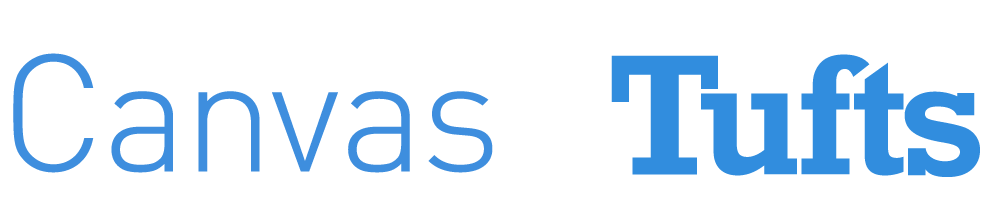Canvas includes a set of default notification preferences you can receive for your courses. Notifications are sent to your Tufts email address and any additional Canvas Contact Methods you add to your account. However, you can change the default settings and set your own notification preferences.
These preferences only apply to you; they are not used to control how course updates are sent to other users. Each individual student and instructor can decide what notifications they want to receive and how frequently to receive them.
To edit your notifications preferences, click on the Account link at the top of the navigation menu in Canvas and select Notifications.
Notification icons and what they mean

Checkmark: Receive notifications immediately. (“Immediate” notifications are still delayed by about an hour. This prevents users from getting multiple notifications if, for example, an instructor writes an announcement and immediately edits it to fix a typo.)
Clock: Receive all notifications in a daily email.
Calendar: Receive all notifications in a weekly email.
X: Do not receive notifications for that item.
Note: Each notification preference will apply to all of your courses. They cannot be set for each course individually.
Recommended Notification Settings
Canvas gives all users the same default notification preferences. We recommend that instructors make changes to the following items:
| Notification type | What triggers a notification | Recommended setting |
|---|---|---|
Course Activities |
||
| Announcement Created by You | You write and post an announcement A student or instructor replies to your announcement | Notify me right away |
| Submission Comment | A student or instructor comments on an assignment submission | Notify me right away |
Conversations (Inbox) |
||
| Added to Conversation | You are added to a conversation | Notify me right away |
| Conversation Message | You have a new message in your Canvas inbox | Notify me right away |
| Conversations Created by Me | You send a message to another Canvas user or users | Notify me right away |
Scheduling |
||
| Student Appointment Signups | A student signs up for an appointment | Notify me right away |
| Appointment Signups | A new appointment is added to your calendar | Notify me right away |
| Appointment Cancellations | An appointment on your calendar is cancelled | Notify me right away |
This content is adapted from the Canvas @ Yale documentation.