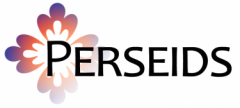1. Direct your browser to sosol.perseids.org.
2. Click on ‘SoSOL Editing environment.’
3. Sign in with a Google account, and if you don’t have a Perseids account, click ‘Accept’ where relevant.
4. At the top of the page, under the ‘pilots’ dropdown selector bar, choose Iliad. Hit ‘Emend’.
5. When it takes you to the new publication page, hit ‘Create translation’. Leave it set to English.
6. When it takes you to the page of your new translation, scroll down to where your lines should be inserted. This can be sped up by searching for book n=”3″, if you’re looking for lines in book three, say, and then looking for particular words in surrounding lines after you’ve entered the first few. Make sure you delete the backslash from the opening , and close out the XML element by putting after the end of the line. If there’s a paragraph milestone inside the line, you don’t need to do this. Just enter your line after the empty paragraph element (if these directions baffle you, I recommend taking time to quickly introduce yourself to the basics of XML–this is a good resource: http://www.teibyexample.org/ . We won’t be doing very much with it, but having a general sense of how XML works will serve you well.) After you have your lines entered in the new translation, write a comment in the bar at the top summarizing what you did, and hit save.
7. When it takes you back to the main page for your publication, hit ‘Select Passage’ under ‘Transcription Text’. Select the range of lines you want to align (I recommend doing 2-8 at a time). Hit ‘Annotate’.
8. When you see your lines in Greek appear, click the ‘Click to show/hide available textual sources’ under the dropdown on the left. Enter the range of your lines, and click ‘Request Resource’.
9. When your lines in English appear, hit ‘Save’ and then hit ‘Annotations List’.
10. Under your new annotation, hit the ‘Align Text’ button, and then click on the blue link.
11. Now you should be in the Alpheios alignment editor. Clicking on a word selects that word as the anchor. To align, you then click on a word in the other language, and click back to the word you originally selected to lock it. The editor is many-to-many, so you can align multiple words with multiple words, leave words unaligned, align one word to 2 etc. Some people find it useful to hit the ‘Show interlinear text’ box. Experiment with it, and see if it works for you. The only real way to get used to working with the alignment editor is to play with it.
12. Hit ‘Save sentence’ when you’re ready to take a break. Then click ‘Sentence list’
13. IF you realize that you want to change your translation after you reach the translation alignment editor, THE ONLY current way to do this is delete your current annotation, go back and edit in the translation alignment XML, and then repeat steps 7-11. This means that it’s worth SPENDING TIME making your translation easy to align and as literal as possible BEFORE beginning to align.