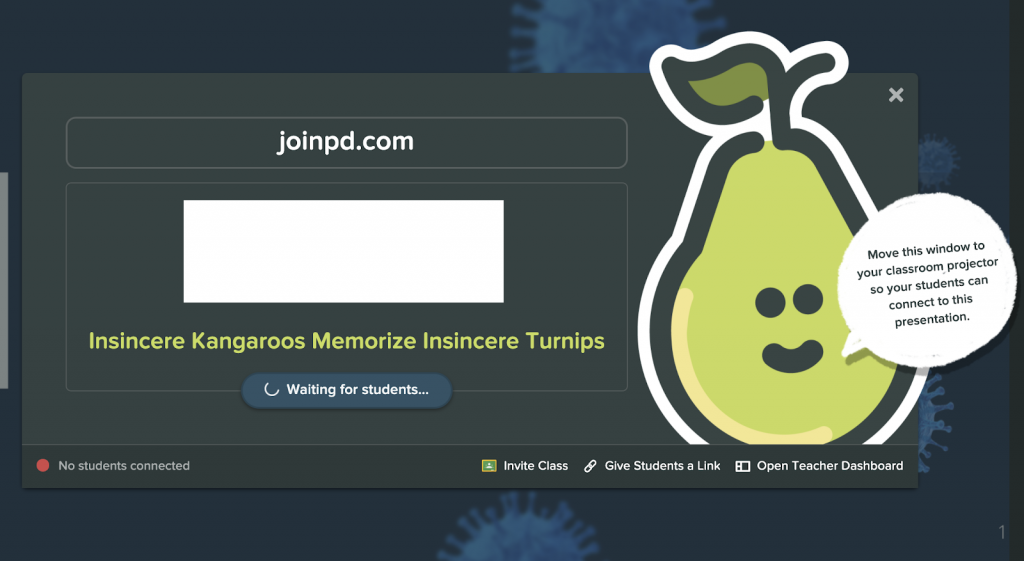Setting Up Your Digital Classroom | 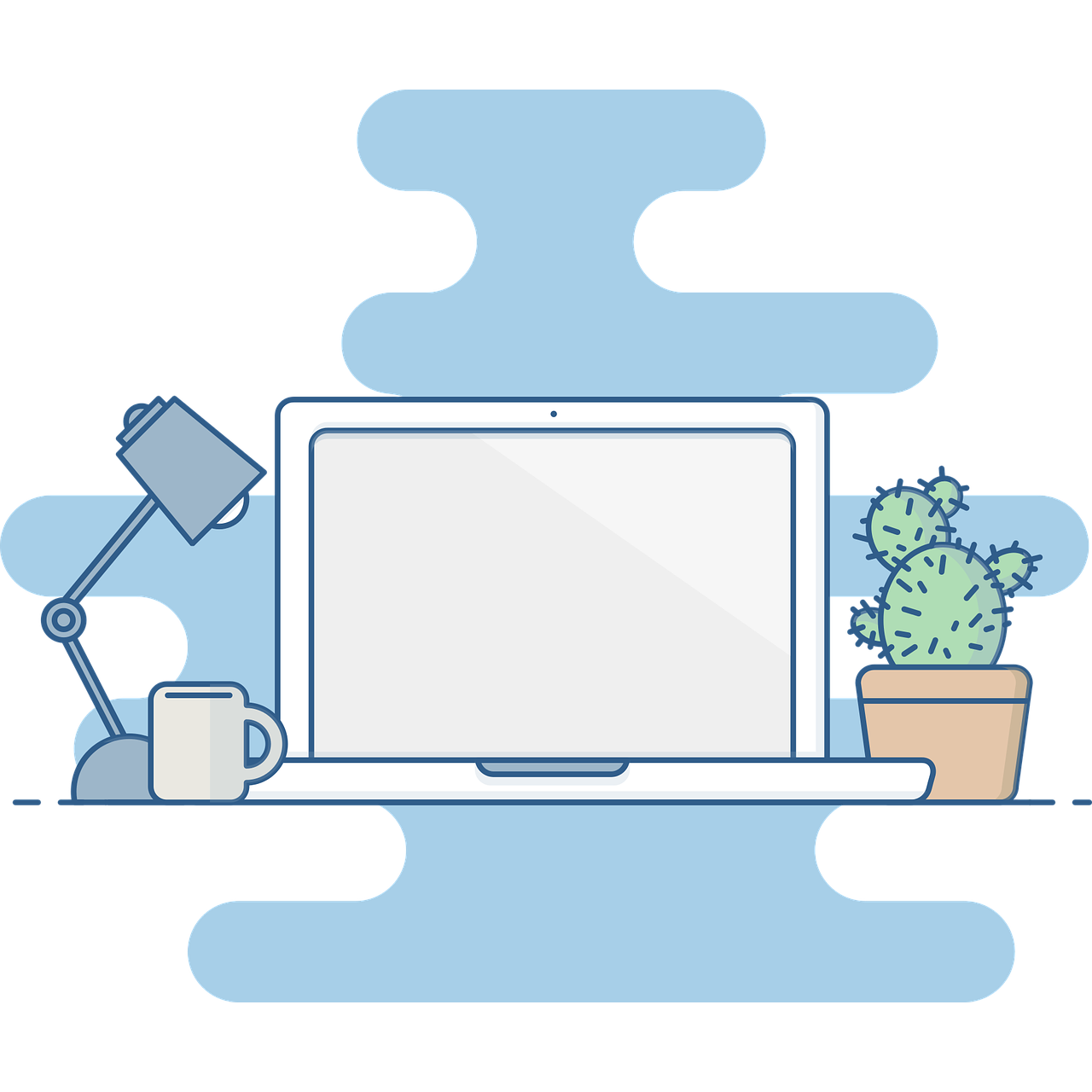 |
Our COVID-19 curriculum is designed to be run entirely remotely, or hybridly with a mixture of remote learning and in-person learning. Each Google Slides lesson is broken up into sections of 7-27 slides (usually about 15) that can be completed in less than an hour (some in 15 minutes or less). All of the lessons use Pear Deck, a Google Slides or Microsoft PowerPoint add-on that allows teachers to embed interactive questions, audio, websites, and more into slides to engage students and assess their understanding.
Teacher Toolbox
We provide slides at the beginning of each lesson so you can modify the presentation to include more interactive work, should you wish to do so. If you do include any slide in the slide deck you will need to uncheck “Skip slide” in the Slide drop-down menu to make them visible to students, otherwise they are hidden. Please delete these toolbox slides before you make the lesson accessible to your students.
Using Pear Deck
If classes are meeting synchronously, teachers can present the slides in “Instructor-Paced Activity” mode to their class, leading the class through the lesson, alternating between whole class discussions, and individual, pair, or small group work. If classes are meeting asynchronously, teachers can share a Pear Deck link with students so they can work through the slides at their own pace. Lessons 0.1 and 0.2, focused on U.S. and global disparities in COVID-19 cases and deaths, are structured with more teacher-facilitated discussions so the class can begin the experience together, if possible. All lessons can be assigned to students as individual explorations, however.
You can follow your students’ work in real-time using the Projector View on Pear Deck to project responses anonymously or the Pear Deck Teacher Dashboard (a Pear Deck Premium feature), or after the lesson by exporting responses to a Google spreadsheet.
If you are unfamiliar with Pear Deck, please check out their website and help videos that explain how to set up an account (Basic accounts are free to use and all that you need to run this curriculum), and how to use the add-on.
There are several ways to present our Google Slides with Pear Deck. The following shows one way through Google Slides.
Step 1
Open the Pear Deck Add-on in Google Slides.
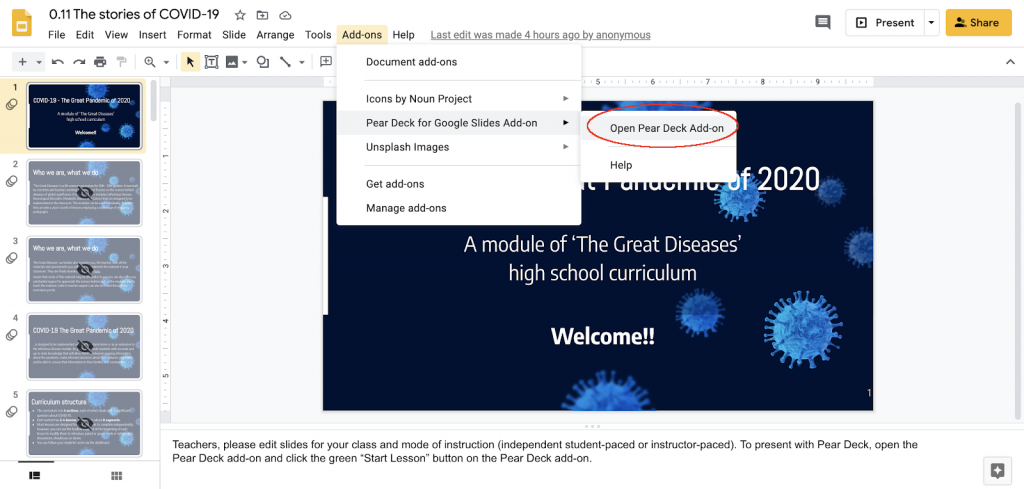
Step 2
Click the green “Start Lesson” button in the Pear Deck menu.
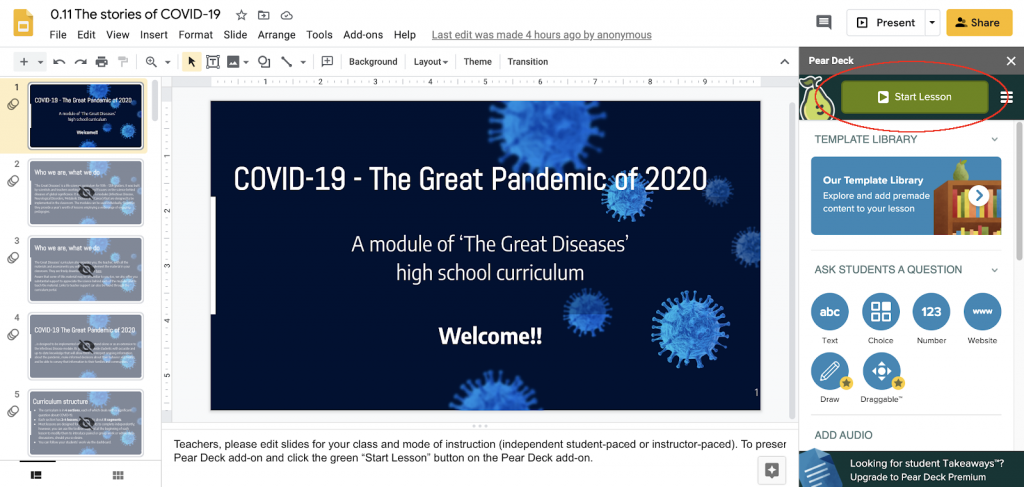
Step 3
A box will pop up allowing you to choose either “Student-Paced” or “Instructor-Paced” Lesson. Choose your mode.
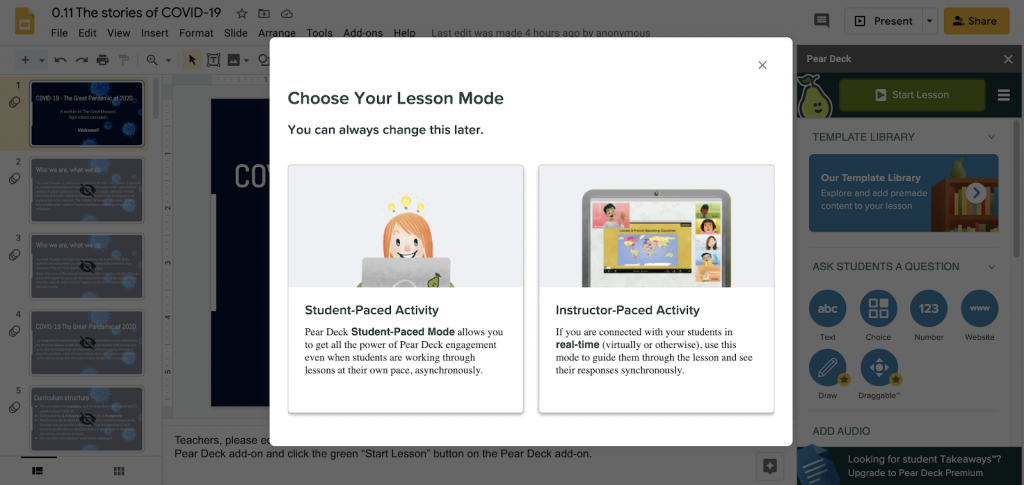
Step 4
If you have chosen “Student-Paced” Lesson and you have Pear Deck Premium, a new tab with the presentation in Pear Deck will open. An information box about the Teacher Dashboard may appear (read it and click Got it) before a box with the link for students will appear. There is also an option to share it directly with your Google Classroom.
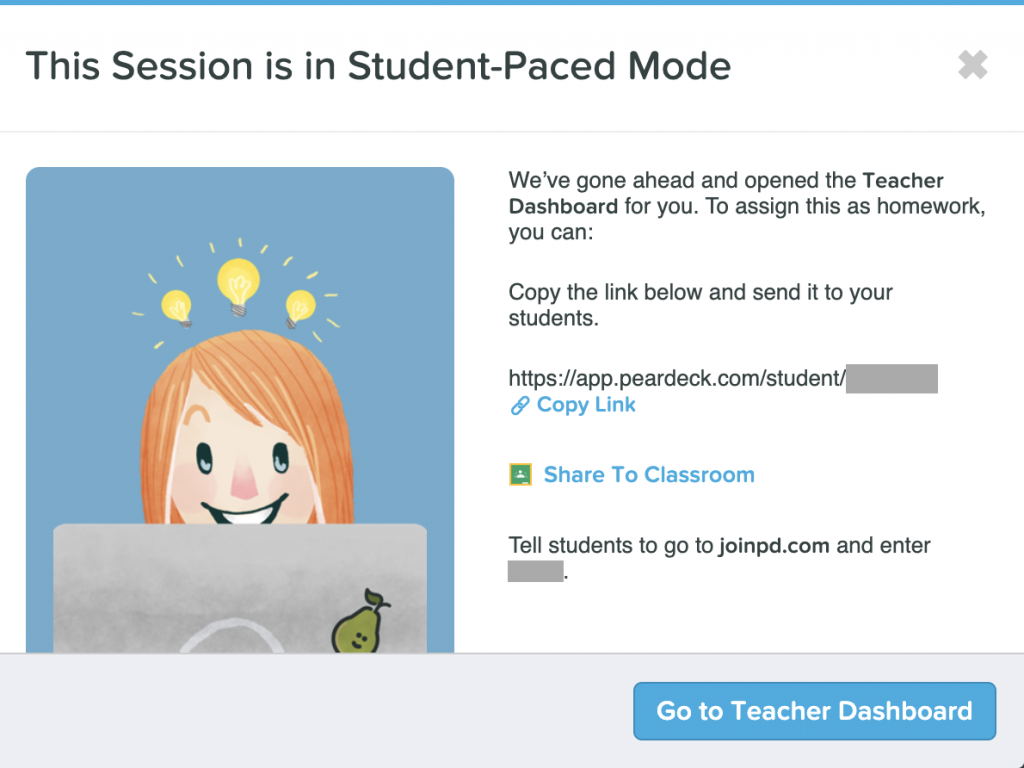
Step 5
If you have chosen “Instructor-Paced” Lesson or “Self-Paced” Lesson without Pear Deck Premium, a new tab with the presentation in Pear Deck will open that you can project for students. It includes a link, joinpd.com, that students should go to and enter the code shown, as well as an option to copy a direct link to the presentation to share with students.