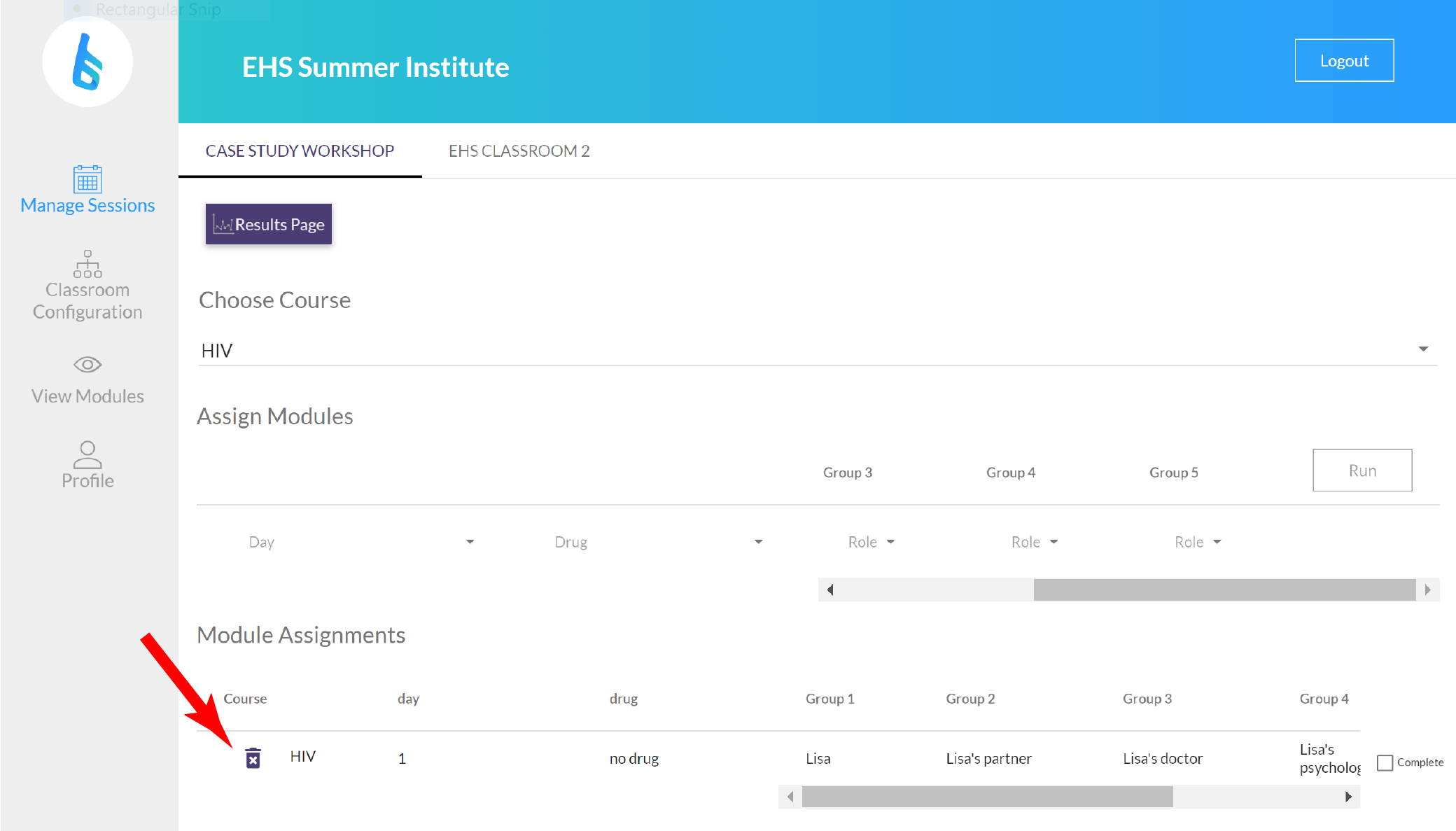Before each day of the curriculum, you will need to assign modules to each group.
IMPORTANT!! Only assign the module you are currently running (Do not assign Day 1 and 2 if you are starting on Day 1).
- Click on ‘Manage Sessions’ on the left hand side.
- Choose which classroom you want to assign modules to by clicking on the tab at the top. (Here, we have chosen the ‘Case Study Workshop’ classroom – as you can tell by the purple font and dark line beneath it.)
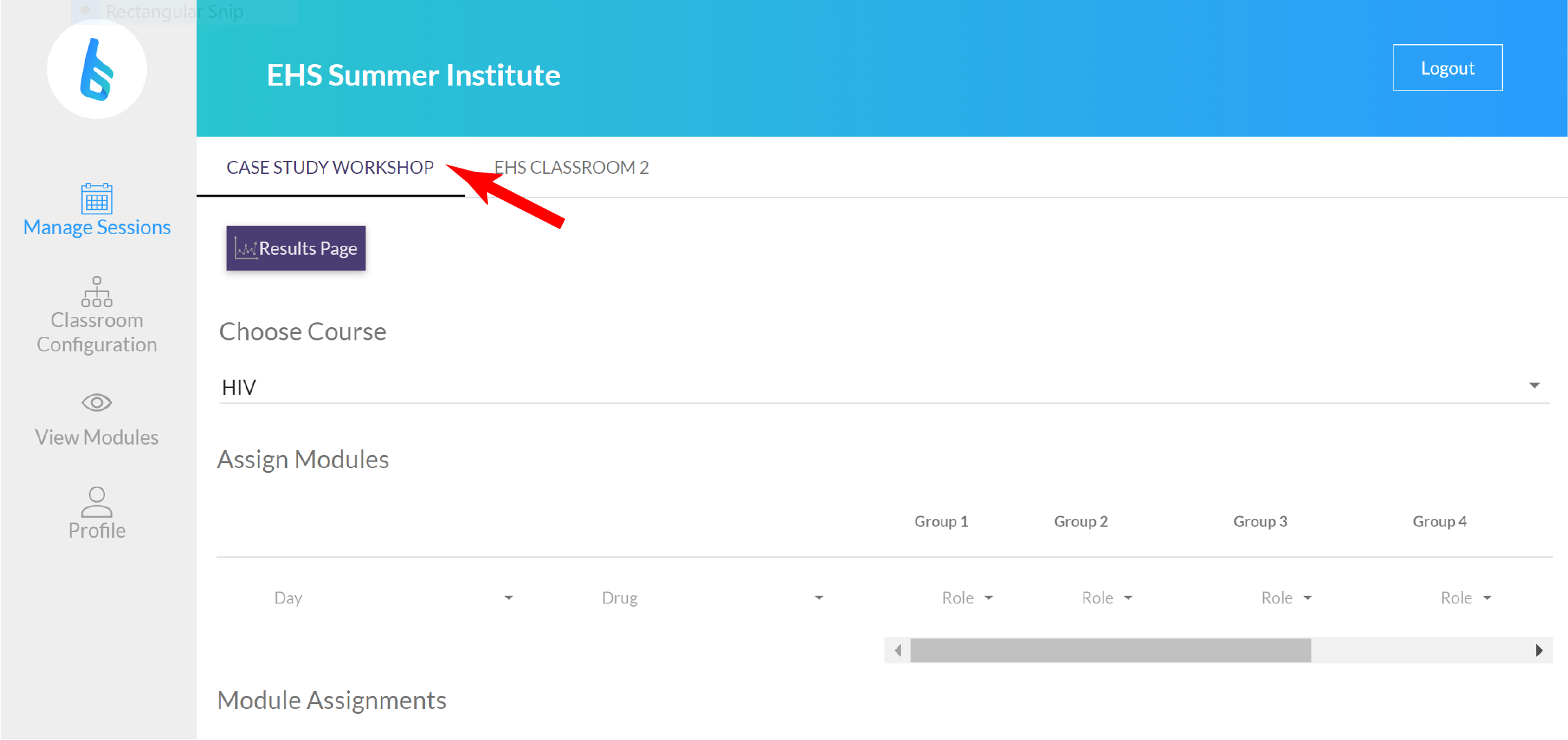
- Under ‘Choose Course’, make sure that the course you are running is chosen.
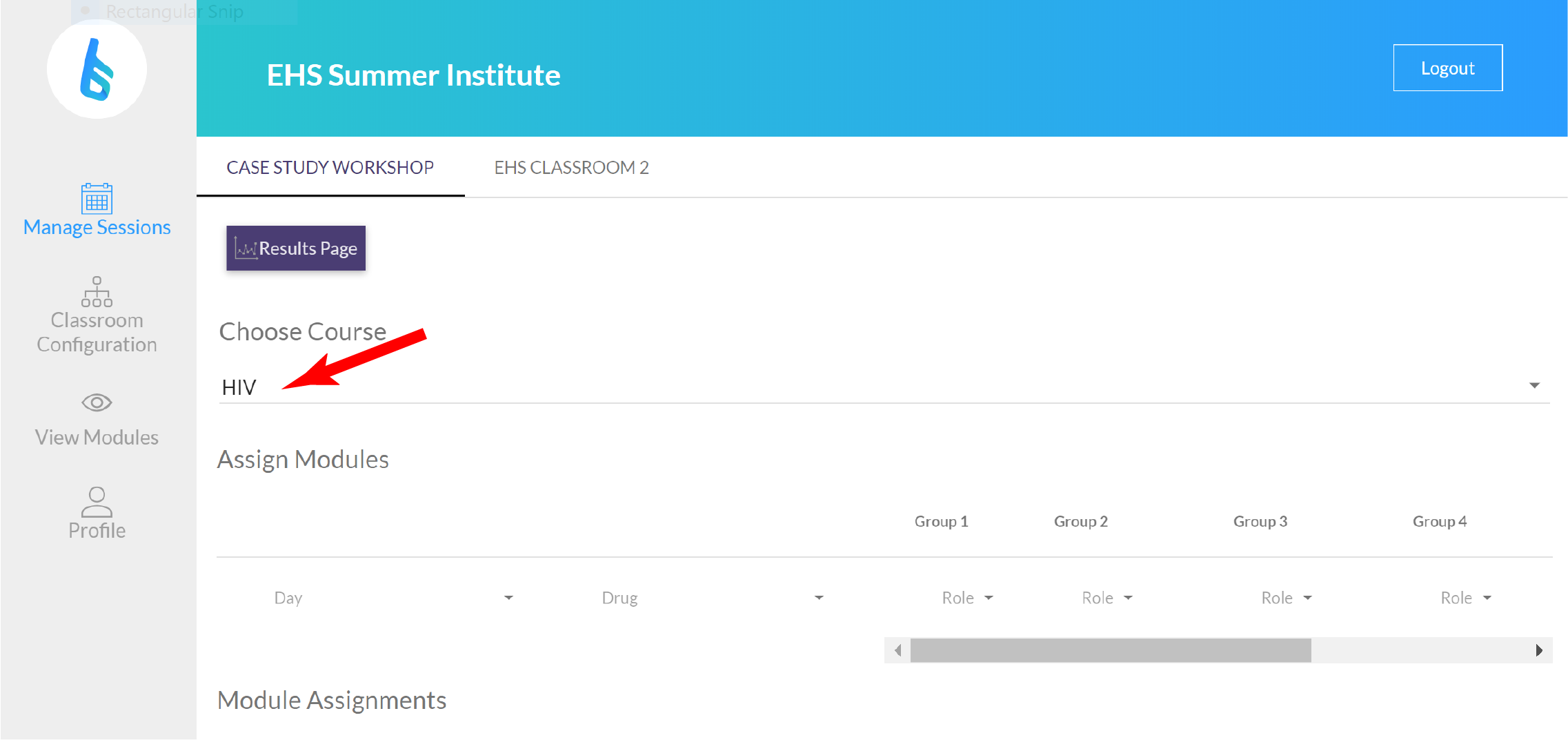
- Using the dropdown menus under ‘Assign Modules’:
- Choose the ‘Day’ (1-5).
- Choose the ‘Drug’ (Days 1 and 2 will have ‘No Drug’ and Drug assignments for Days 3 and 4 will depend on the decisions made in the classroom).
- Choose ‘Roles’ for each group.
- Once you choose a Day and Drug the roles associated with that day will be visible in the dropdown menus. Click on the “Role” dropdown underneath each group and choose one role for each group (you will need to use the scroll bar to assign all five groups).
- The system will not let you assign the same role to two groups.
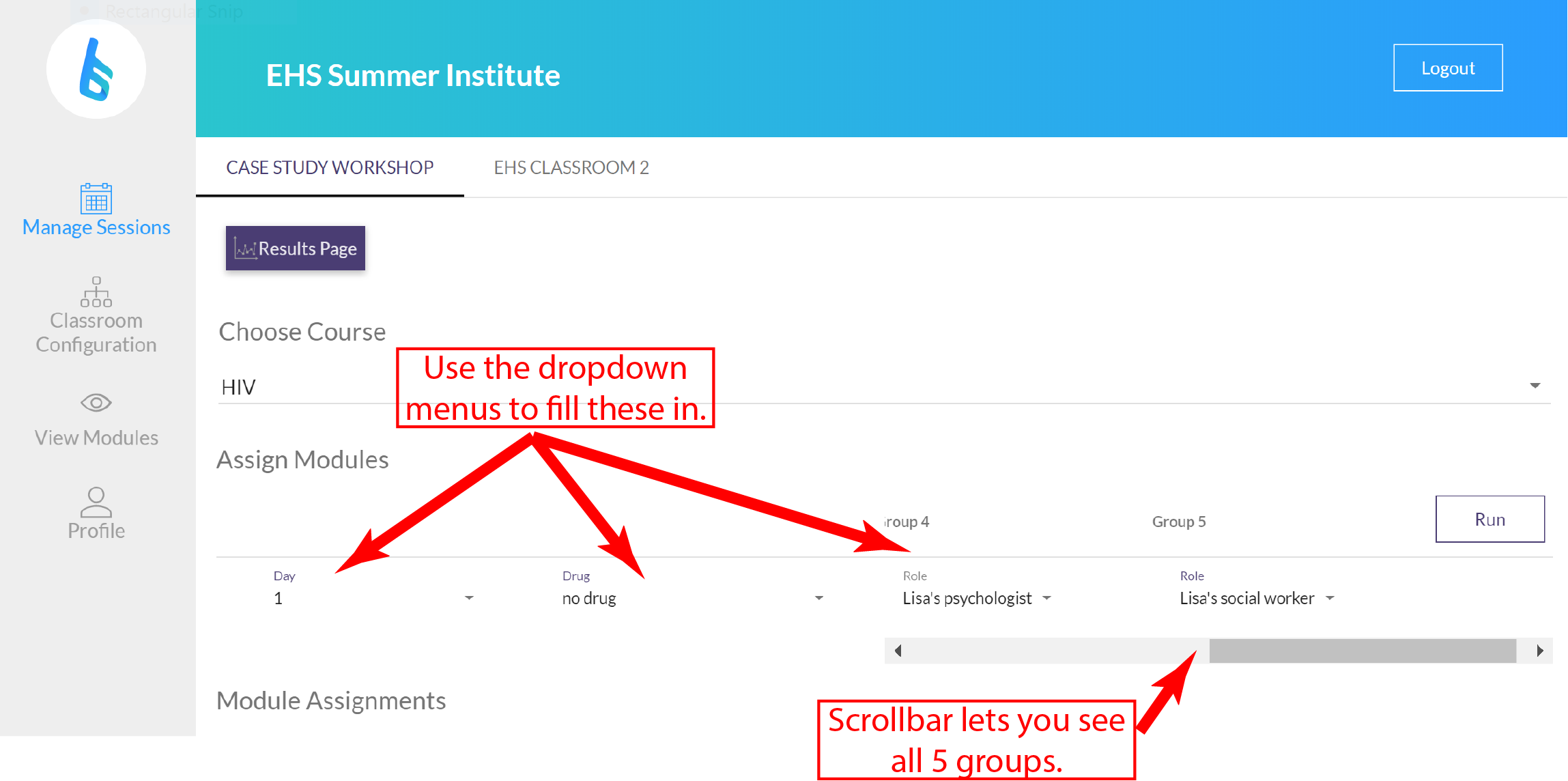
- Click ‘Run’ to assign the modules each day.
- Assigned modules will appear under the heading ‘Module Assignments’.
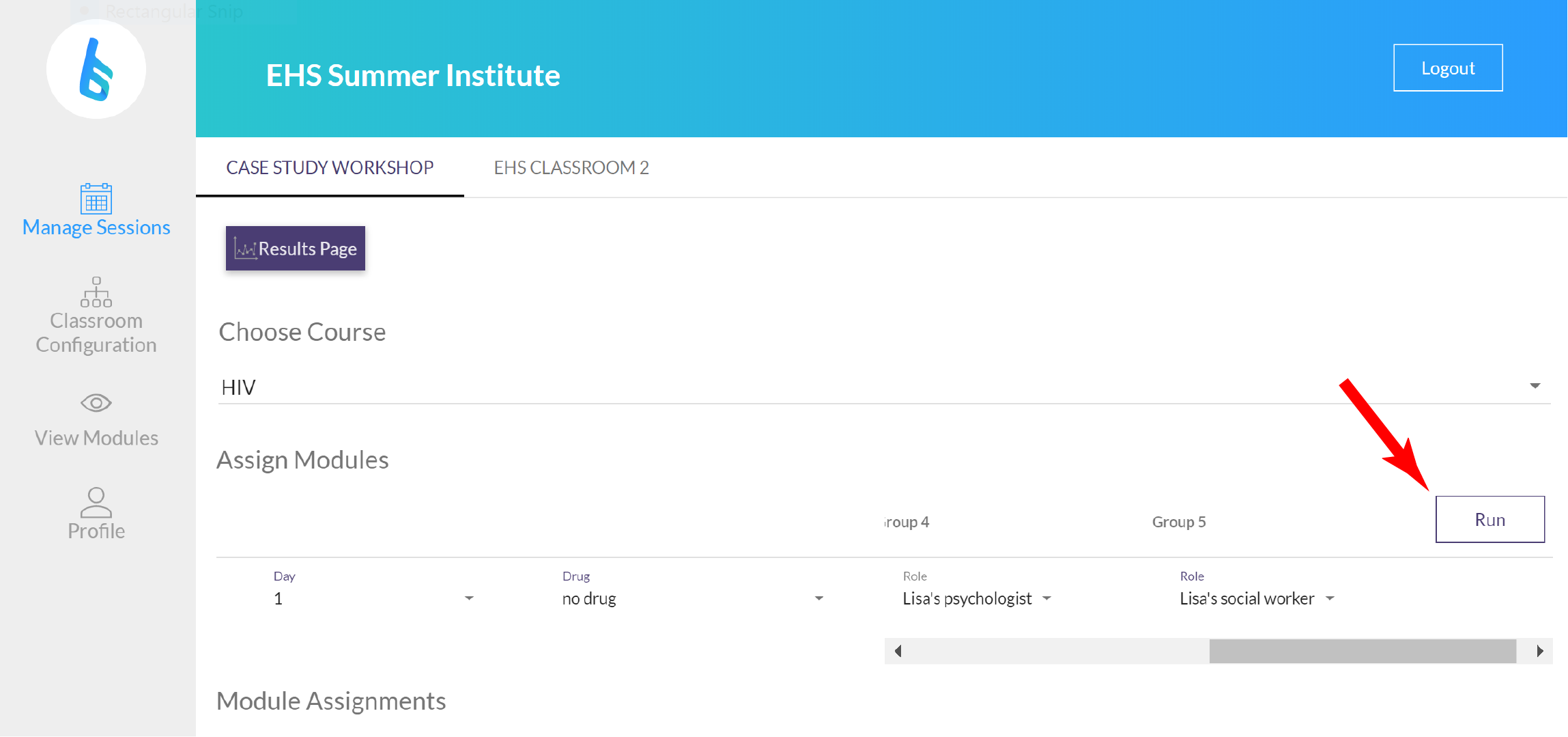
- Click ‘Complete’ at the end of each day; this will inactivate the module (students can still see their work and click through the module, but the module is no longer active and will appear greyed out on the student dashboard).
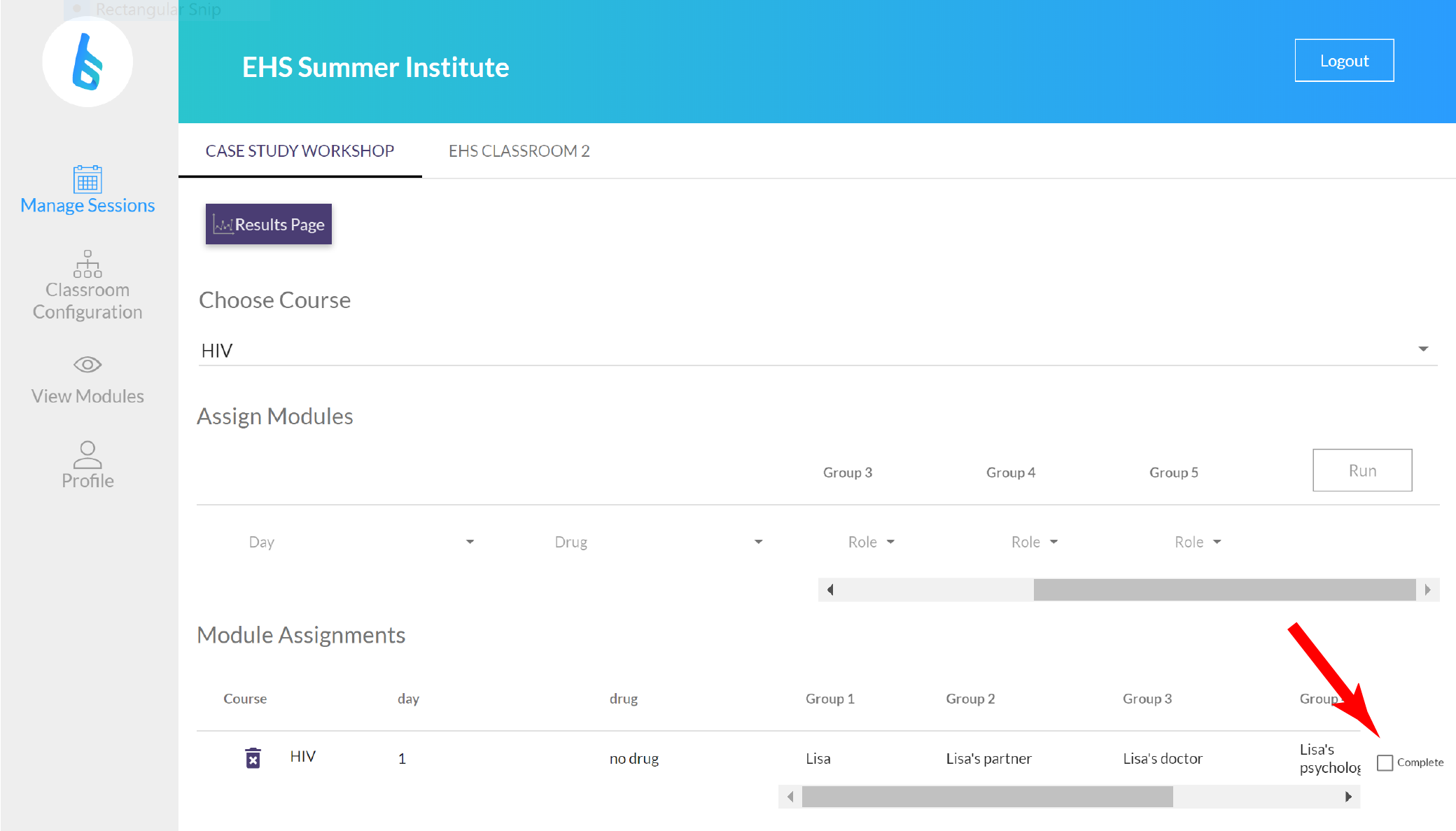
- If you make a mistake and need to delete a module assignment, you can click on the trash can to start over.