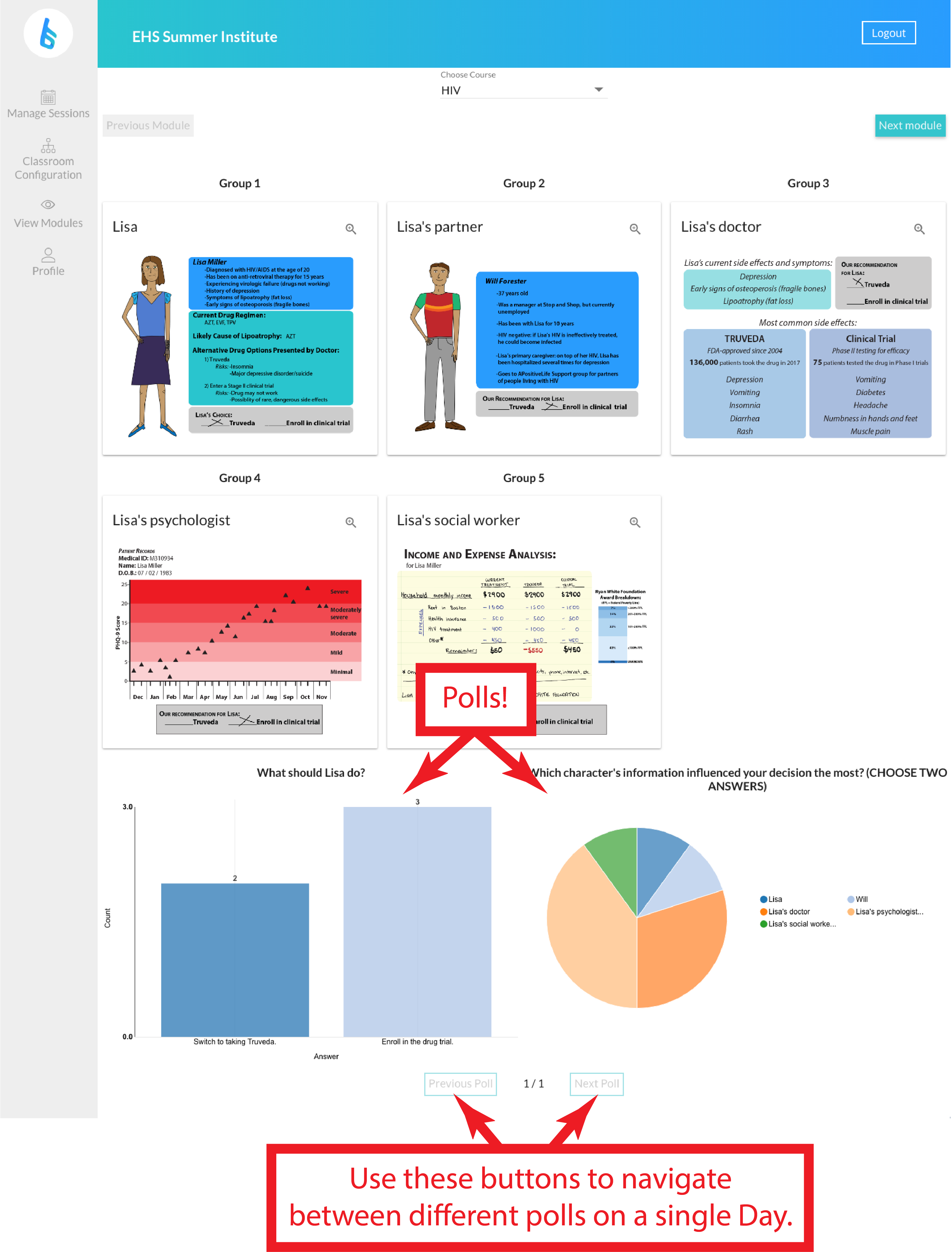We advise you to have BioScann logged in on your computer when you are running class.
To see the Student Results Page:
- Click on ‘Manage Sessions’ on the left hand menu bar.
- Click on the purple ‘Results Page’ button. (You will be automatically taken to Day 1 results).
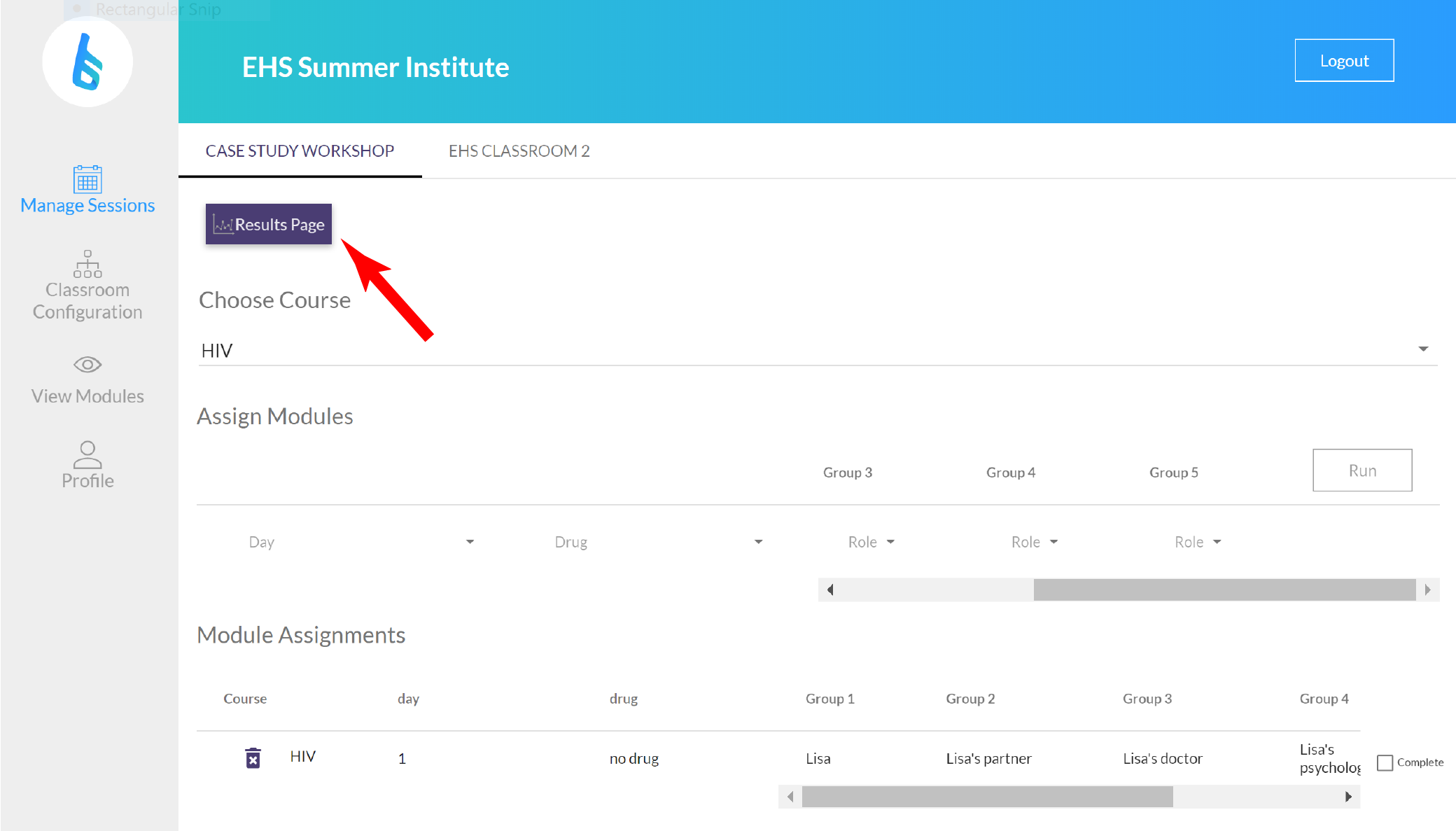
- Navigate to other days of the curriculum using the ‘Next Module’ and ‘Previous Module’ buttons at the top.
- If groups are posting as you are viewing the results, refresh the page in order to see new results.
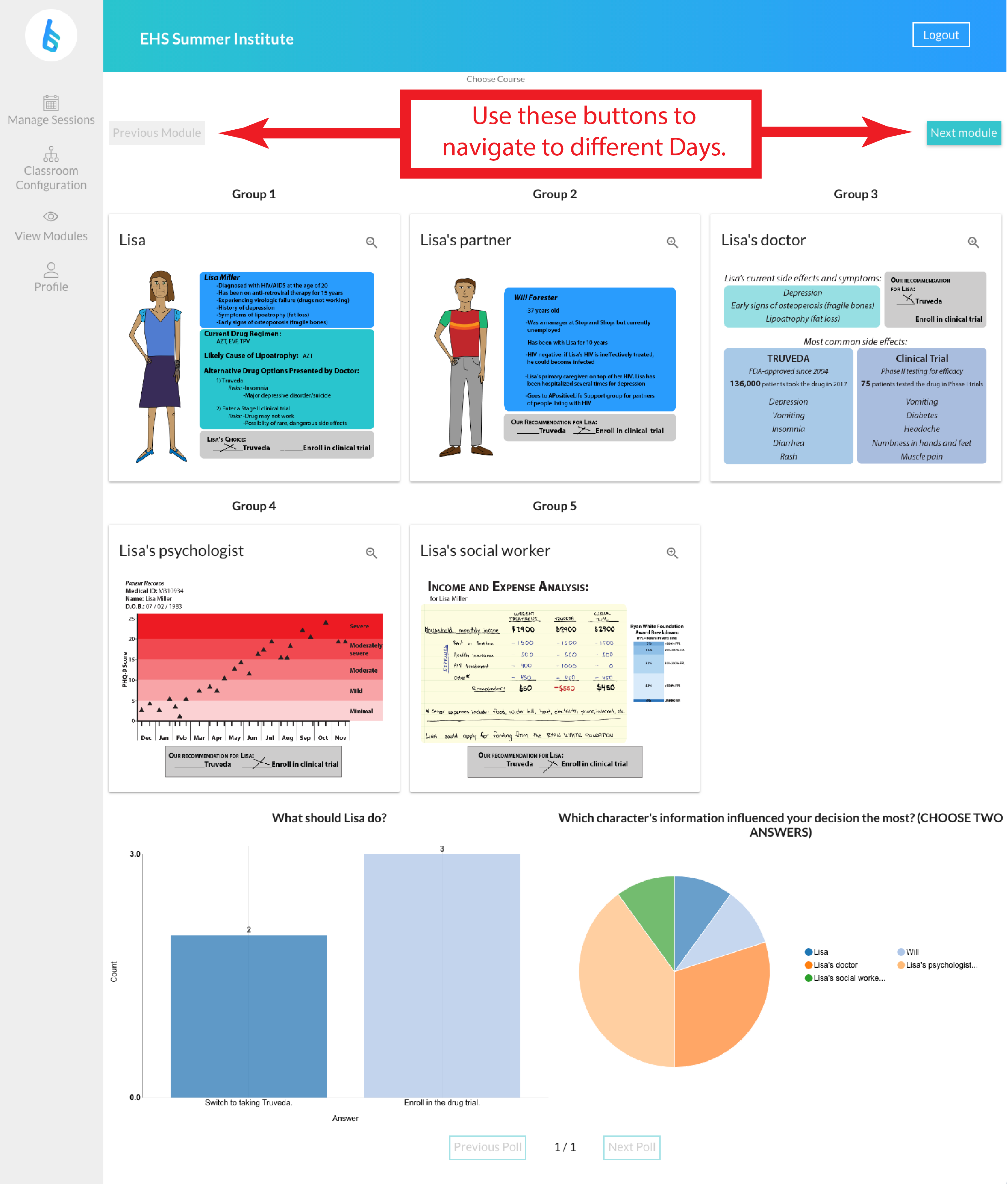
- Click on the spyglass/plus sign for each group’s data in order to zoom in on the data and see their written responses to discussion questions.
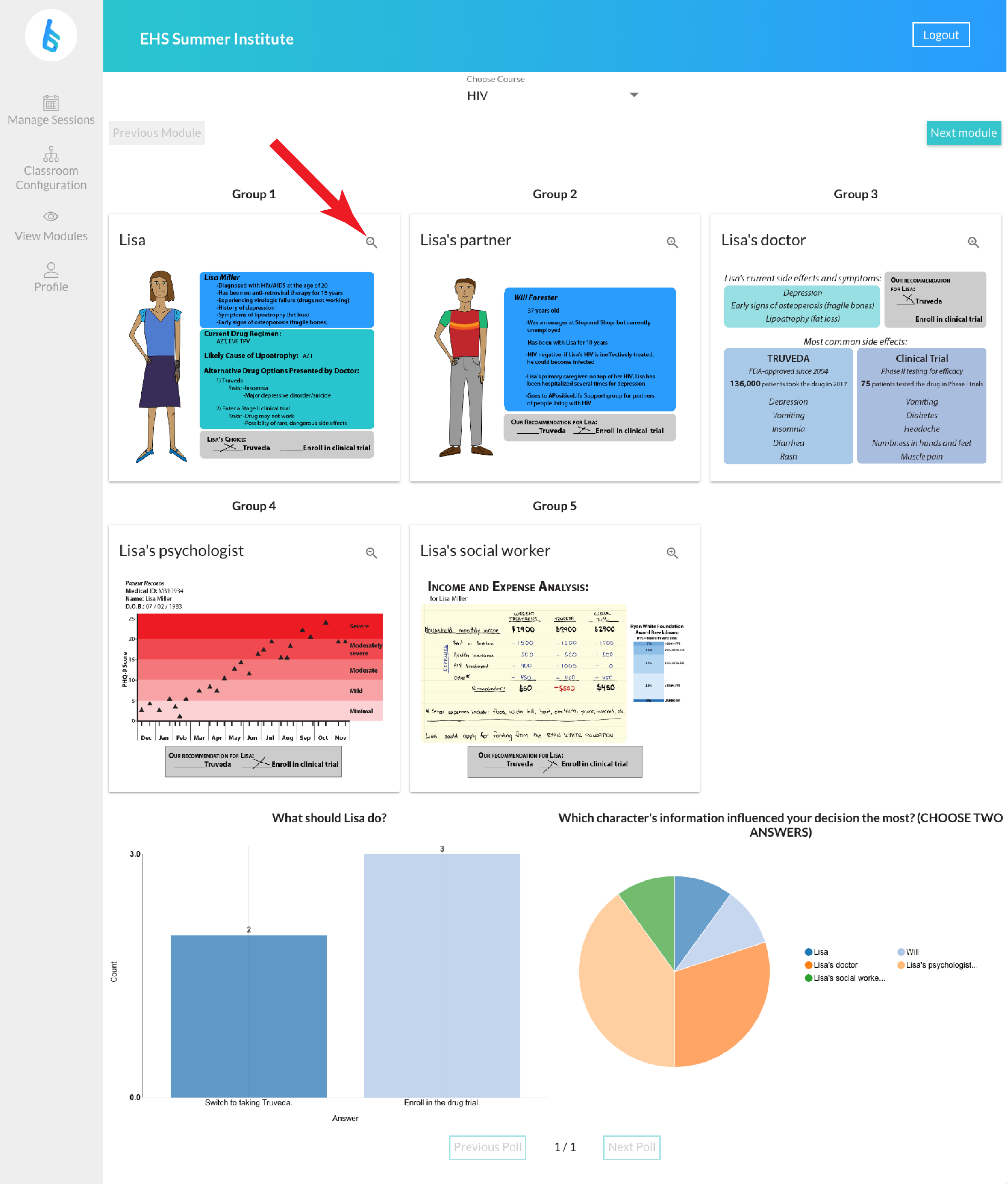
- Poll data for the day’s module is at the bottom of the page – scroll down to see it.
- Two graphs correspond to the two polls:
- A bar graph of the groups’ decisions.
- A pie chart showing which character/role groups were influenced by the most.
- Some days have multiple polls – navigate between these polls using the ‘Next Poll’ and ‘Previous Poll’ buttons.
- Two graphs correspond to the two polls: