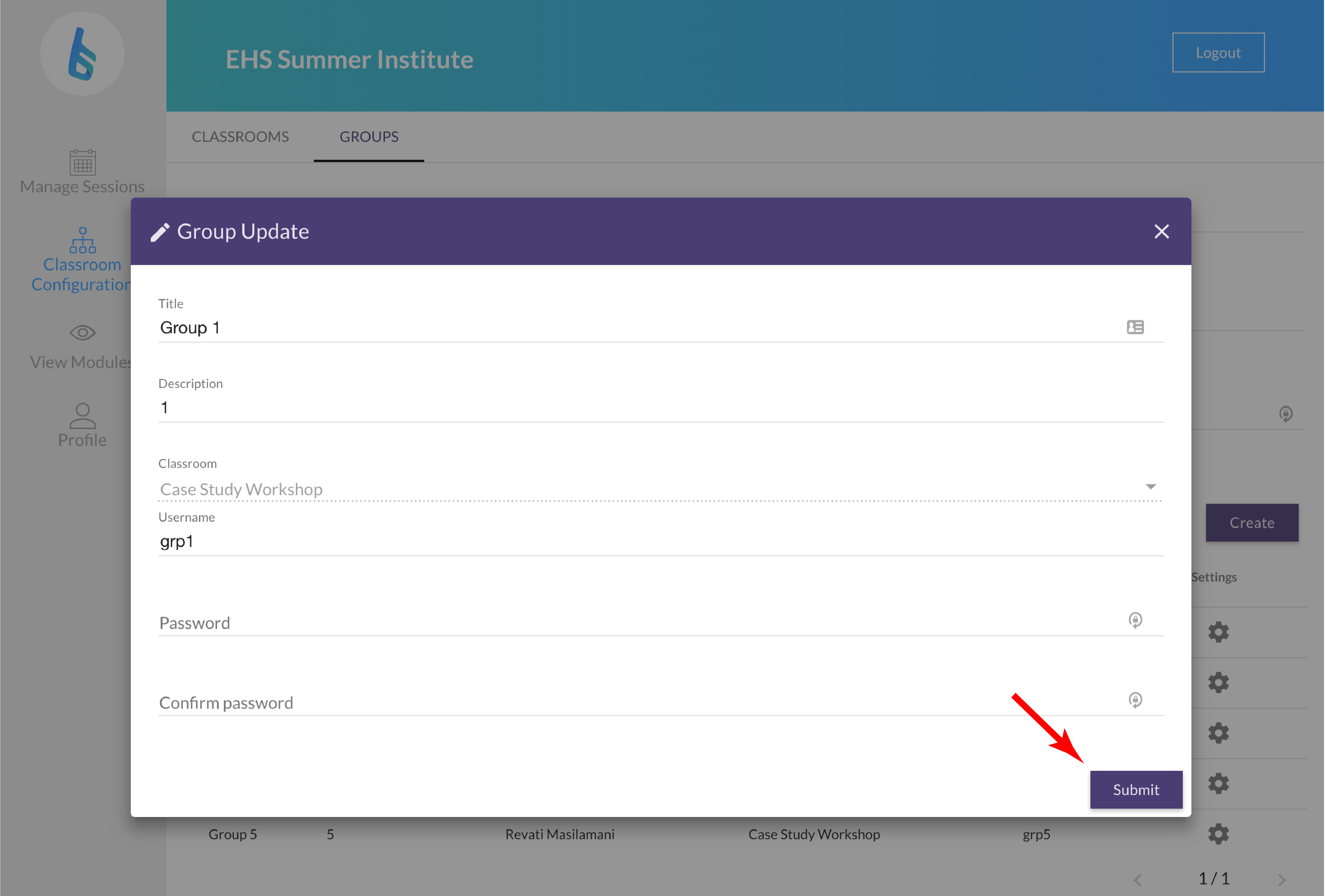If you have any password keepers, you may notice the username and password has been automatically filled in when you go to edit a group. Please make sure to delete the autofill and fill in the new username and password. In the future, to avoid the autofill issue, sign out of any password keepers (lastpass, keepass, dashlane, etc.) before editing a group.
Classrooms:
- Click on ‘Classroom Configuration’ on the left hand side.
- You will be on the ‘CLASSROOMS’ view.
- Each classroom has a ‘Title’, ‘Description’, ‘Teacher’, ‘Module Set’, ‘Creation Date’, ‘School’, and ‘Options’ column.
- Click on the wheel icon in the ‘Options‘ column.
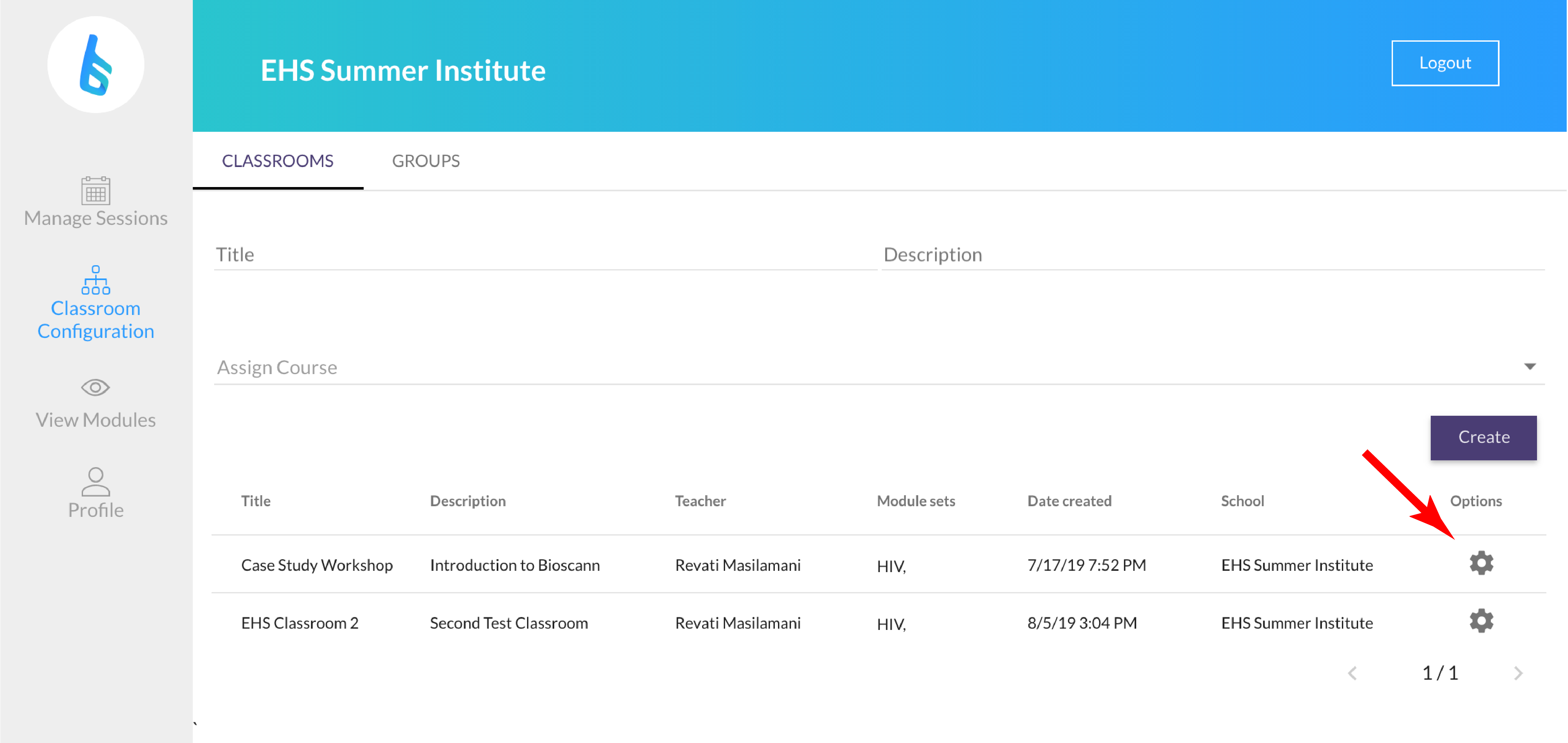
- Choose either ‘Edit Classroom’ or ‘Delete Classroom’.
- You will be asked if you are sure you want to delete the classroom before it is deleted.
- If you click on edit, you will have the option to change the classroom:
- ‘Title’
- ‘Description’
- ‘Course’ (This is the Module Set that is assigned.)

- When you are done making changes, click ‘Submit‘.
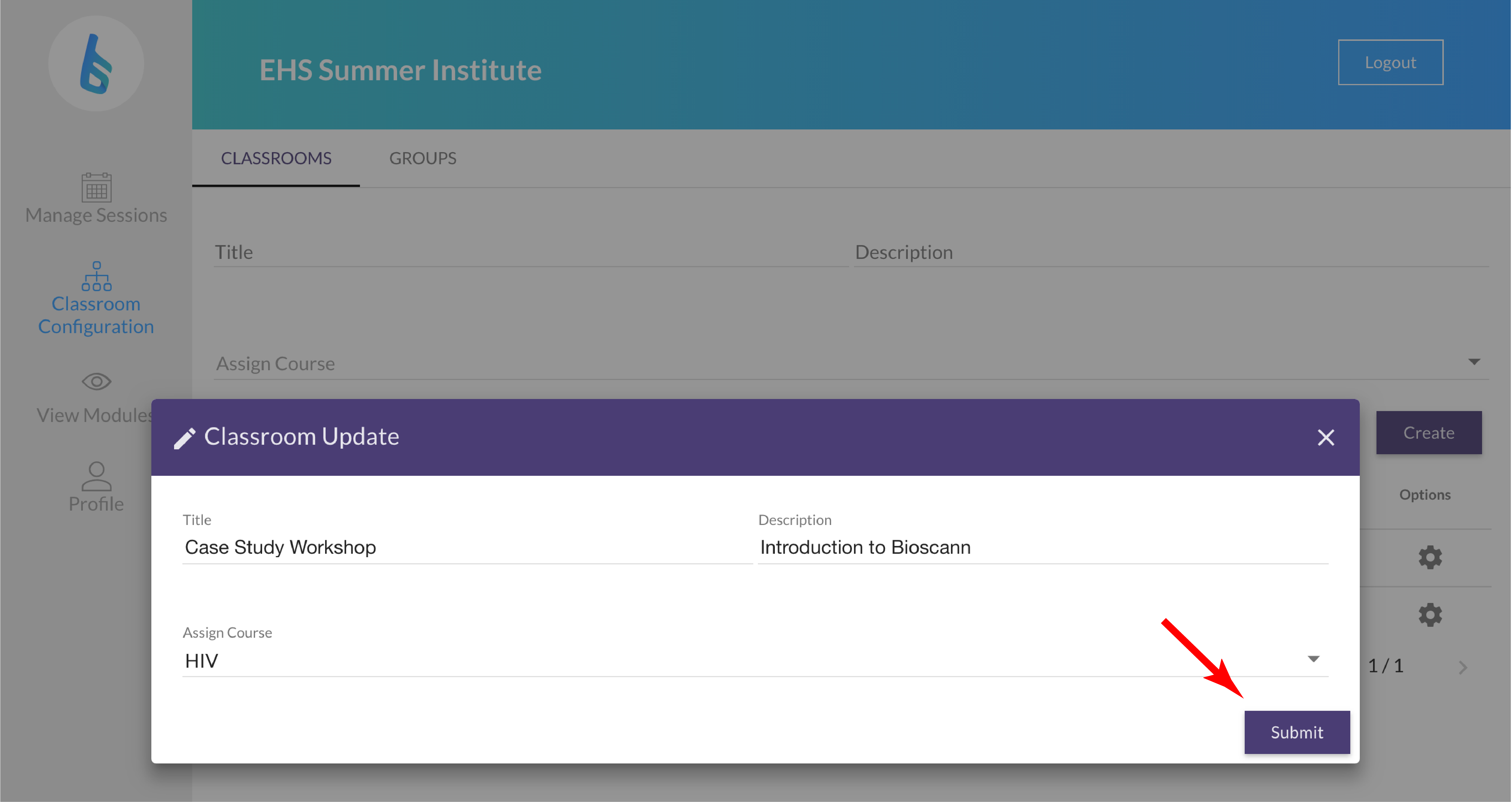
Groups:
- Click on ‘Classroom Configuration’ on the left hand side.
- You will be on the ‘CLASSROOMS’ view.
- Click the ‘GROUPS’ tab at the top.
- Each group has a ‘Title’, ‘Description’, ‘Teacher’, ‘Classroom’, ‘Username’, and ‘Options’ column.

- Click on the wheel icon in the ‘Options’ column.

- Choose either ‘Edit Group’ or ‘Delete Group’.
- You will be asked if you are sure you want to delete the group before it is deleted.
- If you click on edit, you will have the option to change the group:
- ‘Title’
- ‘Description’
- ‘Username’
- ‘Password’
- When you are done making changes, click ‘Submit’.