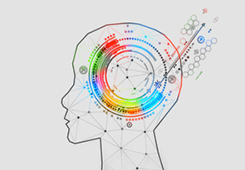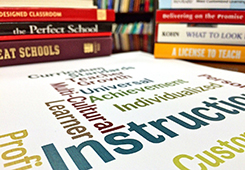ePortfolios for Teaching and Learning
The creation of e-Portfolios is useful for engaging students in chronicling their process, reviewing and critiquing each others’ work, and reflecting at the conclusion of a project or semester. Research shows that ePortfolios promote constructive habits of mind. They are effective in giving your students the opportunity to reflect on their work in progress, make student learning more visible to you and themselves, and allow you to assess student growth over time.
Tufts has several tools—Box, Canvas, and WordPress—all useful for creating e-Portfolios, and which allow students to create, collaborate, share, and comment. Here’s a quick overview of how you can use e-Portfolios with these three tools —
BOX
In Box, as an instructor, you can create a folder which you share with your students. Within this folder, each student can create their own Box folder containing a Box note which is their e-Portfolio.
To this e-Portfolio students can add text, images, and links to videos. Box has excellent sharing and collaboration tools, which allow students to view and collaborate on each other’s content, and add comments.
Another useful feature of Box is that students can acquire content in the field, such as photos and videos, and with the Box mobile app, they can send these straight to their e-Portfolio Box folder.
Strengths of Box for e-Portfolios:
- Easy to use, easy to share, easy to add comments and/or work collaboratively on a document.
- The Box Mobile app allows for ease of capturing content in the field, and adding it to a folder.
CANVAS
With the Canvas ePortfolios tool any user can create one or more ePortfolios. These ePortfolios are associated with a person’s Canvas account, not with a particular course. Each ePortfolio is built as a series of “Sections” which contain a series of “Pages”. Once created, the ePortfolio can be made public and shared via a link, and can also be submitted as part of a Canvas assignment. Here’s a Canvas ePortofolios tutorial, and a student user guide.
Strengths of Canvas e-Portfolios:
- The tool is built into Canvas.
- The text-editing window is full-featured which allows for easy formatting of text and embedding of images, videos, and other content.
- e-Portfolios can easily be shared as a link.
Note: Canvas e-Portfolios is somewhat more full-featured than Box, as far as how the content can be organized, and so requires a bit more training.
Canvas user guides and resources can be found here
WORDPRESS
Anyone in the Tufts community can create one or more WordPress web sites. These can be public-facing, or, optionally, can be made private with passwords. WordPress blogs automatically date-stamp posts, making it easy to create a chronology. And it’s easy to embed images, videos, and other types of content in blog posts. Students can also add comments to each other’s posts, and can share their WordPress sites by sharing links.
Strengths of WordPress for e-Portfolios:
- A WordPress site can be built collaboratively with multiple authors.
- Learning how to produce content in a blogging platform is a useful skill.
- WordPress offers many options for the visual design and layout of blogs.
Note: WordPress is a full-featured website building platform, and so requires more training to get started than Box or Canvas e-Portfolios.
Get started with WordPress here
To learn more about any of these e-Portfolio tools and get support using them, feel free to contact edtech@tufts.edu. It’s also worth noting that ePortfolios are useful as a professional development tool for documenting your own teaching and research.
READ MORE
- Examples for learning, assessment & professional development at the AAC&U (Association of American Colleges and Universities)
- Learning theory behind using portfolios and best practices when using ePortfolios in your classroom (University of Waterloo)
See Also
Image credit: Veterinary students in Professor Melissa Mazan’s class watch a presentation at the Cummings Veterinary School, February 2017 (Anna Miller/Tufts University)