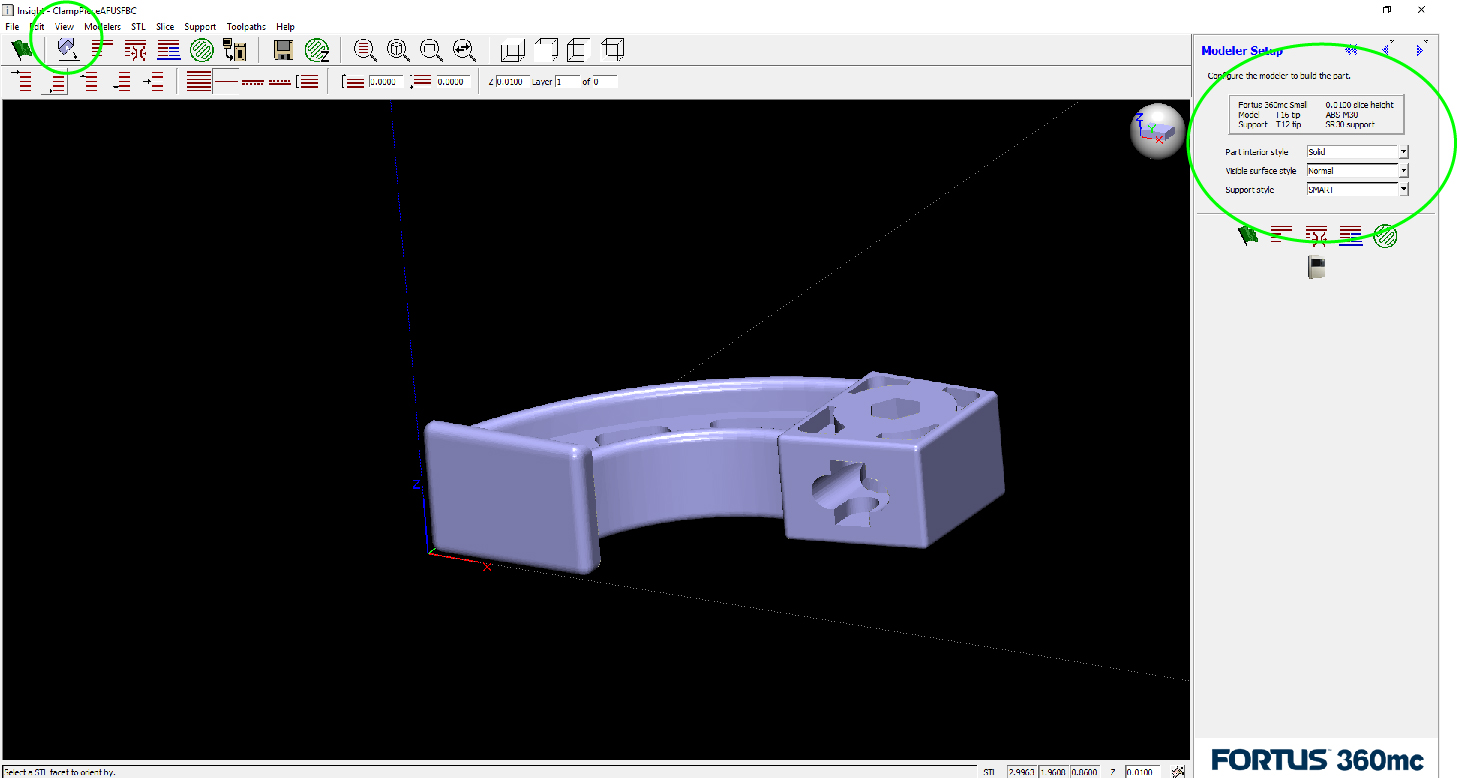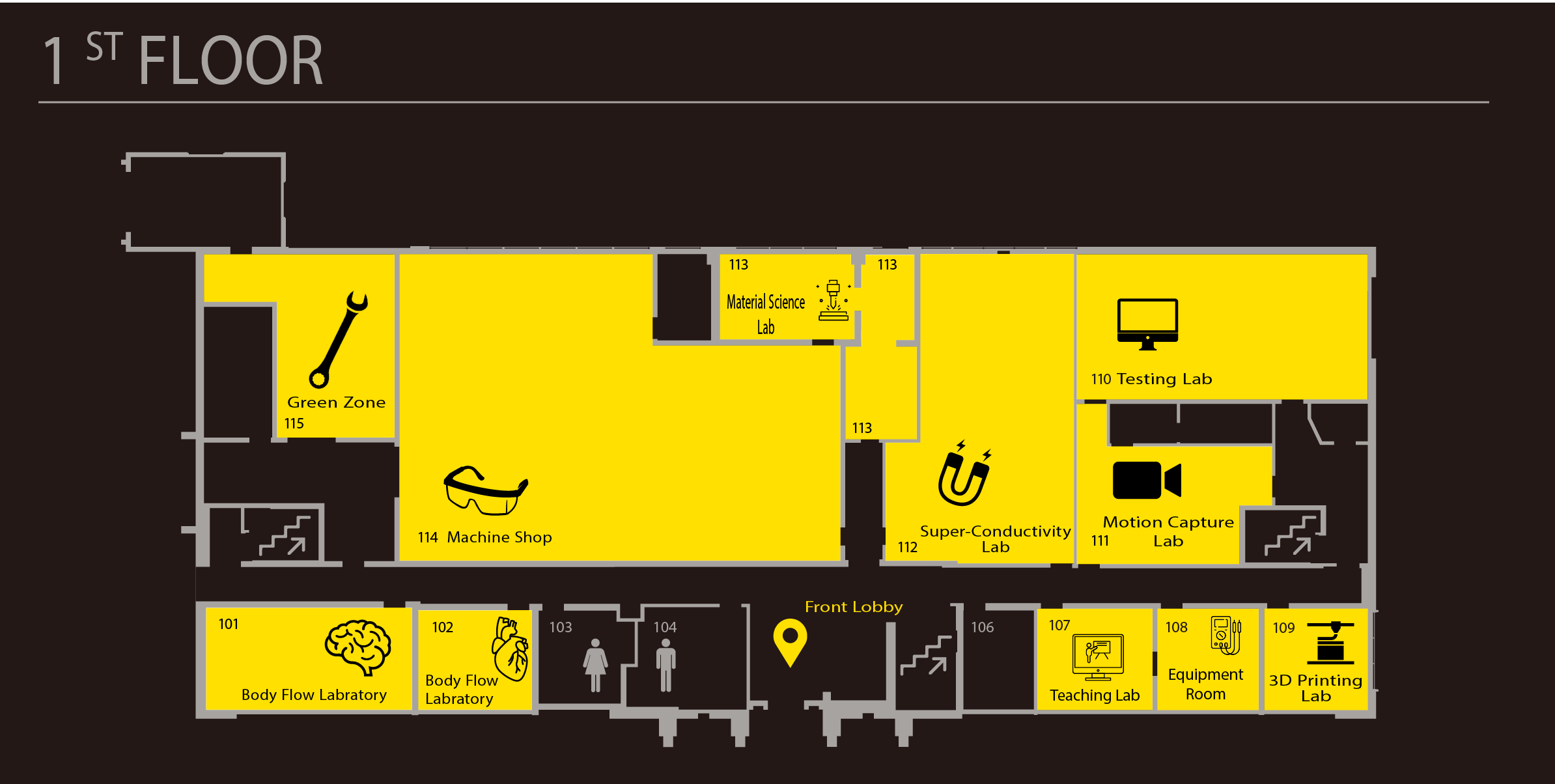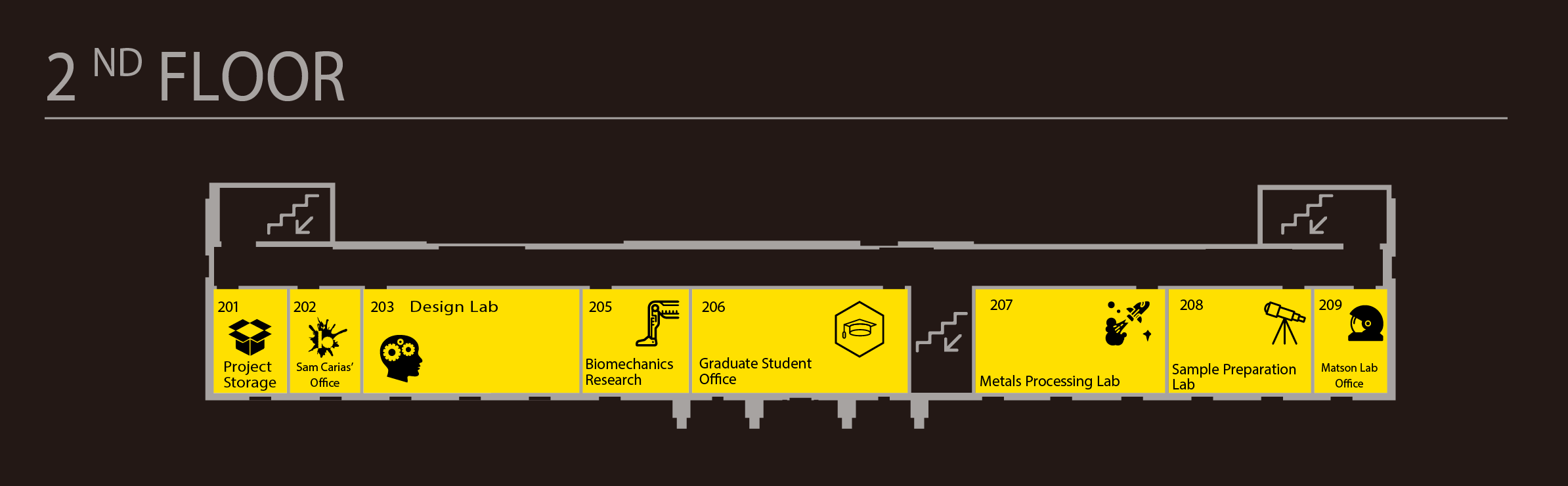Fortus 3D Printer
Fortus 360mc
Location: 3D Printing Lab
Access: Part Request or Free Hours (Mon, Wed, Fri 10-5) 3D Printer training required for Free Hours.
File types: .stl
Materials: ABS and soluble support material (Bray Lab has a Dissolving Bath for removing the support material).
Build size: 355 x 254 x 254 mm (14 in x 10 in x 10 in)
Layer thickness: 0.254 mm (0.01 in.)
XY Accuracy: .005 inch per inch of build OR .0015 (whichever is larger)
Infill Percentages: Sparse = 20%, Sparse-Double = 40%, Solid = 95%
Stratasys material canister and cartridge shelf life and handling
Setup
Slicing STL – Step 1 of 3
- Open Insight Software
- Select File -> Open to import STL File.
- Double check part’s outside dimensions are correct (bottom left corner)
- Select a Modeler Setup
- Part Surface Style:
- [recommended] Sparse – low density (medium strength, 25% – 30 % fill, quick print)
- Sparse (Double Dense) – high density (high strength, 75% fill, medium print time)
- Solid (highest strength, 100% fill, slow print)
- Visible Surface Style: Normal
- Support Style: SMART
- Part Surface Style:
- Select STL –> Automatic Orientation to orient part with least amount of support material (this will create the fastest print time)
- Select the green Flag button under Modeler Setup once again. This will generate a CMB File in your folder.
- Select the Build icon

Control Software – Step 2 of 3
- If Control Software does not automatically open after selecting the Build icon manually open the Control Center Software and import your CMB File using File -> Insert CMB.
- Place your part on the bed in the correct position.
- Select Build Job.
Hardware Setup – Step 3 of 3
- Make certain that that the plastic sheet is aligned with the tabs on the upper right corner and the top edge.
- The blue square below represents the build space available on the Control Center Software. This represents the position where the part will be built.